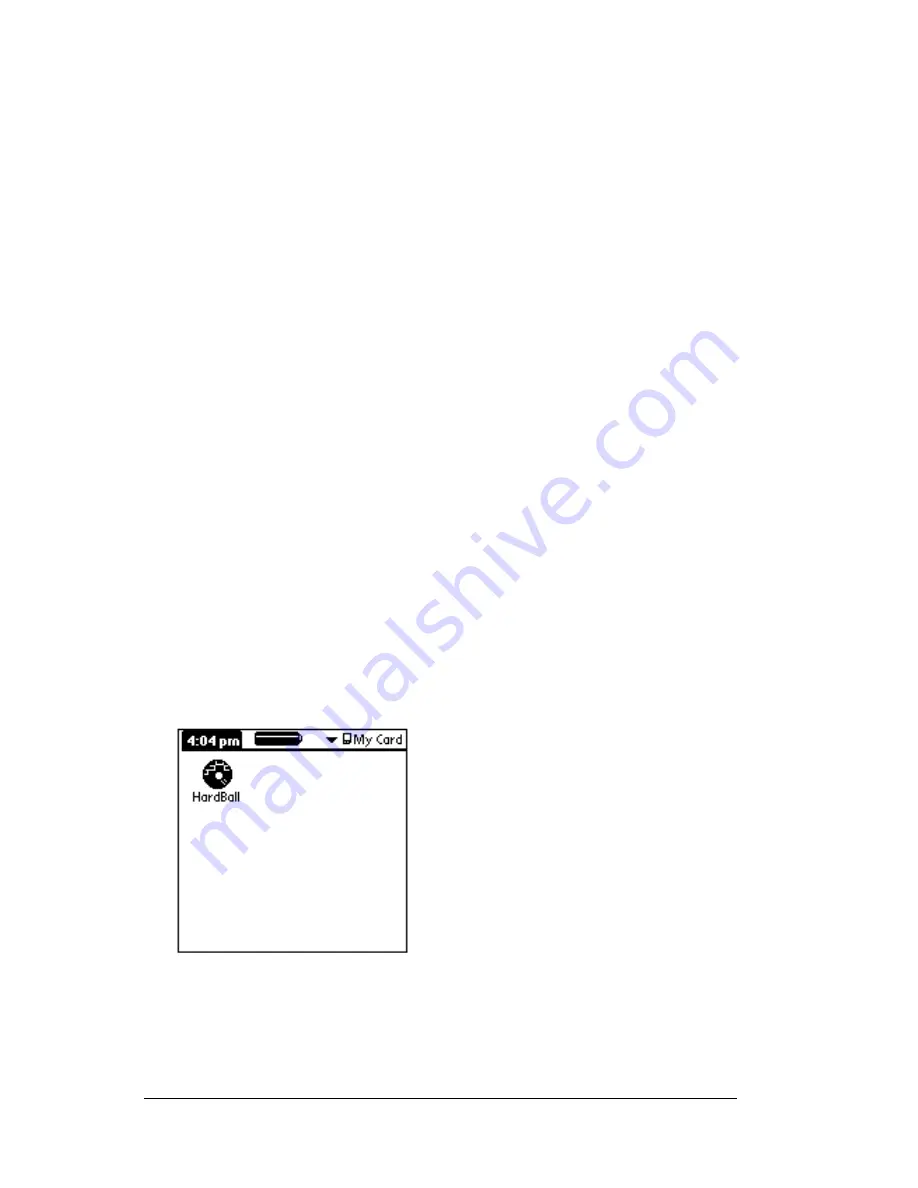
Page 56
Using Expansion Features
3. Use your thumb to push the card into the expansion slot. When
you feel the card lock and hear the audible system sound, the card
is properly seated within the slot.
Removing an expansion card
1. Hold your PC companion securely.
2. Use your thumb to push against the top of the card, as if you were
pushing it further into the slot. The expansion card slot releases the
card, and your PC companion makes an audible system sound.
3. Once the slot has released the card, gently remove the card from
the expansion card slot.
Note:
Your PC companion comes with a dummy card seated
within the expansion card slot. To prevent debris from
entering and damaging the slot, we suggest that you leave
the dummy card seated when you are not using an
expansion card.
Opening expansion card applications
When an expansion card is properly seated in the expansion card slot,
the Applications Launcher switches to the card and displays its
contents. The pick list in the upper-right corner of the screen displays
the name of the card.
To open an application on an expansion card:
■
Tap the icon of the application that you want to open.
Содержание WorkPad Workpad
Страница 1: ...Handbookforthe WorkPadPCCompanion...
Страница 2: ...Page ii Handbook for the WorkPad PC Companion...
Страница 4: ...Page iv Handbook for the WorkPad PC Companion...
Страница 12: ...Page 2 About This Book...
Страница 38: ...Page 28 Introduction to Your PC Companion...
Страница 64: ...Page 54 Managing Your Applications...
Страница 71: ...Chapter 4 Page 61 Help Provides help text About Card Info Shows version information for Card Info...
Страница 72: ...Page 62 Using Expansion Features...
Страница 174: ...Page 164 Communicating Using Your PC Companion...
Страница 194: ...Page 184 Advanced HotSync Operations...
Страница 226: ...Page 216 Maintaining Your PC Companion...
Страница 280: ...Page 270 Warranty and Other Product Information...
Страница 292: ...Page 282...






























