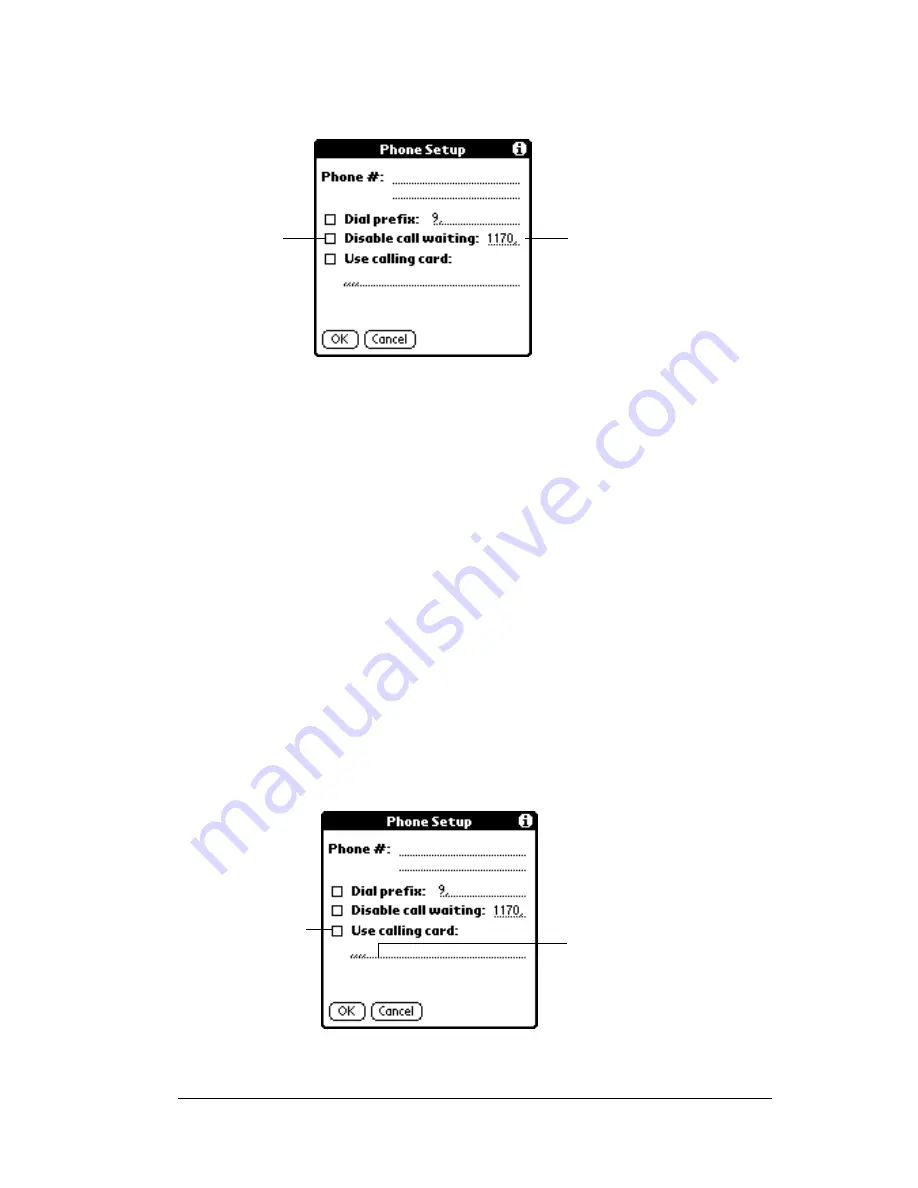
Chapter 8
Page 199
To disable Call Waiting:
1. Tap the Disable call waiting check box to select it.
2. Enter the code to disable Call Waiting on the Disable call waiting
line.
Note:
Each telephone company assigns a code to disable Call
Waiting. Contact your local telephone company for the
code that is appropriate for you.
3. Tap OK.
Using a calling card
The Use calling card field enables you to use your calling card when
dialing your ISP or Intranet server. Keep in mind that there is usually
a delay before you enter your calling card number. When you define
your calling card number, you need to add commas at the beginning
to compensate for this delay. Each comma delays transmission of your
calling card number for two seconds.
To use a calling card:
1. Tap the Use calling card check box to select it.
2. Enter your calling card number on the Use calling card line.
Enter your disable
code here
Select this
box if you
need to
disable Call
Waiting
Enter your
calling card
number here
Select this
box to use a
calling card
Содержание WorkPad Workpad
Страница 1: ...Handbookforthe WorkPadPCCompanion...
Страница 2: ...Page ii Handbook for the WorkPad PC Companion...
Страница 4: ...Page iv Handbook for the WorkPad PC Companion...
Страница 12: ...Page 2 About This Book...
Страница 38: ...Page 28 Introduction to Your PC Companion...
Страница 64: ...Page 54 Managing Your Applications...
Страница 71: ...Chapter 4 Page 61 Help Provides help text About Card Info Shows version information for Card Info...
Страница 72: ...Page 62 Using Expansion Features...
Страница 174: ...Page 164 Communicating Using Your PC Companion...
Страница 194: ...Page 184 Advanced HotSync Operations...
Страница 226: ...Page 216 Maintaining Your PC Companion...
Страница 280: ...Page 270 Warranty and Other Product Information...
Страница 292: ...Page 282...






























