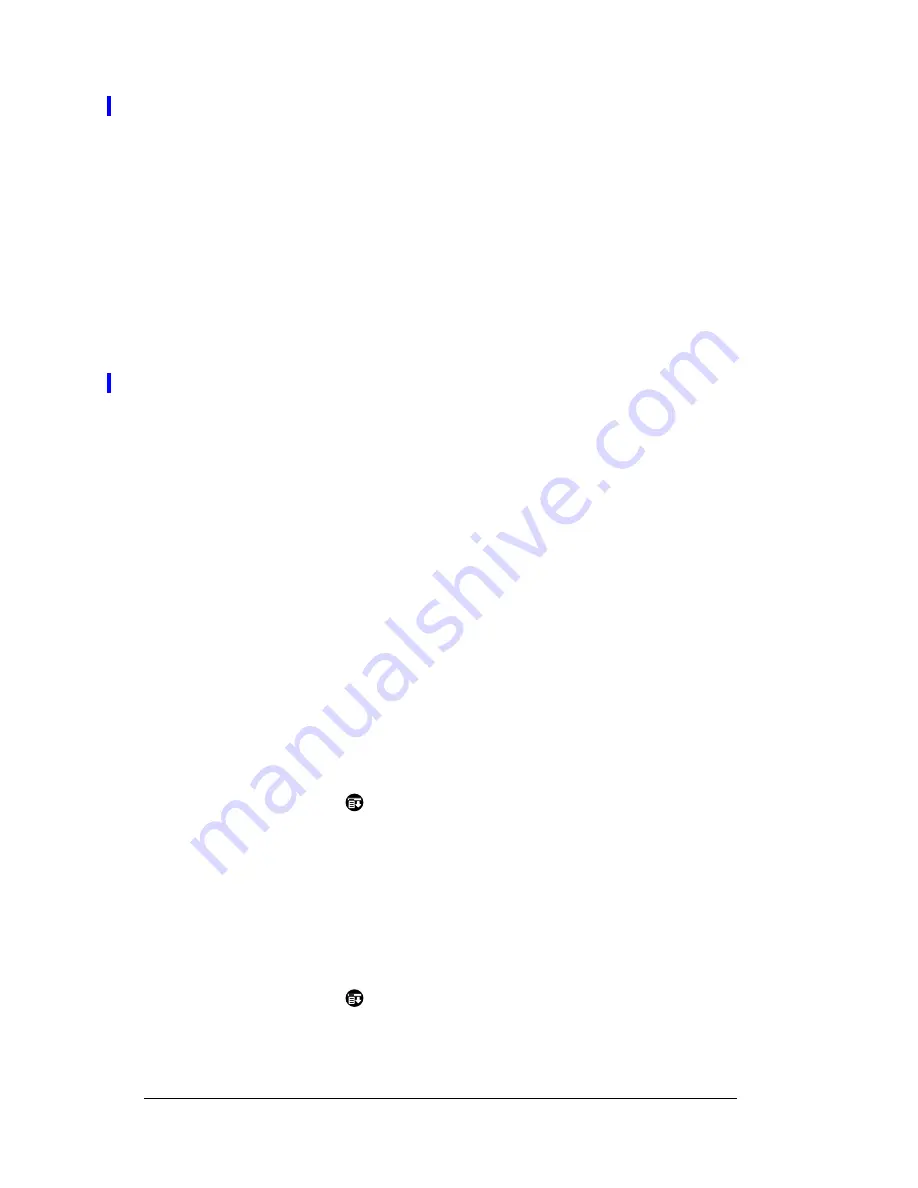
Page 200
Setting Preferences for Your PC Companion
Note:
It’s a good idea to add at least three commas before your
calling card number to compensate for the queue delay.
3. Tap OK.
Connecting to your service
After you set your Connection and Network Preferences, establishing
a connection to your Internet Service Provider (ISP) or your
company’s network (dial-in server) is easy.
Note:
If you are connecting to an ISP, you need a third-party
application, such as a web browser or news reader, to take
advantage of this connection. For information about third-
party applications that support TCP/IP, check the web site
http://www.palm.com
.
To establish a connection:
■
Tap Connect to dial the current service and display the Service
Connection Progress messages.
Tip:
To see expanded Service Connection Progress messages,
press the lower half of the Scroll button.
To close a connection:
■
Tap Disconnect to terminate the connection between your PC
companion and your service.
Creating additional service templates
You can create additional service templates from scratch or by
duplicating existing templates and editing information. After you
create a new or duplicate template, you can add and edit settings.
To add a new service template:
1. Tap the Menu icon
.
2. Tap Service, and then tap New.
An Untitled service template is added to the Service pick list.
To duplicate an existing service template:
1. Tap the Service pick list.
2. Tap the predefined service template you want to duplicate.
3. Tap the Menu icon
.
4. Tap Service, and then tap Duplicate.
A copy of the service template is added to the Service pick list.
Содержание WorkPad Workpad
Страница 1: ...Handbookforthe WorkPadPCCompanion...
Страница 2: ...Page ii Handbook for the WorkPad PC Companion...
Страница 4: ...Page iv Handbook for the WorkPad PC Companion...
Страница 12: ...Page 2 About This Book...
Страница 38: ...Page 28 Introduction to Your PC Companion...
Страница 64: ...Page 54 Managing Your Applications...
Страница 71: ...Chapter 4 Page 61 Help Provides help text About Card Info Shows version information for Card Info...
Страница 72: ...Page 62 Using Expansion Features...
Страница 174: ...Page 164 Communicating Using Your PC Companion...
Страница 194: ...Page 184 Advanced HotSync Operations...
Страница 226: ...Page 216 Maintaining Your PC Companion...
Страница 280: ...Page 270 Warranty and Other Product Information...
Страница 292: ...Page 282...




































