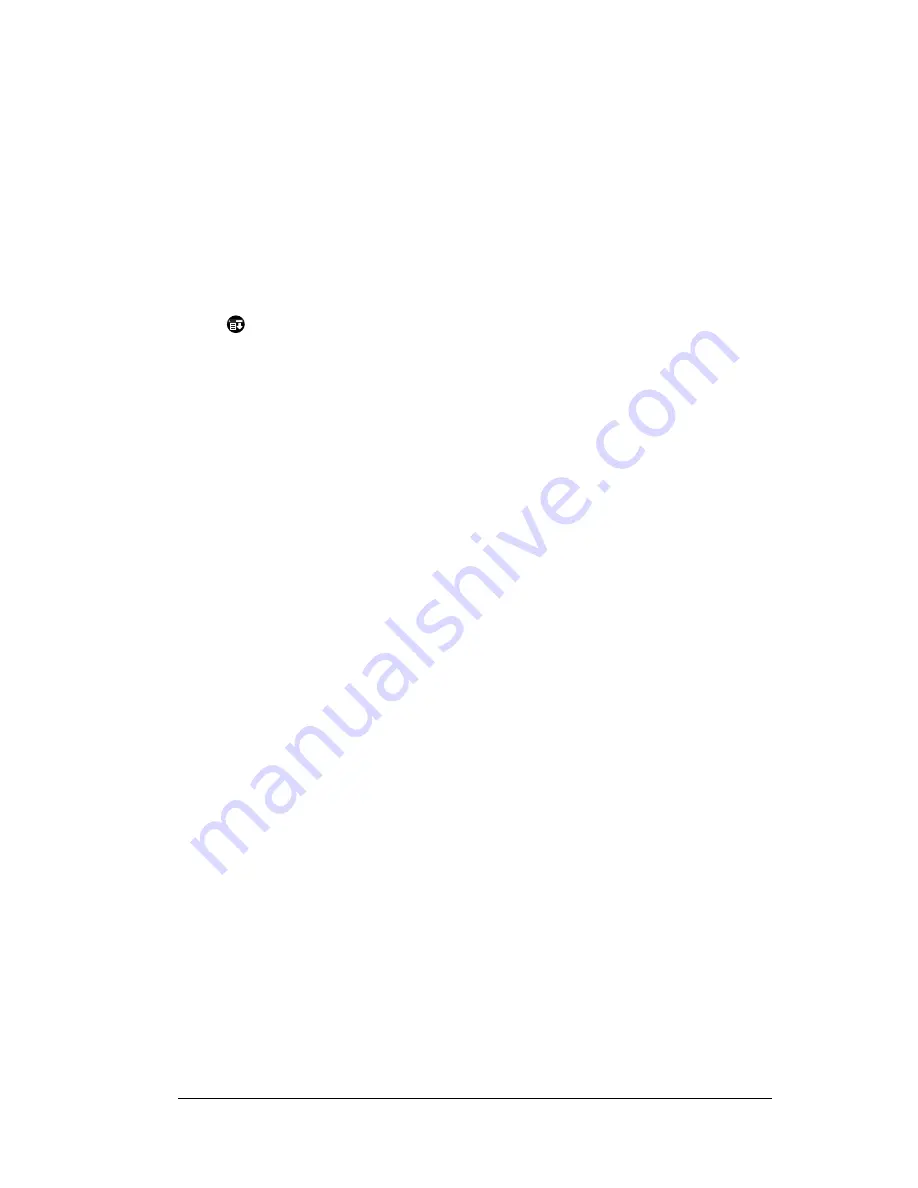
Appendix B
Page 221
Tapping and writing problems
Problem
Solution
When I tap the
buttons or screen
icons, my PC
companion activates
the wrong feature.
Calibrate the screen. See “Digitizer
preferences” in Chapter 8.
When I tap the Menu
icon
, nothing
happens.
Not all applications or screens have menus.
Try changing to a different application.
I can’t get my PC
companion to
recognize my
handwriting.
■
For your PC companion to recognize
handwriting input with the stylus, you
need to use Graffiti writing. See “Using
Graffiti writing to enter data” in
Chapter 2.
■
Make the Graffiti character strokes in
the Graffiti writing area, not on the
display part of the screen.
■
Write Graffiti strokes for letters in the
left-hand side, and the strokes for
numbers in the right-hand side of the
Graffiti writing area.
■
Make sure that Graffiti is not shifted into
extended or punctuation modes. See
“Using Graffiti writing to enter data” in
Chapter 2.
■
See “Graffiti tips” in Chapter 2
for tips
on increasing your accuracy when you
write Graffiti characters.
Содержание WorkPad Workpad
Страница 1: ...Handbookforthe WorkPadPCCompanion...
Страница 2: ...Page ii Handbook for the WorkPad PC Companion...
Страница 4: ...Page iv Handbook for the WorkPad PC Companion...
Страница 12: ...Page 2 About This Book...
Страница 38: ...Page 28 Introduction to Your PC Companion...
Страница 64: ...Page 54 Managing Your Applications...
Страница 71: ...Chapter 4 Page 61 Help Provides help text About Card Info Shows version information for Card Info...
Страница 72: ...Page 62 Using Expansion Features...
Страница 174: ...Page 164 Communicating Using Your PC Companion...
Страница 194: ...Page 184 Advanced HotSync Operations...
Страница 226: ...Page 216 Maintaining Your PC Companion...
Страница 280: ...Page 270 Warranty and Other Product Information...
Страница 292: ...Page 282...



































