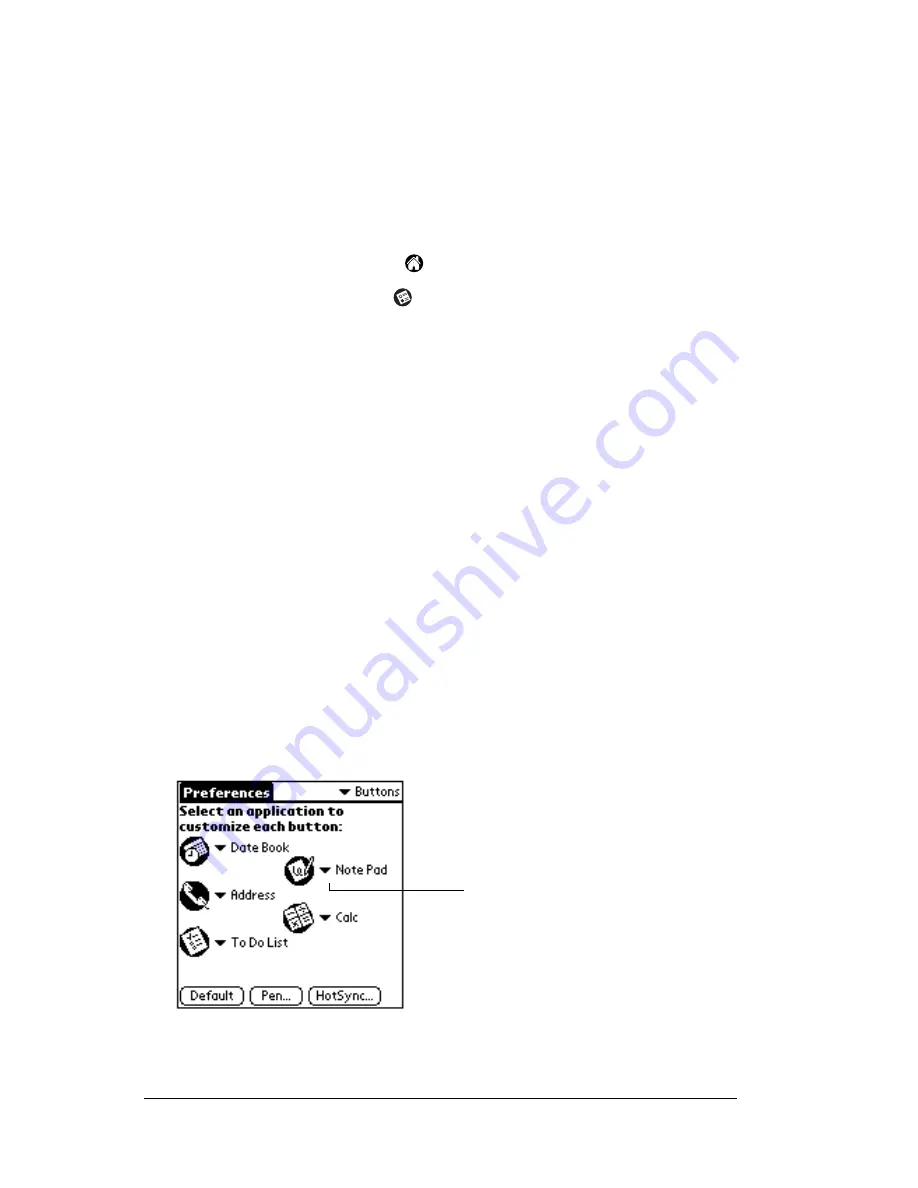
Page 186
Setting Preferences for Your PC Companion
Viewing preferences
To open the Preferences screens:
1. Tap the Applications icon
.
2. Tap the Preferences icon
.
3. Tap the pick list in the upper-right corner of the screen.
4. Select the Preferences screen you want to view.
Buttons preferences
The Buttons Preferences screen enables you to associate different
applications with the buttons on the front of the PC companion.
For example, if you find that you seldom use To Do List and often use
Expense, you can assign the To Do List button to start Expense.
Any changes you make in the Buttons Preferences screen become
effective immediately; you do not have to change to a different screen
or application.
If you assign a different application to a button, you can still access the
original application using the Applications Launcher.
To change the Buttons preferences:
1. Tap the pick list next to the button you want to re-assign.
2. Tap the application that you want to assign to the button.
Web
Clipping
Configure your PC companion to make a wireless
internet connection. To use this feature, you must
use Palm Mobile Connectivity Software.
Tap arrow to
show pick list
Содержание WorkPad Workpad
Страница 1: ...Handbookforthe WorkPadPCCompanion...
Страница 2: ...Page ii Handbook for the WorkPad PC Companion...
Страница 4: ...Page iv Handbook for the WorkPad PC Companion...
Страница 12: ...Page 2 About This Book...
Страница 38: ...Page 28 Introduction to Your PC Companion...
Страница 64: ...Page 54 Managing Your Applications...
Страница 71: ...Chapter 4 Page 61 Help Provides help text About Card Info Shows version information for Card Info...
Страница 72: ...Page 62 Using Expansion Features...
Страница 174: ...Page 164 Communicating Using Your PC Companion...
Страница 194: ...Page 184 Advanced HotSync Operations...
Страница 226: ...Page 216 Maintaining Your PC Companion...
Страница 280: ...Page 270 Warranty and Other Product Information...
Страница 292: ...Page 282...






























