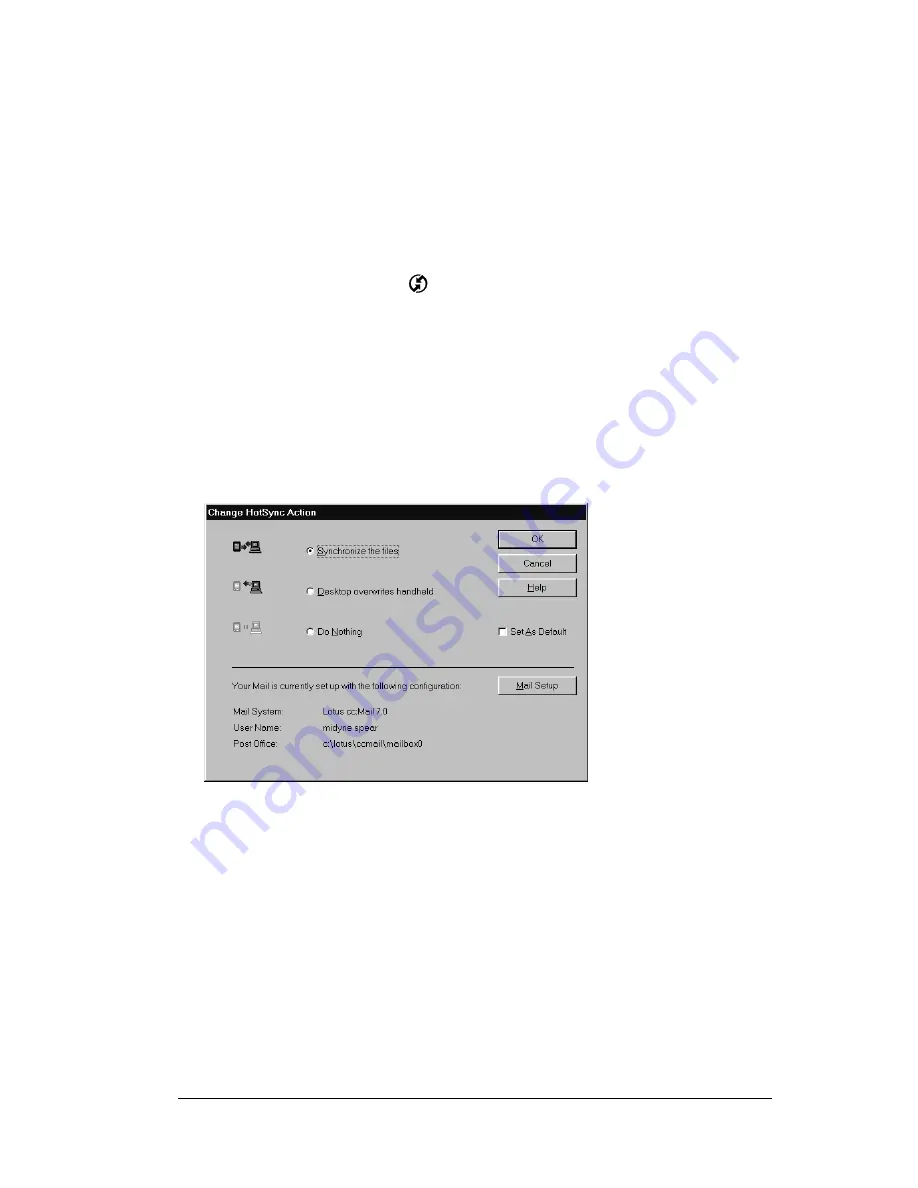
Chapter 6
Page 139
To set up Mail:
1. Click Start in the Windows taskbar.
2. Highlight Programs, highlight Palm Desktop software for IBM
WorkPad, and then click Mail Setup to begin setup.
3. Follow the instructions onscreen to set up your PC companion for
use with your desktop E-Mail application.
To select HotSync options:
1. Click the HotSync icon
in the Windows system tray (bottom-
right corner of the taskbar).
2. Choose Custom.
Tip:
You can also choose Custom from the HotSync menu in
Palm Desktop software for IBM WorkPad.
3. Select Mail in the list box.
4. Click Change.
5. Click one of the following settings:
Synchronize
the files
Synchronizes the mail on your PC companion
and your desktop E-Mail application.
Desktop
overwrites
handheld
Replaces the mail on your PC companion with
the mail in your desktop E-Mail application.
You should use this option only if, for some
reason, the two inboxes get out of sync.
Do Nothing
Turns off communication between your PC
companion and desktop E-Mail application.
Содержание WorkPad Workpad
Страница 1: ...Handbookforthe WorkPadPCCompanion...
Страница 2: ...Page ii Handbook for the WorkPad PC Companion...
Страница 4: ...Page iv Handbook for the WorkPad PC Companion...
Страница 12: ...Page 2 About This Book...
Страница 38: ...Page 28 Introduction to Your PC Companion...
Страница 64: ...Page 54 Managing Your Applications...
Страница 71: ...Chapter 4 Page 61 Help Provides help text About Card Info Shows version information for Card Info...
Страница 72: ...Page 62 Using Expansion Features...
Страница 174: ...Page 164 Communicating Using Your PC Companion...
Страница 194: ...Page 184 Advanced HotSync Operations...
Страница 226: ...Page 216 Maintaining Your PC Companion...
Страница 280: ...Page 270 Warranty and Other Product Information...
Страница 292: ...Page 282...






























