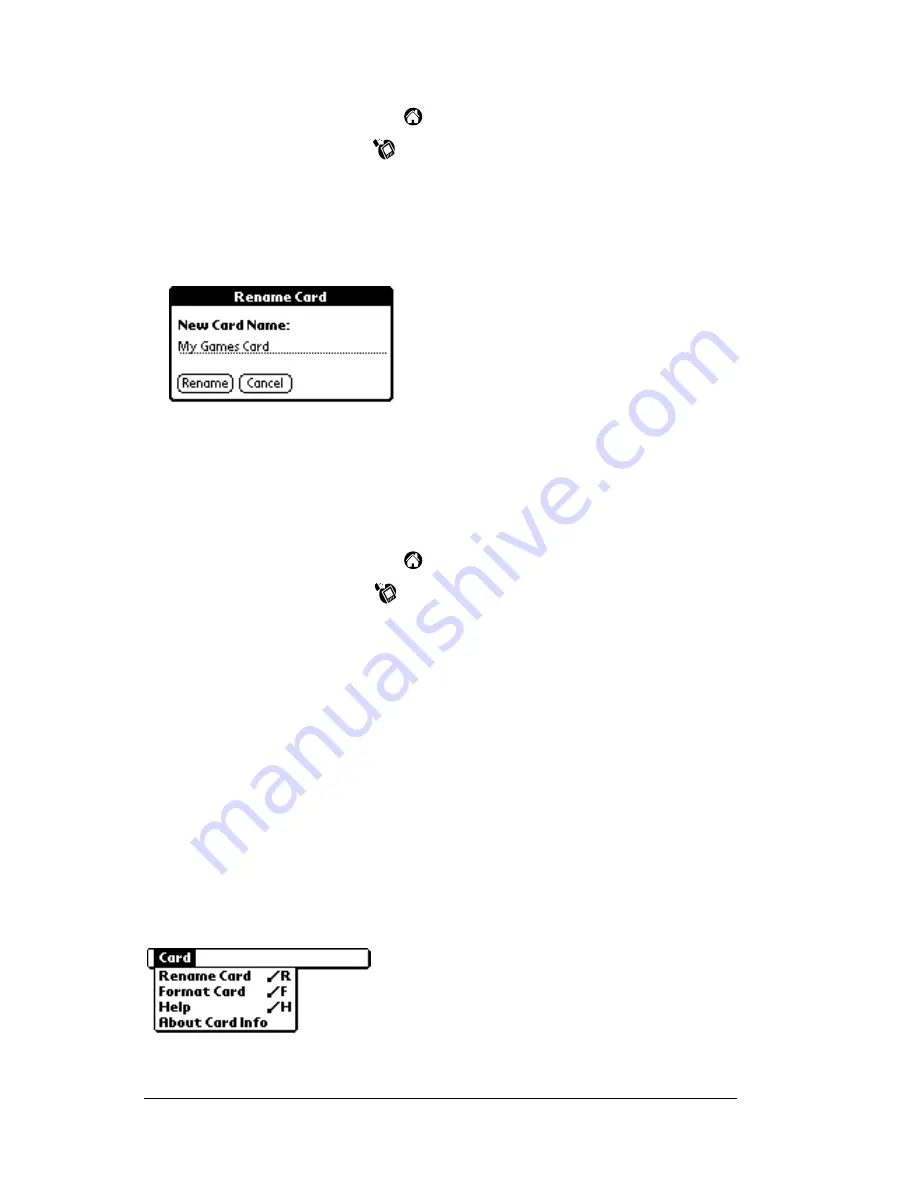
Page 60
Using Expansion Features
Renaming a card
1. Tap the Applications icon
.
2. Tap the Card Info icon
.
3. Tap the Menu icon.
4. Tap Card, and then tap Rename Card.
5. Enter the new name for the card.
6. Tap Rename.
Formatting a card
Formatting a card destroys all its data and prepares it to accept new
applications and data.
1. Tap the Applications icon
.
2. Tap the Card Info icon
.
3. Tap the Menu icon.
4. Tap Card, and then tap Format Card.
5. Tap OK.
Card Info menus
Card Info menus are shown here for your reference, and Card Info
features that are not explained elsewhere in this book are described
here.
See “Using menus” in Chapter 1 for information about choosing menu
commands.
Card menus
Содержание WorkPad Workpad
Страница 1: ...Handbookforthe WorkPadPCCompanion...
Страница 2: ...Page ii Handbook for the WorkPad PC Companion...
Страница 4: ...Page iv Handbook for the WorkPad PC Companion...
Страница 12: ...Page 2 About This Book...
Страница 38: ...Page 28 Introduction to Your PC Companion...
Страница 64: ...Page 54 Managing Your Applications...
Страница 71: ...Chapter 4 Page 61 Help Provides help text About Card Info Shows version information for Card Info...
Страница 72: ...Page 62 Using Expansion Features...
Страница 174: ...Page 164 Communicating Using Your PC Companion...
Страница 194: ...Page 184 Advanced HotSync Operations...
Страница 226: ...Page 216 Maintaining Your PC Companion...
Страница 280: ...Page 270 Warranty and Other Product Information...
Страница 292: ...Page 282...






























