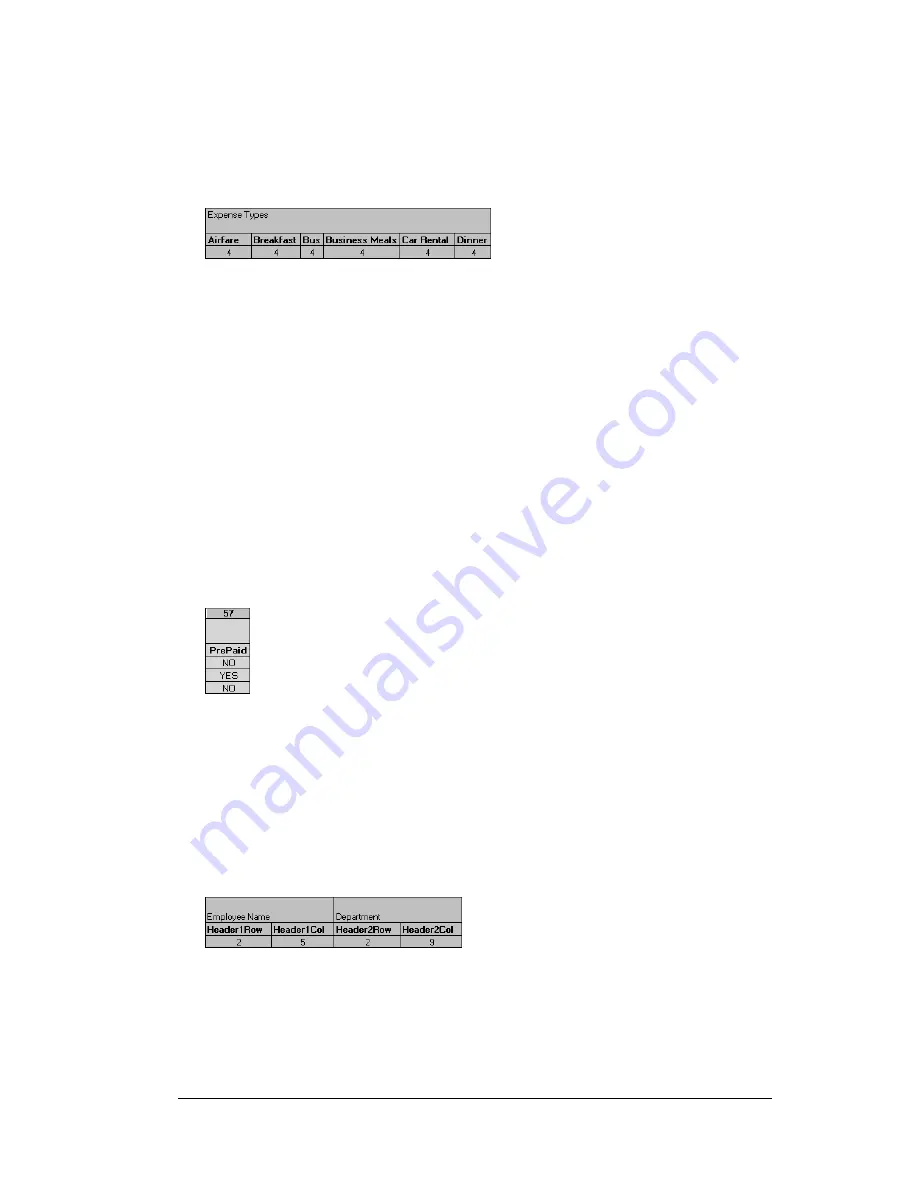
Appendix C
Page 245
will be placed. Expense amounts can be entered in several different
columns or rows if required by your template.
Expense type labels
must all appear in the same column.
13.
Enter the row or column numbers for the expense types that appear
in the Section.
These settings appear in the aqua columns (20–48).
For these settings, simply enter the row or column number for the
expense types that you want to appear in the Section. Note that you
can use a row or column number more than once. An example of
this would be meals that encompass breakfast, lunch, dinner, and
snacks. In the previous example, all expense items would be
populated into row/column 4 of the custom Expense Report.
14.
Complete the table.
All of the remaining columns (49–57) in the
table are used to define the column or row number that
corresponds to the description.
15.
Mark a Section for prepaid expenses (yellow column).
If a row in the
map table is for prepaid (company paid) expenses, type a “yes” in
the cell on that Section’s row. Type “no” in all the cells of this
column that do not pertain to prepaid expenses.
16. Repeat steps 9 through 15 for each Section that you have defined
for your custom Expense Report.
17.
Map Expense Report Options dialog (magenta section).
The Expense
Report Options dialog has five fields where you can fill in data for
the header on your expense report. Use this section to specify the
row and column on your template where this information will be
mapped.
Because header data is not related to any particular Section, you
have to fill in only one row. If the item does not appear on your
template, leave these cells blank.
Содержание WorkPad Workpad
Страница 1: ...Handbookforthe WorkPadPCCompanion...
Страница 2: ...Page ii Handbook for the WorkPad PC Companion...
Страница 4: ...Page iv Handbook for the WorkPad PC Companion...
Страница 12: ...Page 2 About This Book...
Страница 38: ...Page 28 Introduction to Your PC Companion...
Страница 64: ...Page 54 Managing Your Applications...
Страница 71: ...Chapter 4 Page 61 Help Provides help text About Card Info Shows version information for Card Info...
Страница 72: ...Page 62 Using Expansion Features...
Страница 174: ...Page 164 Communicating Using Your PC Companion...
Страница 194: ...Page 184 Advanced HotSync Operations...
Страница 226: ...Page 216 Maintaining Your PC Companion...
Страница 280: ...Page 270 Warranty and Other Product Information...
Страница 292: ...Page 282...






























