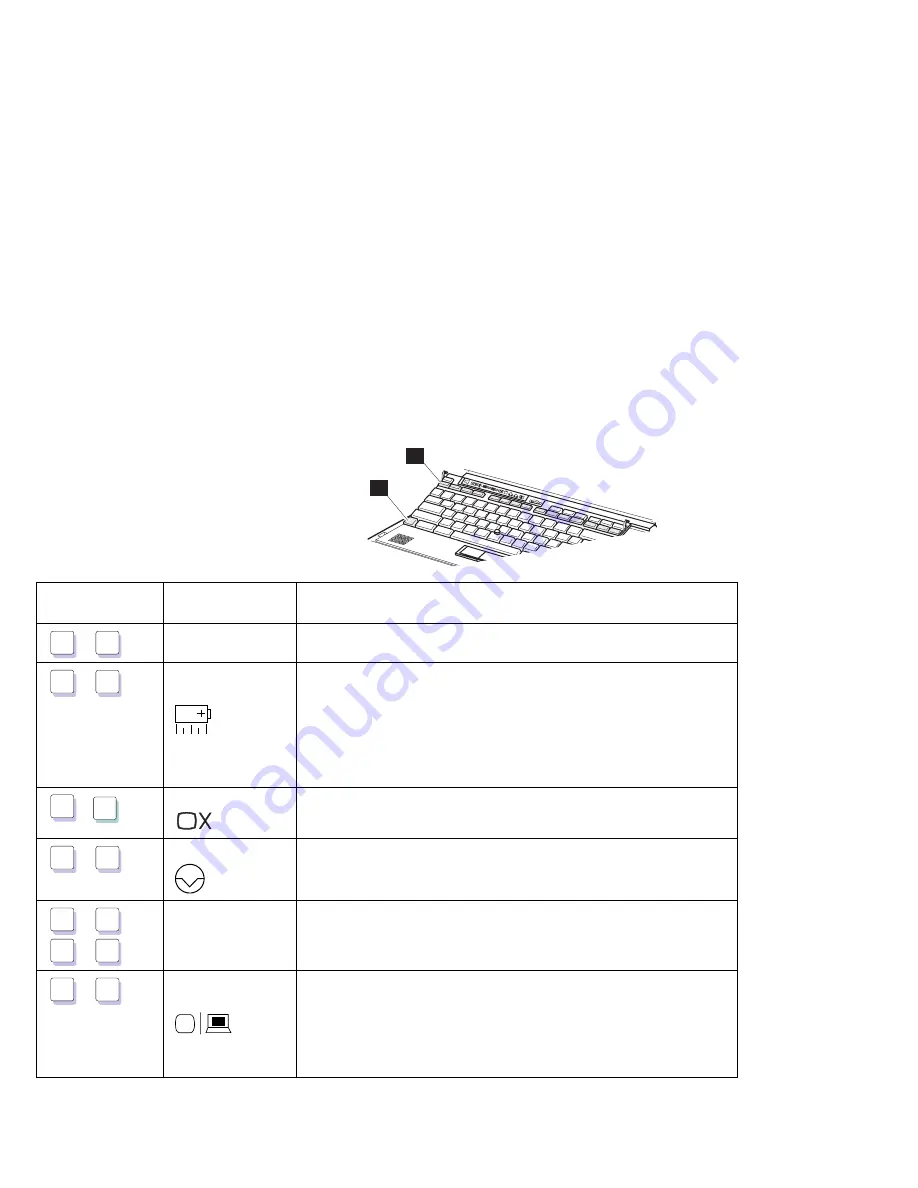
Using the Fn Key Function
Using the Fn Key Function
The Fn key function allows you to change operational features
instantly. When you use the following functions, press and hold the
Fn key
1
; then press the appropriate function key
2
(F1 to F12;
and PgUp or PgDn).
1
2
Key
Combination
Function
Meaning
Fn
+
F1
Reserved
—
Fn
+
F2
Fuel-Gauge
display on or off
The Fuel-Gauge program must be activated before you can use this
key combination. (See page 89.)
When this key combination is pressed:
For OS/2 or Windows users: The window for the battery power
status appears or disappears. Parameters for power status can
be set.
Fn
+
F 3
Standby mode
Places the computer in standby mode. For more information about
this mode, see page 94.
Fn
+
F4
Suspend mode
Places the computer in suspend mode. For more information about
this mode, see page 94.
Fn
+
F5
Fn
+
F6
Reserved
—
Fn
+
F7
LCD/external
monitor switching
Displays the computer output in the following order when an
external monitor is attached.
External
Both
Monitor
LCD
26
IBM ThinkPad 760E, 760ED, or 760EL User's Guide
Содержание ThinkPad 760E
Страница 1: ...i...
Страница 28: ...Getting Started OR 7 9 1 2 3 A 8 10 B 10 IBM ThinkPad 760E 760ED or 760EL User s Guide...
Страница 100: ...Using the Enhanced Video MPEG Functions 82 IBM ThinkPad 760E 760ED or 760EL User s Guide...
Страница 118: ...Using Power Management 100 IBM ThinkPad 760E 760ED or 760EL User s Guide...
Страница 180: ...162 IBM ThinkPad 760E 760ED or 760EL User s Guide...
Страница 284: ...Getting Service 266 IBM ThinkPad 760E 760ED or 760EL User s Guide...
Страница 322: ...Product Warranties and Notices 304 IBM ThinkPad 760E 760ED or 760EL User s Guide...
















































