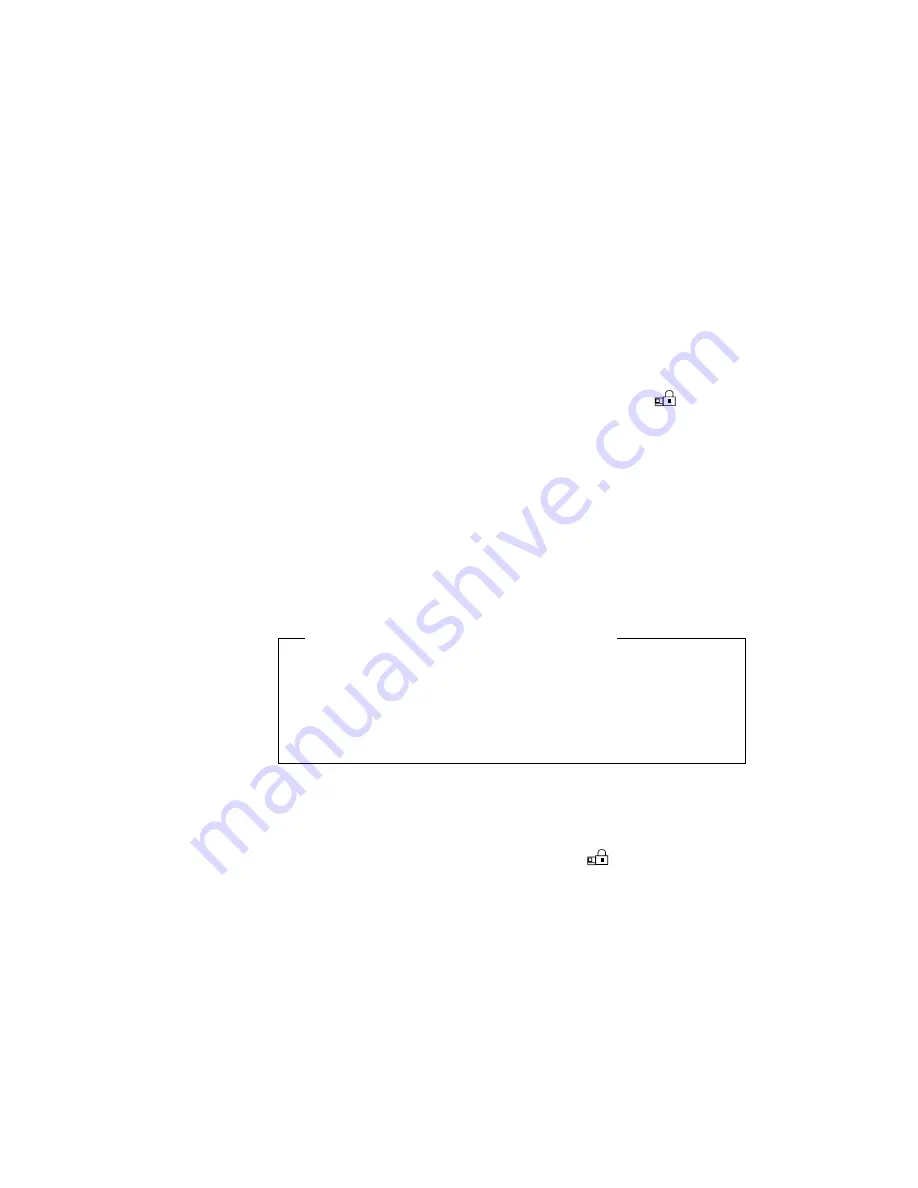
Using a Power-On Password
Changing a Power-On Password
You must change your power-on password at the password prompt
screen that appears when you turn on the computer. To change a
power-on password, at the power-on password prompt (
) screen,
do the following:
1
Type your
current power-on password; then press the
Spacebar.
2
Type the
new password; then press the Spacebar.
Use no more than 7 characters.
3
Type the
new password again to verify it; then press Enter.
The new password will be available when you turn on the computer
the next time.
Do Not Forget Your Power-On Password!
If you forget your power-on password, you cannot reset it. You
have to take the computer to an IBM authorized reseller or IBM
marketing representative to have the password canceled. Proof
of purchase is required, and an additional charge might be
required for the service.
Removing a Power-On Password
You must remove your power-on password at the password prompt
that appears when you turn on the computer. To remove a power-on
password, at the power-on password prompt (
), type your current
password, press the Spacebar, and then press Enter.
104
IBM ThinkPad 760E, 760ED, or 760EL User's Guide
Содержание ThinkPad 760E
Страница 1: ...i...
Страница 28: ...Getting Started OR 7 9 1 2 3 A 8 10 B 10 IBM ThinkPad 760E 760ED or 760EL User s Guide...
Страница 100: ...Using the Enhanced Video MPEG Functions 82 IBM ThinkPad 760E 760ED or 760EL User s Guide...
Страница 118: ...Using Power Management 100 IBM ThinkPad 760E 760ED or 760EL User s Guide...
Страница 180: ...162 IBM ThinkPad 760E 760ED or 760EL User s Guide...
Страница 284: ...Getting Service 266 IBM ThinkPad 760E 760ED or 760EL User s Guide...
Страница 322: ...Product Warranties and Notices 304 IBM ThinkPad 760E 760ED or 760EL User s Guide...
















































