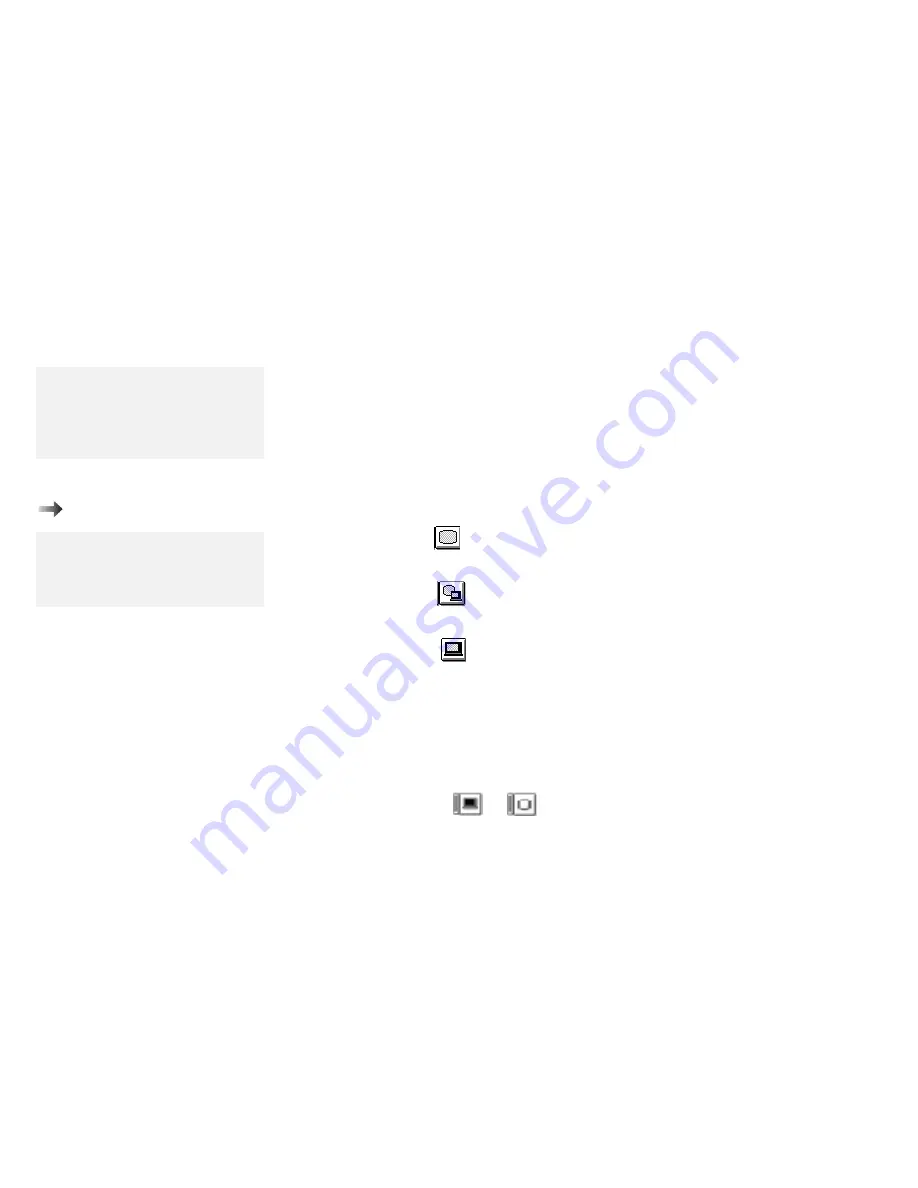
Attaching an External Monitor
Attaching an External Monitor
To install the display driver:
Chapter 7.
Attention:
When you select Both, do not attach
an external monitor that supports
only VGA mode (640-by-480
resolution). Otherwise, the screen
size looks smaller, or the external
monitor screen will be scrambled and
the output will not be displayed (or
the screen might be damaged).
Note:
When installing an operating system,
you must install the ThinkPad display
driver before you can use an external
monitor.
To attach an external monitor:
1
Change the display output type (where to display the computer
output) as follows so that you can see the computer output on
the external monitor:
a) Start the ThinkPad Features program.
b) Click on each of the following icons:
The CRT (
) icon to display information on the
external monitor.
The Both (
) icon to display information on both the
LCD and external monitor.
(The LCD (
) icon to display information on the
LCD.)
2
Set the monitor type and the display driver:
Note:
You can use the Fn key function
(Fn
+
F7) or
PS2 SC
command to
change the display output type.
a) Click on the Display (
or
) icon in the ThinkPad
Features program.
42
IBM ThinkPad 760E, 760ED, or 760EL User's Guide
Содержание ThinkPad 760E
Страница 1: ...i...
Страница 28: ...Getting Started OR 7 9 1 2 3 A 8 10 B 10 IBM ThinkPad 760E 760ED or 760EL User s Guide...
Страница 100: ...Using the Enhanced Video MPEG Functions 82 IBM ThinkPad 760E 760ED or 760EL User s Guide...
Страница 118: ...Using Power Management 100 IBM ThinkPad 760E 760ED or 760EL User s Guide...
Страница 180: ...162 IBM ThinkPad 760E 760ED or 760EL User s Guide...
Страница 284: ...Getting Service 266 IBM ThinkPad 760E 760ED or 760EL User s Guide...
Страница 322: ...Product Warranties and Notices 304 IBM ThinkPad 760E 760ED or 760EL User s Guide...






























