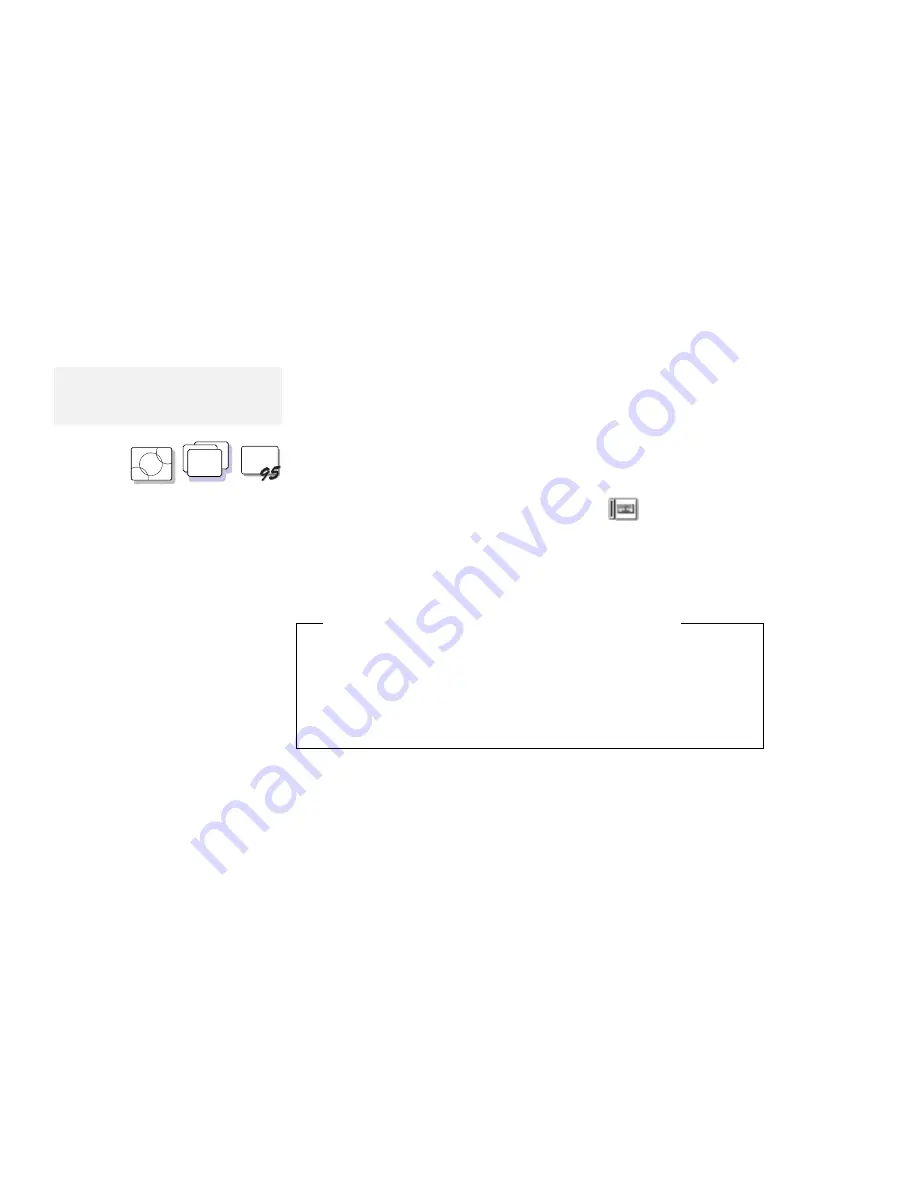
Attaching an External Numeric Keypad or a Mouse
Using the Serial Mouse and Other Pointing Devices
Note:
The appropriate software must have
already been installed.
If you use a serial mouse connected to the serial port or a pointing
device that is not compatible with the PS/2 Mouse, you might need
to disable the TrackPoint III before you can use it.
O S / 2
WIN
WIN
To disable the TrackPoint III:
1
Start the ThinkPad Features program.
2
Click on the Keyboard/Pointing-Device (
) icon.
3
Click on Disable for the TrackPoint.
These changes become effective when computer power is
turned off and then on again.
Using the IBM ThinkPad Space Saver Keyboard
When using the IBM ThinkPad Space Saver Keyboard,
do not
install the device driver supplied with the Space Saver Keyboard.
When the Space Saver Keyboard is used, the device driver on
the computer's Utility Diskette automatically enables or disables
the TrackPoint III of the computer when power is turned on.
Chapter 6. Installing and Removing Options
153
Содержание ThinkPad 760E
Страница 1: ...i...
Страница 28: ...Getting Started OR 7 9 1 2 3 A 8 10 B 10 IBM ThinkPad 760E 760ED or 760EL User s Guide...
Страница 100: ...Using the Enhanced Video MPEG Functions 82 IBM ThinkPad 760E 760ED or 760EL User s Guide...
Страница 118: ...Using Power Management 100 IBM ThinkPad 760E 760ED or 760EL User s Guide...
Страница 180: ...162 IBM ThinkPad 760E 760ED or 760EL User s Guide...
Страница 284: ...Getting Service 266 IBM ThinkPad 760E 760ED or 760EL User s Guide...
Страница 322: ...Product Warranties and Notices 304 IBM ThinkPad 760E 760ED or 760EL User s Guide...






























