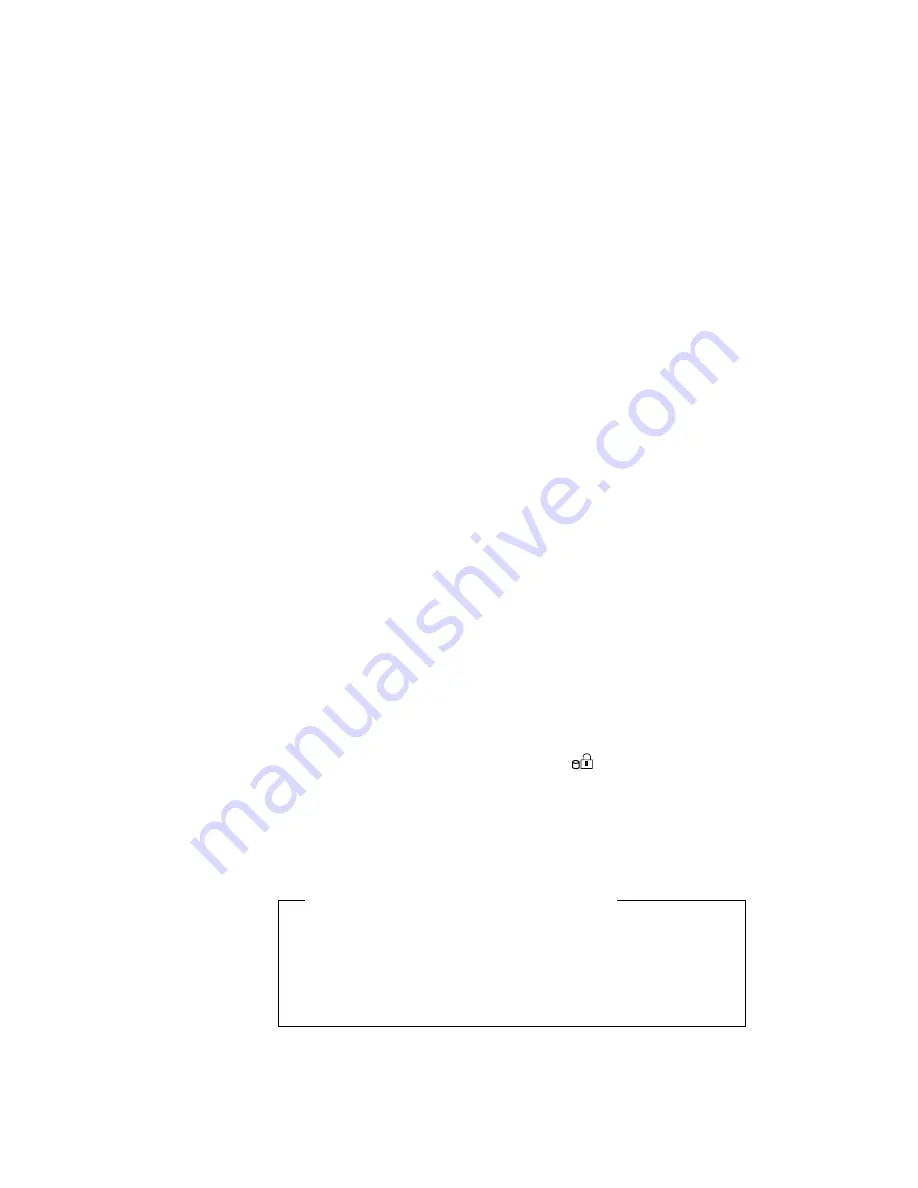
Using a Hard Disk Password
Changing a Hard Disk Password
The procedure to change a hard disk password depends on whether
it is set to the same password as the power-on password.
When the hard disk password is set the same as the power-on
password:
1
Remove the passwords by following the steps in “Removing a
Power-On Password” on page 104.
This operation removes both the hard disk password and the
power-on password.
2
In Easy-Setup, set a new hard disk password. See the steps
on page 106.
3
If you need a power-on password, set it in Easy-Setup.
When the hard disk password and the power-on password are
different, or the power-on password has not been set:
1
Turn off the computer and wait at least 5 seconds; then turn it
on.
2
If you have set a power-on password, type it; then press Enter.
3
When the hard disk password prompt (
) appears, type your
current hard disk password; then press the Spacebar.
4
Type the
new password; then press the Spacebar.
Use no more than 7 characters.
5
Type the
new password again to verify it; then press Enter.
Do Not Forget Your Hard Disk Password!
Note the password and keep it in a safe place. If you forget your
hard disk password, there is
no way to reset your password or
recover data in the hard disk drive. Neither an IBM authorized
reseller nor IBM marketing representative can make the hard disk
drive usable.
108
IBM ThinkPad 760E, 760ED, or 760EL User's Guide
Содержание ThinkPad 760E
Страница 1: ...i...
Страница 28: ...Getting Started OR 7 9 1 2 3 A 8 10 B 10 IBM ThinkPad 760E 760ED or 760EL User s Guide...
Страница 100: ...Using the Enhanced Video MPEG Functions 82 IBM ThinkPad 760E 760ED or 760EL User s Guide...
Страница 118: ...Using Power Management 100 IBM ThinkPad 760E 760ED or 760EL User s Guide...
Страница 180: ...162 IBM ThinkPad 760E 760ED or 760EL User s Guide...
Страница 284: ...Getting Service 266 IBM ThinkPad 760E 760ED or 760EL User s Guide...
Страница 322: ...Product Warranties and Notices 304 IBM ThinkPad 760E 760ED or 760EL User s Guide...






























