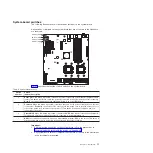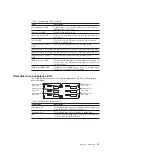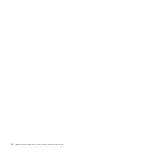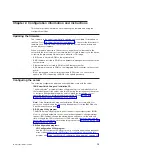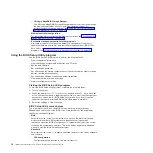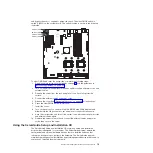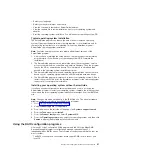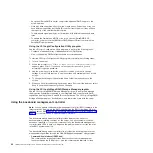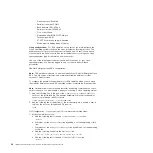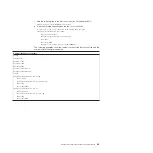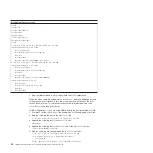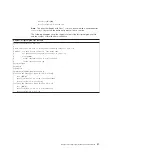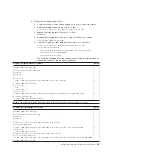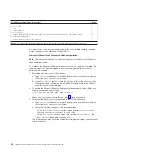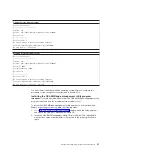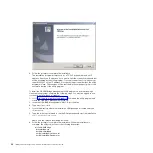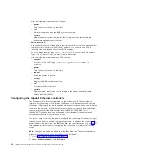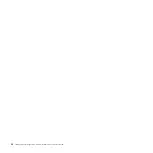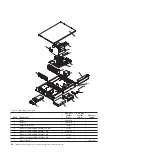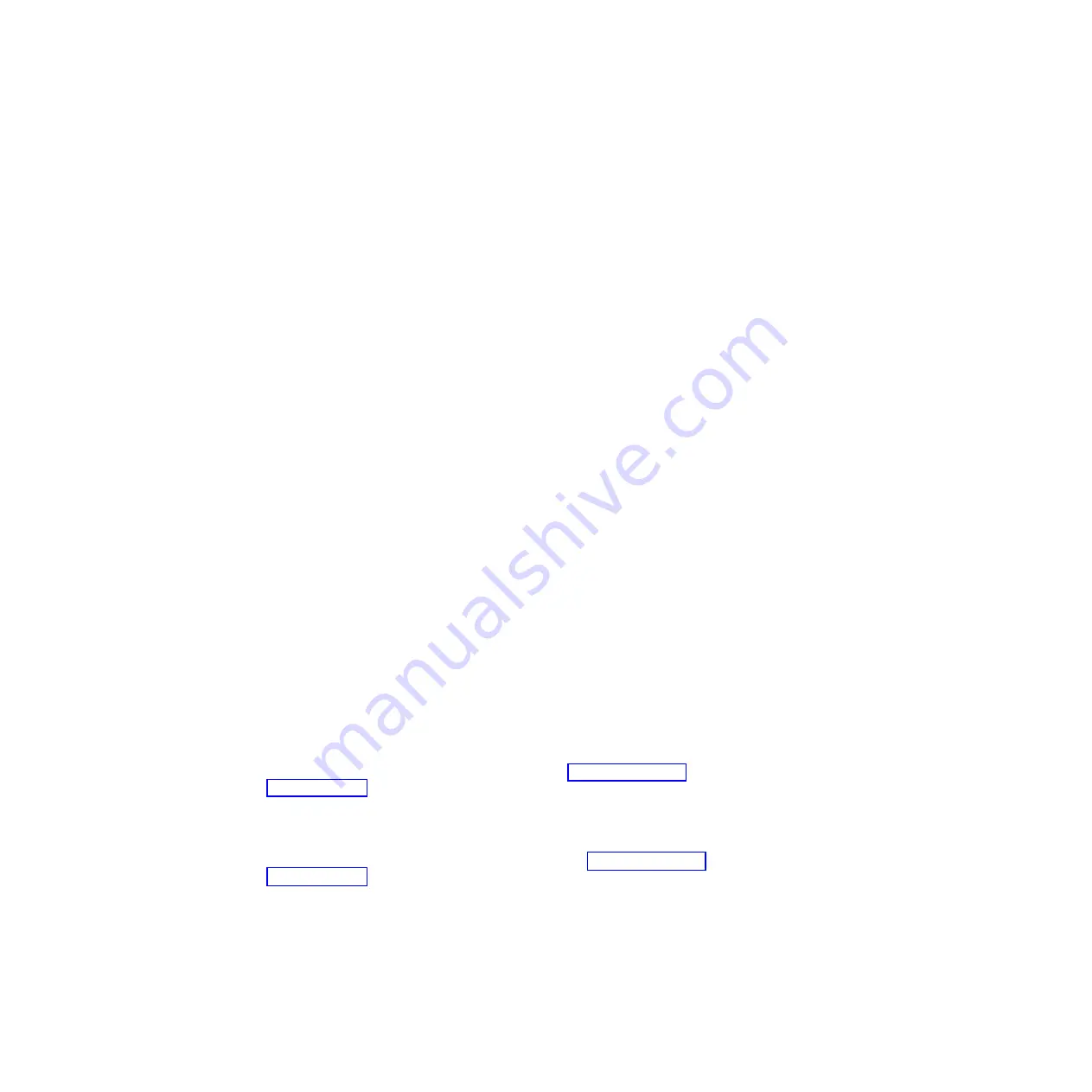
commands to control the server power, view system information, and identify the
server. You can also save one or more commands as a text file and run the file
as a script.
v
Serial over LAN
Establish a Serial over LAN (SOL) connection to manage servers from a remote
location. You can remotely view and change the BIOS settings, restart the server,
identify the server, and perform other management functions. Any standard Telnet
client application can access the SOL connection.
Updating the baseboard management controller firmware
Complete the following steps to log in to the BMC and update the firmware:
1. Get the IP address of the BMC from the BIOS Setup Utility program (select
Advanced
→
IPMI Configuration
→
LAN Configuration
→
IP Address
).
2. Enter the IP address of the BMC in your Web browser
Address
field. The
resulting BMC Firmware Update dialog displays the current version of the BMC
firmware.
3. In the BMC Firmware Update dialog, enter your user name and password.
4. For
Image Type
, make sure that
IPMI
is selected.
5. For
Update Type
, select
Update
.
6. For
Firmware Image
, browse to the IPMI code image file for Web updating, and
select the file; then, click
Apply
. A
Firmware Updating...
message is displayed
while the files are being updated.
7. When the
Firmware Update Successful...
message is displayed, click
Reboot
.
8. After the BMC has rebooted with the updated firmware, log in to the BMC again
to see the version number of the updated BMC firmware.
Enabling and configuring SOL using the OSA SMBridge
management utility program
To enable and configure the server for SOL by using the OSA SMBridge
management utility program, you must update and configure the BIOS code; update
and configure the baseboard management controller (BMC) firmware; update and
configure the Ethernet controller firmware; and enable the operating system for an
SOL connection.
BIOS update and configuration:
To update and configure the BIOS code to
enable SOL, complete the following steps:
1. Update the BIOS code:
a. Download the latest version of the BIOS code from http://www.ibm.com/
b. Update the BIOS code, following the instructions that come with the update
file that you downloaded.
2. Update the BMC firmware:
a. Download the latest version of the BMC firmware from http://www.ibm.com/
b. Update the BMC firmware, following the instructions that come with the
update file that you downloaded.
3. Configure the BIOS settings:
a. When you are prompted to start the BIOS Setup Utility program, restart the
server and press F1.
b. In the BIOS Setup Utility program, make sure that the following remote
access items have the following values:
Chapter 2. Configuration information and instructions
23
Содержание System x3610
Страница 1: ...IBM System x3610 Type 7942 Problem Determination and Service Guide...
Страница 2: ......
Страница 3: ...IBM System x3610 Type 7942 Problem Determination and Service Guide...
Страница 8: ...vi IBM System x3610 Type 7942 Problem Determination and Service Guide...
Страница 32: ...14 IBM System x3610 Type 7942 Problem Determination and Service Guide...
Страница 54: ...36 IBM System x3610 Type 7942 Problem Determination and Service Guide...
Страница 138: ...Chinese Class A warning statement 120 IBM System x3610 Type 7942 Problem Determination and Service Guide...
Страница 143: ......
Страница 144: ...Part Number 49Y0084 Printed in USA 1P P N 49Y0084...