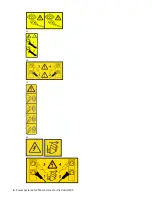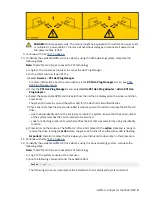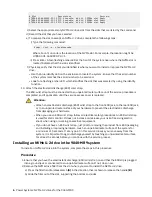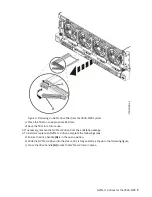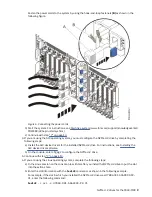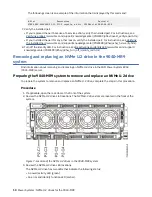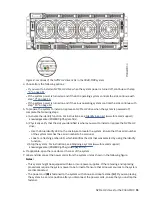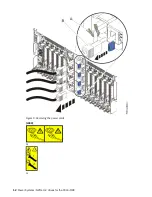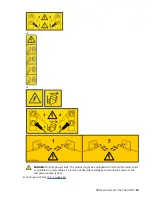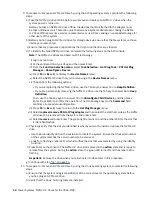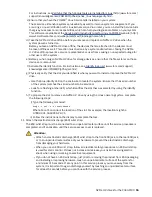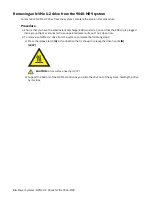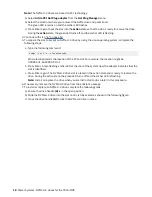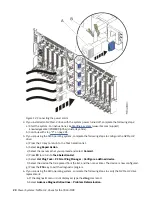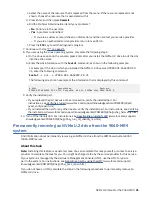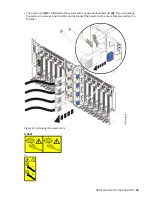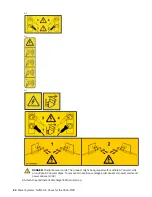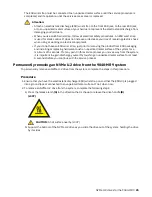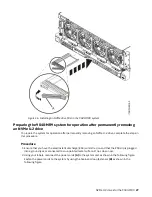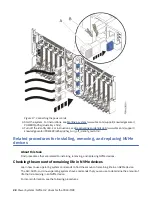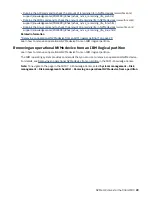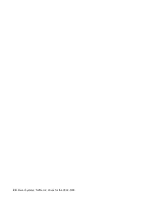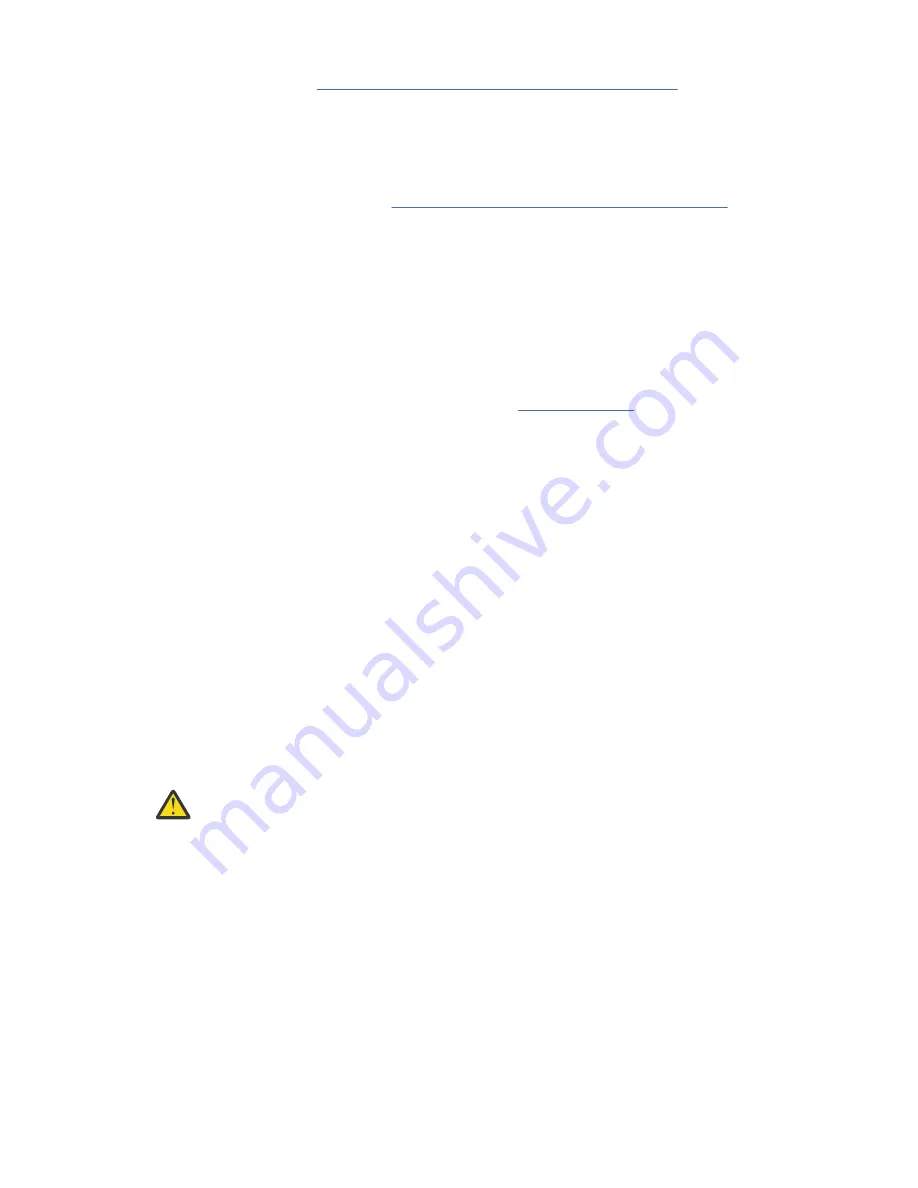
For instructions, see Verifying that the hot-plug tools are installed for Linux (http://www.ibm.com/
support/knowledgecenter/POWER9/p9hak/pxhak_linuxhotplugverify.htm).
c) Ensure that you have the POWER
®
Linux Service Aids installed on your system.
These service aids enable system serviceability, as well to improve system management. If you
are using a Linux distribution with Linux kernel version 2.6 or later, you can install the Service Aids
that give you access to more capabilities, which can help you diagnose problems on your system.
This software is available at the Service and productivity tools for Linux on POWER website (http://
www14.software.ibm.com/webapp/set2/sas/f/lopdiags/home.html).
d) Take the NVMe U.2 drive offline before you remove and replace an NVMe U.2 drive when the
system power is turned on.
Before you take an NVMe U.2 drive offline, the devices that are attached to the adapter must
be taken offline as well. This action must be done by a system administrator. Taking the NVMe
U.2 drive offline prevents a service representative or user from causing an unexpected outage for
other users of the system.
e) Before you hot-plug an NVMe U.2 drive for storage devices, ensure that the file systems on those
devices are unmounted.
f) Activate the identify function. For instructions, see Identifying a part (www.ibm.com/support/
knowledgecenter/POWER9/p9haj/sal.htm).
g) Physically verify that the slot you identified is where you want to install or replace the NVMe U.2
drive.
• Use the blue identify LED on the enclosure to locate the system. Ensure that the serial number
of the system matches the serial number to be serviced.
• Look for a flashing amber LED, which identifies the slot that was selected by using the identify
function.
h) To prepare the slot to remove an NVMe U.2 drive by using the Linux operating system, complete
the following steps:
i) Type the following command:
drmgr -c pci -r -s locationcode
Where
locationcode
is the location of the slot. For example, the location might be
U78D4.001.AAAXXXX-P2-C1.
ii) Follow the instructions on the display to complete the task.
11. Attach the electrostatic discharge (ESD) wrist strap.
The ESD wrist strap must be connected to an unpainted metal surface until the service procedure is
completed, and if applicable, until the service access cover is replaced.
Attention:
• Attach an electrostatic discharge (ESD) wrist strap to the front ESD jack, to the rear ESD jack,
or to an unpainted metal surface of your hardware to prevent the electrostatic discharge
from damaging your hardware.
• When you use an ESD wrist strap, follow all electrical safety procedures. An ESD wrist strap
is used for static control. It does not increase or decrease your risk of receiving electric
shock when using or working on electrical equipment.
• If you do not have an ESD wrist strap, just prior to removing the product from ESD packaging
and installing or replacing hardware, touch an unpainted metal surface of the system for
a minimum of 5 seconds. If at any point in this service process you move away from the
system, it is important to again discharge yourself by touching an unpainted metal surface
for at least 5 seconds before you continue with the service process.
NVMe U.2 drives for the 9040-MR9 15
Содержание Power System System E950
Страница 1: ...Power Systems NVMe U 2 drives for the 9040 MR9 IBM...
Страница 4: ...iv...
Страница 14: ...xiv Power Systems NVMe U 2 drives for the 9040 MR9...
Страница 18: ...or or or or 4 Power Systems NVMe U 2 drives for the 9040 MR9...
Страница 26: ...Figure 9 Removing the power cords L003 or or 12 Power Systems NVMe U 2 drives for the 9040 MR9...
Страница 44: ...30 Power Systems NVMe U 2 drives for the 9040 MR9...
Страница 55: ......
Страница 56: ...IBM...