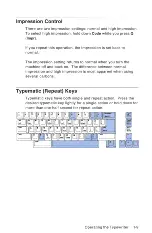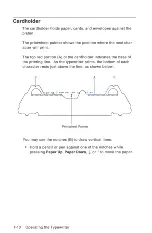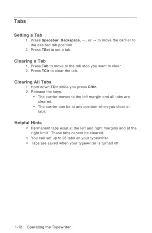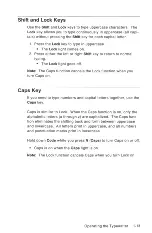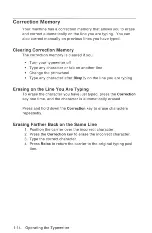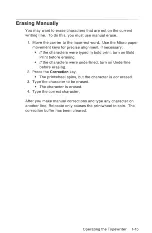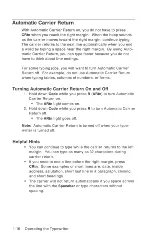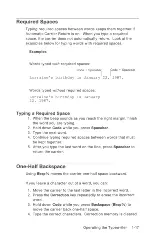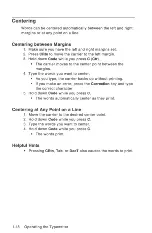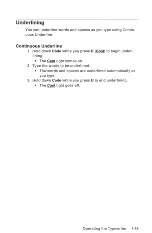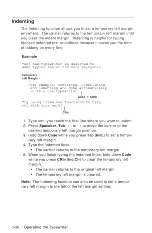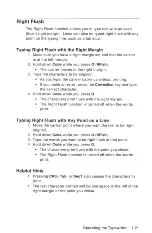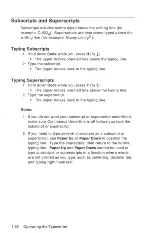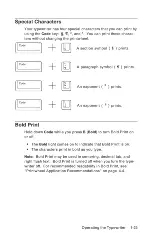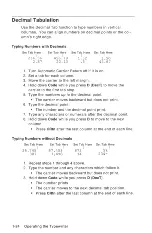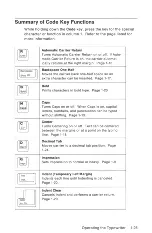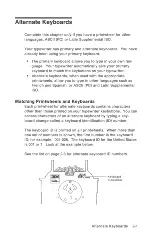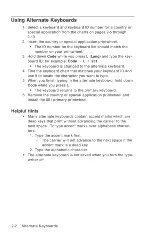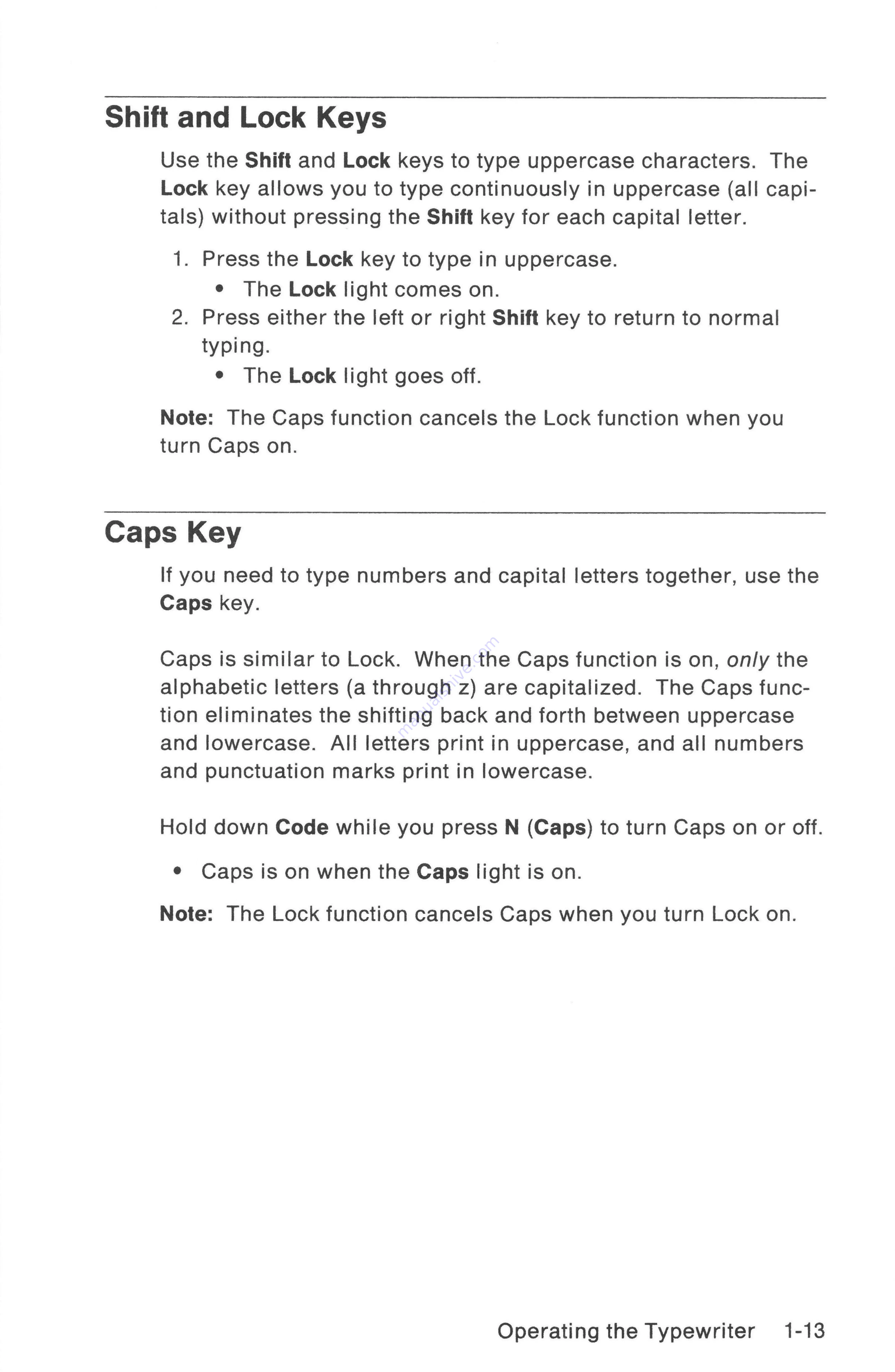
Shift
and
Lock
Keys
Use
the
Shift
and
Lock
keys
to
type
uppercase
characters.
The
Lock
key
allows
you
to
type
continuously
in
uppercase
(all
capi-
tals)
without
pressing
the
Shift key
for
each
capital letter.
1.
Press
the
Lock
key to
type
in
uppercase.
*
The
Lock
light
comes
on.
2.
Press
either
the
left
or
right
Shift key to
return
to
normal
typing.
*
The
Lock
light
goes
off.
Note:
The
Caps
function
cancels
the
Lock
function
when
you
turn
Caps
on.
Caps
Key
If
you
need
to
type
numbers
and
capital
letters
together,
use
the
Caps
key.
Caps
is
similar
to
Lock.
When
the
Caps
function
is
on,
only
the
alphabetic letters
(a
through
z)
are
capitalized.
The
Caps
func-
tion
eliminates
the
shifting
back
and
forth
between
uppercase
and
lowercase.
All
letters
in
uppercase,
and
all
numbers
and punctuation
marks
in
lowercase.
Hold
down
Code
while
you
press
N
(Caps)
to
turn
Caps
on
or
off.
e
Caps
is
on
when
the
Caps
light
is
on.
Note:
The
Lock
function
cancels
Caps
when
you
turn
Lock
on.
Operating
the
Typewriter
1-13
Содержание Personal Wheelwriter 6781
Страница 1: ......
Страница 6: ...Vi...
Страница 40: ...2 6 Alternate...
Страница 41: ......
Страница 42: ...2 8 Alternate Keyboa...
Страница 43: ...Keyboard ID 70 Spain Alternate Keyboards 2 9...
Страница 44: ...Keyboard ID 103 ASCII P 2 10 Alternate Keyboards...
Страница 68: ...4 16 Reference...
Страница 74: ...A 6 Spell Check Option...
Страница 83: ...Do not expose to temperatures above 140 F such as in a closed vehicle...