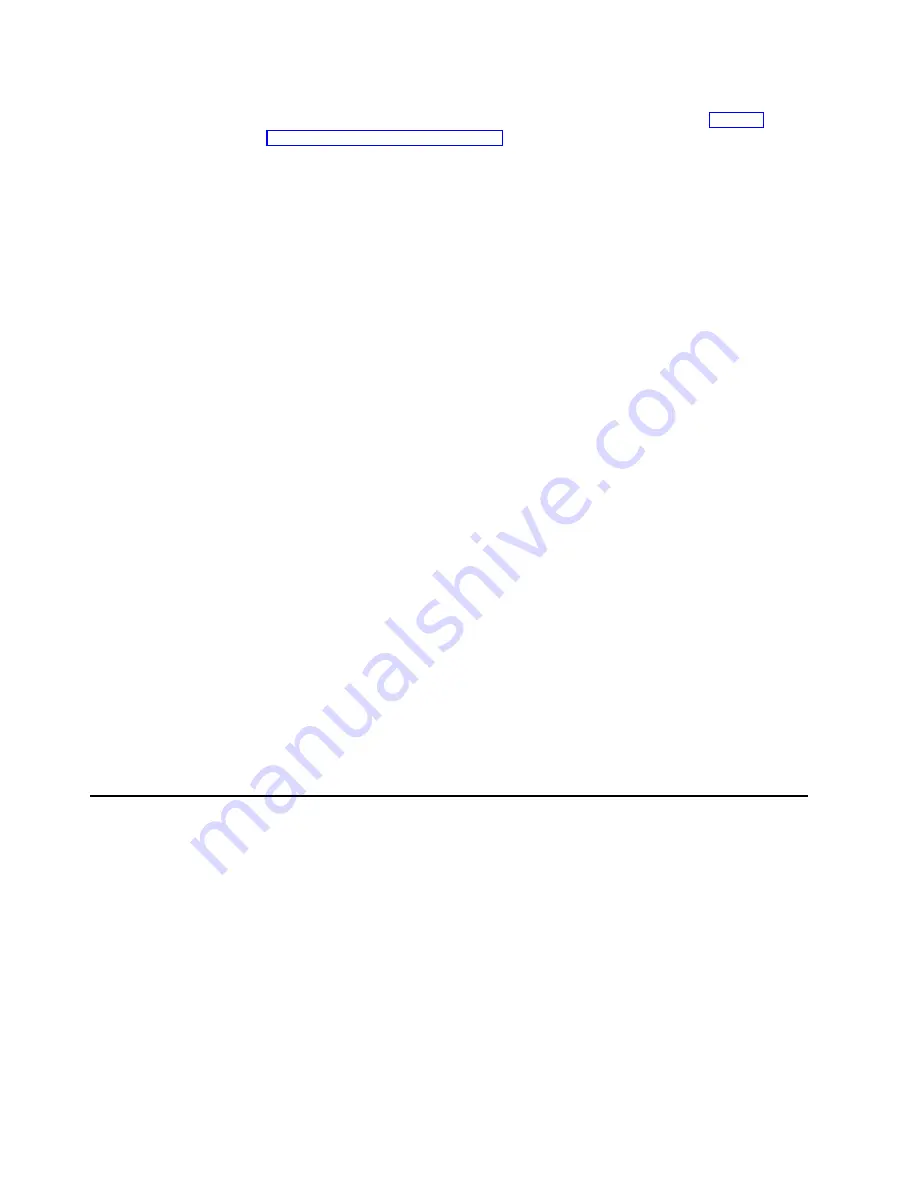
If the BIOS and firmware code do not require updating, FlashMan automatically
exits and the ServeRAID Manager program opens. Continue with “Step 3:
Configuring ServeRAID controllers”.
If the BIOS and firmware code require updating, FlashMan asks if you want to
update. You decide whether to update your controllers, but you must update all
the controllers or none (that is, you cannot selectively update).
3. Click Update. FlashMan displays a progress indicator as it updates the
controllers. If FlashMan detects an error, it displays the error message and
saves the error message to a file on the disk.
If you do not want to update your ServeRAID controllers, click Cancel.
4. When all updates are complete, scroll through the Features window. This
window reports the changes that FlashMan applied to your ServeRAID
controllers.
5. Leaving the IBM ServeRAID Support CD in the CD-ROM drive, shut down and
restart the server.
Note: If you update the ServeRAID BIOS/firmware code after the initial
configuration, you must clear the ServeRAID logs. You can do this with the
ServeRAID Manager installed on your server:
1. Start the ServeRAID Manager.
2. In the Main Tree, click the Local system icon.
3. Click Actions
→
Clear all controller event logs.
4. Click Yes to confirm the action.
If you do not use the ServeRAID Manager installed on your server, you can
use the IPSSEND utility program for your operating system. Type the
following at a command prompt:
ipssend eraseevent n soft
ipssend eraseevent n hard
ipssend eraseevent n device
where n is the number of ServeRAID controllers installed in the server (1 -
7). For example, if n is 1, the ServeRAID logs for the first (or only)
ServeRAID controller are cleared.
Step 3: Configuring ServeRAID controllers
This section provides information about starting and using the ServeRAID Manager
program. You can use the ServeRAID Manager program to configure your
ServeRAID controllers, view the ServeRAID configuration and associated devices,
create arrays and logical drives, delete an array, dynamically increase the
logical-drive size, change RAID levels, and much more.
The information in this section is an overview of the ServeRAID Manager program
and its capabilities. For instructions on specific processes using the ServeRAID
Manager program, refer to the ServeRAID Manager online help.
Using the ServeRAID Manager program
When you start the ServeRAID Manager program from the startable IBM
ServeRAID Support CD, you can configure your ServeRAID controller before you
install your operating system. In startable-CD mode, you can also change specific
22
IBM
®
Netfinity
®
User’s Reference: ServeRAID
™
-4H Ultra160 SCSI Controller
Содержание Netfinity ServeRAID-4H Ultra160
Страница 1: ...IBM Netfinity User s Reference ServeRAID 4H Ultra160 SCSI Controller SC00 N913 20...
Страница 2: ......
Страница 3: ...IBM Netfinity User s Reference ServeRAID 4H Ultra160 SCSI Controller SC00 N913 20...
Страница 12: ...x IBM Netfinity User s Reference ServeRAID 4H Ultra160 SCSI Controller...
Страница 26: ...12 IBM Netfinity User s Reference ServeRAID 4H Ultra160 SCSI Controller...
Страница 74: ...60 IBM Netfinity User s Reference ServeRAID 4H Ultra160 SCSI Controller...
Страница 86: ...72 IBM Netfinity User s Reference ServeRAID 4H Ultra160 SCSI Controller...
Страница 90: ...76 IBM Netfinity User s Reference ServeRAID 4H Ultra160 SCSI Controller...
Страница 92: ...78 IBM Netfinity User s Reference ServeRAID 4H Ultra160 SCSI Controller...
Страница 106: ...92 IBM Netfinity User s Reference ServeRAID 4H Ultra160 SCSI Controller...
Страница 114: ...100 IBM Netfinity User s Reference ServeRAID 4H Ultra160 SCSI Controller...
Страница 120: ...106 IBM Netfinity User s Reference ServeRAID 4H Ultra160 SCSI Controller...
Страница 191: ......















































