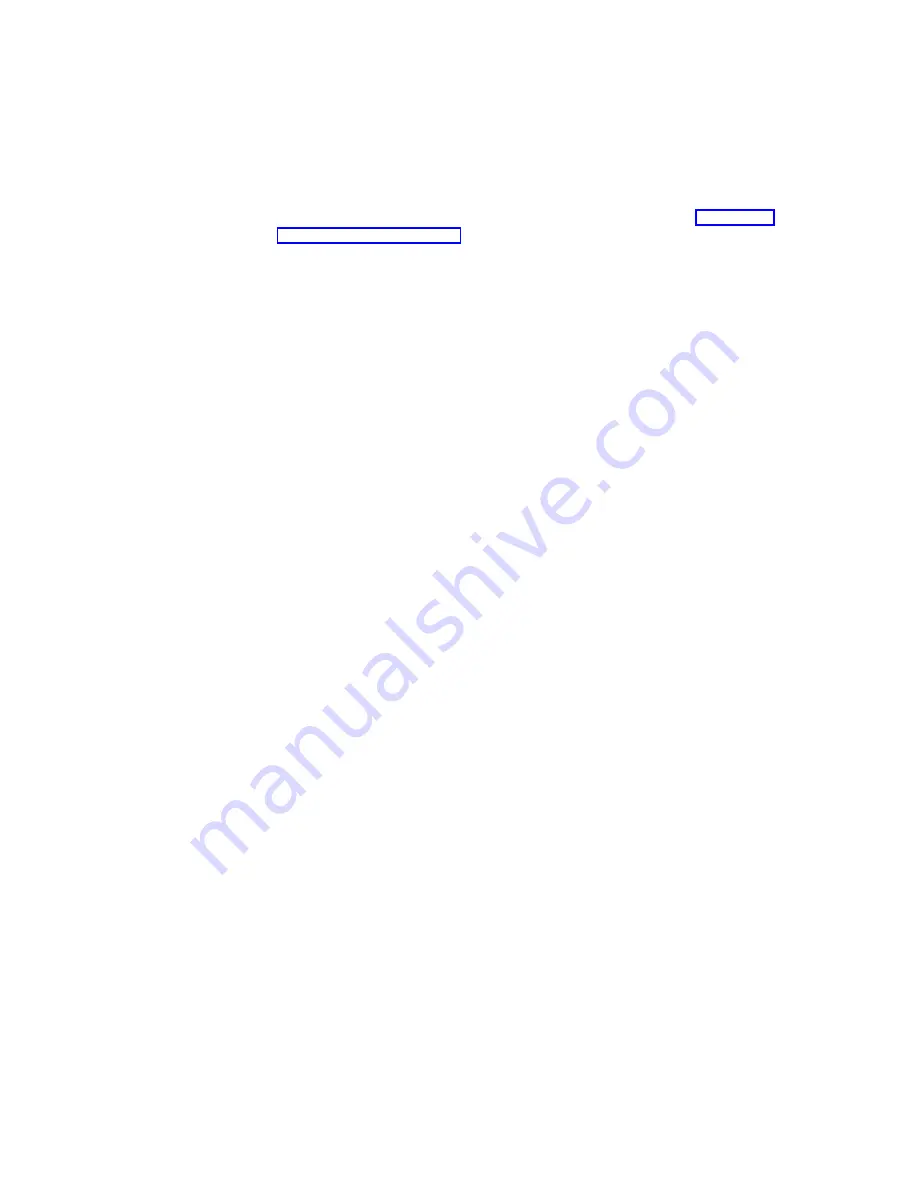
This choice does not change any of the ServeRAID controller settings (such as
the stripe-unit size, rebuild rate, and so on) from their current values.
v
Copy the Configuration from Drives to Controller reads the most common
configuration from the drives in the server and copies it to the ServeRAID
controller.
v
Configure BIOS Settings is used to modify the BIOS settings, such as the
Bootable CD-ROM setting, for the ServeRAID controller. (See “Setting the
Bootable CD-ROM feature” for more information.)
Note: The Multiple Controller mode for extra BIOS has two settings: Erase and
Shrink. When this parameter is set to Erase, redundant copies of the
ServeRAID BIOS are erased. When this parameter is set to Shrink, the
redundant copies of the ServeRAID BIOS are removed from memory but
stored in the controller for future use. When multiple ServeRAID
controllers are installed, you need only one active copy of ServeRAID
BIOS. However, to ensure that you have a copy of the ServeRAID BIOS
available if your active copy becomes defective or unavailable, leave the
Multiple Controller parameter set to Shrink.
v
View Controller and PCI Information shows the ServeRAID controller hardware
and PCI register information.
v
Exit is used to exit from the Mini-Configuration program.
Setting the Bootable CD-ROM feature
When you attach a CD-ROM drive to the ServeRAID controller and set the Bootable
CD-ROM feature to Yes, the ServeRAID controller will attempt to start a CD that
has a startable (bootable) startup partition, if no other controller in the server is
currently using INT13 extensions. Only one controller in the server can support the
INT13 extensions.
To enable the Bootable CD-ROM feature:
1. Select Advanced Functions from the Main Menu of the Mini-Configuration
program.
2. Select Configure BIOS Settings from the Advanced Functions menu.
3. Use the Up Arrow (
↑
) and Down Arrow (
↓
) keys to highlight BIOS Support for
Bootable CD-ROM then press Enter to change No to Yes.
4. Ensure that the screen has Yes next to BIOS Support for Reading Partition
Tables. If not, use the Up Arrow (
↑
) and Down Arrow (
↓
) keys to highlight BIOS
Support for Reading Partition Tables; then, press Enter to change No to Yes.
Note: You must perform this next step to save the new settings.
5. Highlight Save Configuration to the ServeRAID Controller then, press Enter.
The program displays an
Okay
message and then returns you to the Main Menu
of the Mini-Configuration program.
6. Press Ctrl+Alt+Del to restart the server.
Chapter 11. Using utility programs
109
Содержание Netfinity ServeRAID-4H Ultra160
Страница 1: ...IBM Netfinity User s Reference ServeRAID 4H Ultra160 SCSI Controller SC00 N913 20...
Страница 2: ......
Страница 3: ...IBM Netfinity User s Reference ServeRAID 4H Ultra160 SCSI Controller SC00 N913 20...
Страница 12: ...x IBM Netfinity User s Reference ServeRAID 4H Ultra160 SCSI Controller...
Страница 26: ...12 IBM Netfinity User s Reference ServeRAID 4H Ultra160 SCSI Controller...
Страница 74: ...60 IBM Netfinity User s Reference ServeRAID 4H Ultra160 SCSI Controller...
Страница 86: ...72 IBM Netfinity User s Reference ServeRAID 4H Ultra160 SCSI Controller...
Страница 90: ...76 IBM Netfinity User s Reference ServeRAID 4H Ultra160 SCSI Controller...
Страница 92: ...78 IBM Netfinity User s Reference ServeRAID 4H Ultra160 SCSI Controller...
Страница 106: ...92 IBM Netfinity User s Reference ServeRAID 4H Ultra160 SCSI Controller...
Страница 114: ...100 IBM Netfinity User s Reference ServeRAID 4H Ultra160 SCSI Controller...
Страница 120: ...106 IBM Netfinity User s Reference ServeRAID 4H Ultra160 SCSI Controller...
Страница 191: ......
















































