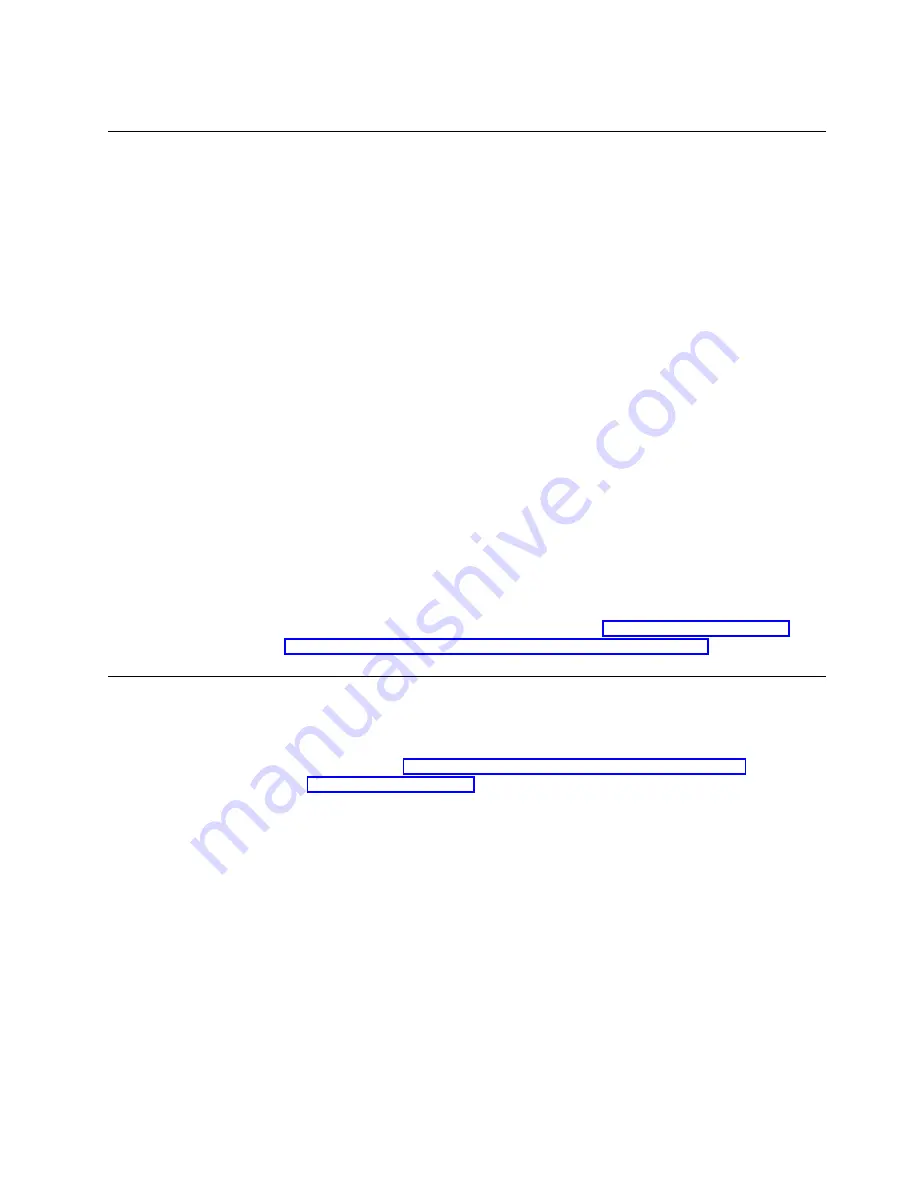
5. Bring the ServeRAID disk group online.
Deleting and re-creating a ServeRAID logical drive resource
This section describes how to delete and re-create a ServeRAID logical drive
resource without deleting a ServeRAID logical drive.
To delete a resource or resource group:
1. If the resource or resource group is not currently owned by the cluster server
from which you will delete the group, move the resource or resource group to
that cluster server.
Note: The cluster service must be running on both systems.
2. To delete the resource, run the Microsoft Cluster Administration program from
the cluster server that currently owns the resource or resource group.
Note: You can also run the Microsoft Cluster Administration program from a
remote administration system.
Use the normal MSCS procedure for deleting a resource or a group. Refer to
the documentation that is included with the MSCS package for instructions.
To create a resource:
1. If the group that will own the resource you are creating is not currently owned
by the cluster server on which you want to create the resource, move the group
to the cluster server.
2. To create the resource, run the Microsoft Cluster Administration program from
the cluster server that currently owns the resource group.
Create a new ServeRAID logical disk. Refer to “Creating a ServeRAID disk
resource on a Windows NT 4.0 ServeRAID cluster” on page 88.
Uninstalling MSCS on ServeRAID servers
Note: Do not use the uninstallation procedure if you are upgrading MSCS on
ServeRAID servers. To upgrade MSCS on ServeRAID servers, follow the
instructions in “Updating ServeRAID software in an MSCS cluster
environment” on page 90.
To uninstall MSCS on ServeRAID servers, you must perform the following
procedure on all servers in your cluster:
1. Select one of the cluster servers from which to uninstall MSCS.
2. Click Start in the lower-left corner of the screen; then, click Settings
→
Control
Panel. The Windows NT control panel window opens.
3. Double-click Services. The Services window opens.
4. Select Cluster Service from the list of services; then, click Stop.
5. Click Close to exit the Services window. For more information, refer to the
documentation that is included with the cluster services.
6. In the Windows NT control panel, double-click Add/Remove Programs.
7. Select Microsoft Cluster Service from the list of installed components; then,
click Add/Remove.
Chapter 8. Installing the Microsoft Cluster Service software on Windows NT 4.0
89
Содержание Netfinity ServeRAID-4H Ultra160
Страница 1: ...IBM Netfinity User s Reference ServeRAID 4H Ultra160 SCSI Controller SC00 N913 20...
Страница 2: ......
Страница 3: ...IBM Netfinity User s Reference ServeRAID 4H Ultra160 SCSI Controller SC00 N913 20...
Страница 12: ...x IBM Netfinity User s Reference ServeRAID 4H Ultra160 SCSI Controller...
Страница 26: ...12 IBM Netfinity User s Reference ServeRAID 4H Ultra160 SCSI Controller...
Страница 74: ...60 IBM Netfinity User s Reference ServeRAID 4H Ultra160 SCSI Controller...
Страница 86: ...72 IBM Netfinity User s Reference ServeRAID 4H Ultra160 SCSI Controller...
Страница 90: ...76 IBM Netfinity User s Reference ServeRAID 4H Ultra160 SCSI Controller...
Страница 92: ...78 IBM Netfinity User s Reference ServeRAID 4H Ultra160 SCSI Controller...
Страница 106: ...92 IBM Netfinity User s Reference ServeRAID 4H Ultra160 SCSI Controller...
Страница 114: ...100 IBM Netfinity User s Reference ServeRAID 4H Ultra160 SCSI Controller...
Страница 120: ...106 IBM Netfinity User s Reference ServeRAID 4H Ultra160 SCSI Controller...
Страница 191: ......






























