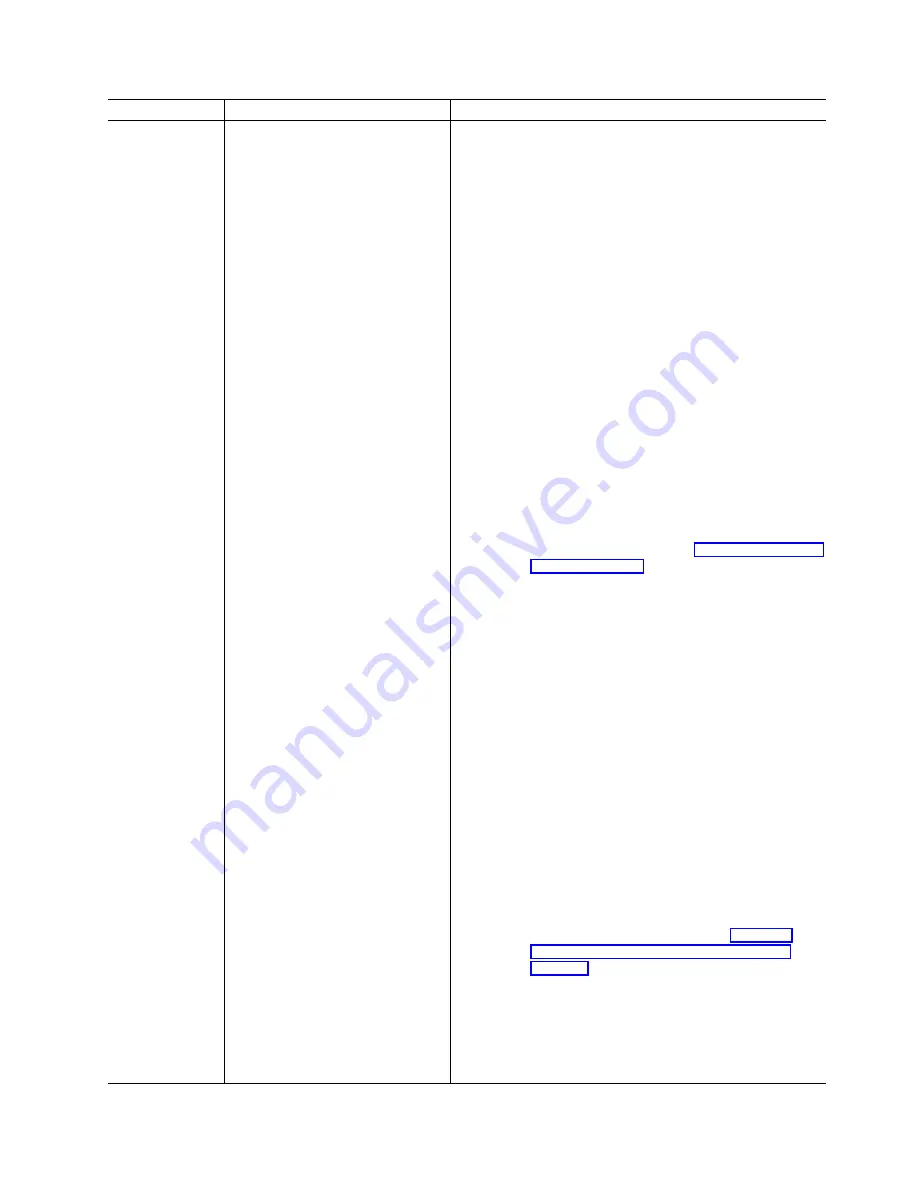
Message
Explanation
Action
New controller
installed in a
configured server
or drives are
imported.
When the ServeRAID controller
detects that the identifiers of the
drives do not match the controller
configuration information, the
following message appears:
x Online drive(s) found with
mismatch configuration
Examples of possible messages:
Configuration mismatch Channel
1 SCSI ID 0 with Host ID
Configuration mismatch Channel
2 SCSI ID 0 with Host ID
Press one of the following keys:
F2
Detailed description. Press this key for a detailed
description of the problem, such as the example
messages above.
F4
Retry. Press this key after correcting the problem.
For example, press F4 after you move the physical
drive to its previously assigned location, or after you
install the original physical drives back in the server.
F5
Change the configuration and set the drive to
defunct. Press this key to accept the new state that
the ServeRAID controller will assign to the drive.
For example, the ServeRAID controller will assign
the drive a state of defunct or empty.
Note: A physical drive in the defunct state does not
necessarily mean that you need to replace the
drive. Before you replace the drive, ensure that:
1. All cables are connected properly to the
backplane or system board, and to the physical
drive. Also, ensure that all cables inside the
server are connected properly.
2. The hot-swap drive trays are seated properly in
the drive bay.
3. If you have not already attempted to rebuild the
drive, try rebuilding it. See “Rebuilding a defunct
drive” on page 136 for more information.
After you perform these steps, if the physical drive
does not function properly, replace the drive.
F7
Import configuration information from drive. Press
this key to restart the server. Press this key to
import the configuration information from the drive
and to update the configuration information for the
ServeRAID controller. This choice is useful when
you replace the ServeRAID controller in an existing
ServeRAID subsystem.
You also might press F7 if you replace a whole set
of drives with drives that were configured in another
server with a ServeRAID controller.
Note: When you install drives in a server that has
no logical drives defined, the F7 choice will not
appear. The ServeRAID controller does not contain
any logical drives in its factory configuration.
Therefore, F7 will not appear. In this case, do the
following:
1. Restart the server and press Ctrl+I to enter the
Mini-Configuration program (see “Using the
ServeRAID Mini-Configuration program” on
page 107).
2. Select Advanced Functions.
3. Select Copy the Configuration from Drives to
the Controller and follow the instructions on the
screen.
Chapter 12. Solving ServeRAID problems
129
Содержание Netfinity ServeRAID-4H Ultra160
Страница 1: ...IBM Netfinity User s Reference ServeRAID 4H Ultra160 SCSI Controller SC00 N913 20...
Страница 2: ......
Страница 3: ...IBM Netfinity User s Reference ServeRAID 4H Ultra160 SCSI Controller SC00 N913 20...
Страница 12: ...x IBM Netfinity User s Reference ServeRAID 4H Ultra160 SCSI Controller...
Страница 26: ...12 IBM Netfinity User s Reference ServeRAID 4H Ultra160 SCSI Controller...
Страница 74: ...60 IBM Netfinity User s Reference ServeRAID 4H Ultra160 SCSI Controller...
Страница 86: ...72 IBM Netfinity User s Reference ServeRAID 4H Ultra160 SCSI Controller...
Страница 90: ...76 IBM Netfinity User s Reference ServeRAID 4H Ultra160 SCSI Controller...
Страница 92: ...78 IBM Netfinity User s Reference ServeRAID 4H Ultra160 SCSI Controller...
Страница 106: ...92 IBM Netfinity User s Reference ServeRAID 4H Ultra160 SCSI Controller...
Страница 114: ...100 IBM Netfinity User s Reference ServeRAID 4H Ultra160 SCSI Controller...
Страница 120: ...106 IBM Netfinity User s Reference ServeRAID 4H Ultra160 SCSI Controller...
Страница 191: ......






























