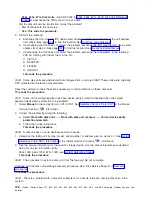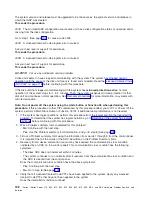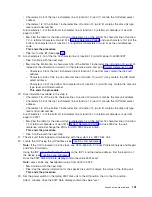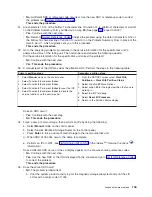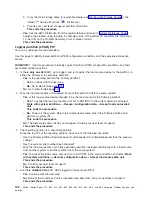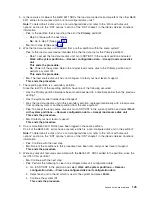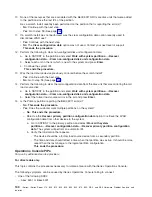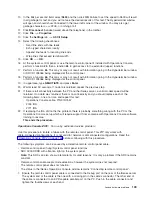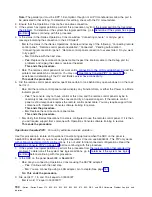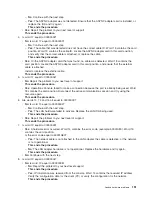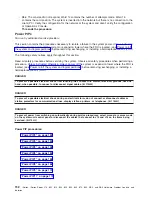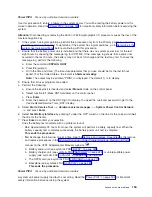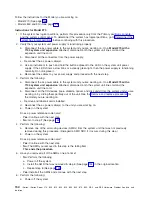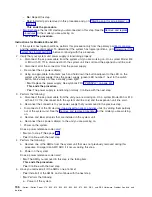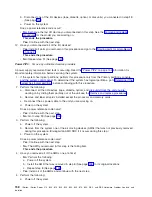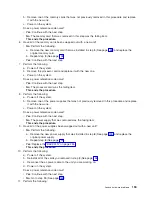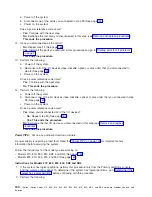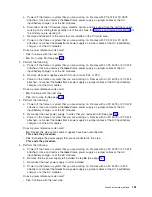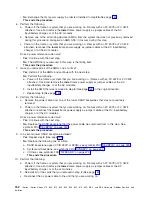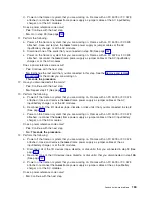–
A6xx
5007
or
B6xx
5007
–
A6xx
5008
or
B6xx
5008
v
The
status
in
the
iSeries
Operations
Console
window
remains
″
Connecting
console
″
.
1.
If
the
system
has
logical
partitions,
perform
this
procedure
only
from
the
logical
partition
that
reported
the
problem.
To
determine
if
the
system
has
logical
partitions,
go
to
before
continuing
with
this
procedure.
2.
Ensure
that
the
2745
(or
2742
for
v5r2
or
later)
or
2771
(or
2793
for
v5r2
or
later)
IOA
is
installed
into
the
correct
position:
v
For
the
Models
270,
800,
and
810
-
C07
v
For
the
Models
820
and
825
-
C06
v
For
Models
830,
840,
870,
890,
SB2,
and
SB3
-
C02
3.
Ensure
the
Operations
Console
cable,
P/N
97H7557,
is
connected
to
the
left
connector
on
the
adapter
card.
Push
in
the
cable
connector
and
tighten
the
thumbscrews.
4.
Verify
the
other
end
of
the
Operations
Console
cable
is
connected
to
the
system
unit
console
(PC)
serial
port.
Push
in
the
cable
connector
and
tighten
the
thumbscrews.
Note:
If
the
PC
has
a
9-pin
connector,
you
need
to
use
the
9
to
25
pin
adapter,
part
number
46G0298,
that
was
shipped
with
the
system.
5.
The
following
steps
will
use
the
Windows
application
Hyperterminal
to
determine
if
there
is
connectivity
between
the
system
unit
console
(PC)
and
the
iSeries
server:
6.
Use
one
of
the
following
paths
to
start
Hyperterminal:
v
Select
Start
—>
Programs
—>
Accessories
—>
Hyperterminal
.
v
Select
Start
—>
Programs
—>
Communications
—>
Hyperterminal
.
7.
Is
the
Hyperterminal
present?
v
Yes
:
Continue
with
the
next
step.
v
No
:
Install
the
Hyperterminal
(you
will
need
the
install
media
for
the
operating
system
used
on
the
PC):
a.
Choose
from
the
following
options:
1)
If
you
have
an
install
CD,
place
it
into
the
CD
drive,
and
wait
for
the
program
to
begin.
Then,
close
the
window.
If
the
program
did
not
automatically
start,
or
the
install
media
is
not
a
CD,
continue
with
the
next
step.
2)
If
you
do
not
have
an
install
media,
perform
the
following:
a)
Click
Start
—>
Settings
—>
Control
Panel
.
b)
Double-click
Add/Remove
Programs
.
c)
Click
either
Windows
Setup
or
Windows
NT
Setup
,
depending
on
the
operating
system.
d)
Click
Communications
—>
Details
.
e)
Select
the
Hyperterminal
check
box.
f)
Click
OK
—>
Apply
.
b.
Follow
the
on-line
instructions.
If
a
window
appears
in
which
you
can
replace
a
newer
file
with
an
older
one,
click
Yes
to
keep
the
newer
file.
c.
Follow
one
of
these
paths
to
start
Hyperterminal.
–
Click
Start
—>
Programs
—>
Accessories
—>
Hyperterminal
.
–
Click
Start
—>
Programs
—>
Communications
—>
Hyperterminal
.
8.
In
Hyperterminal,
enter
a
name,
and
click
OK
.
9.
Under
Connect
using,
select
the
comm
port
being
used
for
the
console.
It
may
be
listed
as
COMn
(where
n
is
the
communications
port
number)
or
direct
to
COMn.
Then,
click
OK
.
148
iSeries:
iSeries
Server
270,
800,
810,
820,
825,
830,
840,
870,
890,
SB2,
and
SB3
Hardware
Problem
Analysis
and
Isolation
Содержание iSeries Series
Страница 2: ......
Страница 504: ...492 iSeries iSeries Server 270 800 810 820 825 830 840 870 890 SB2 and SB3 Hardware Problem Analysis and Isolation...
Страница 508: ...496 iSeries iSeries Server 270 800 810 820 825 830 840 870 890 SB2 and SB3 Hardware Problem Analysis and Isolation...
Страница 511: ......
Страница 512: ...Printed in USA SY44 5914 01...