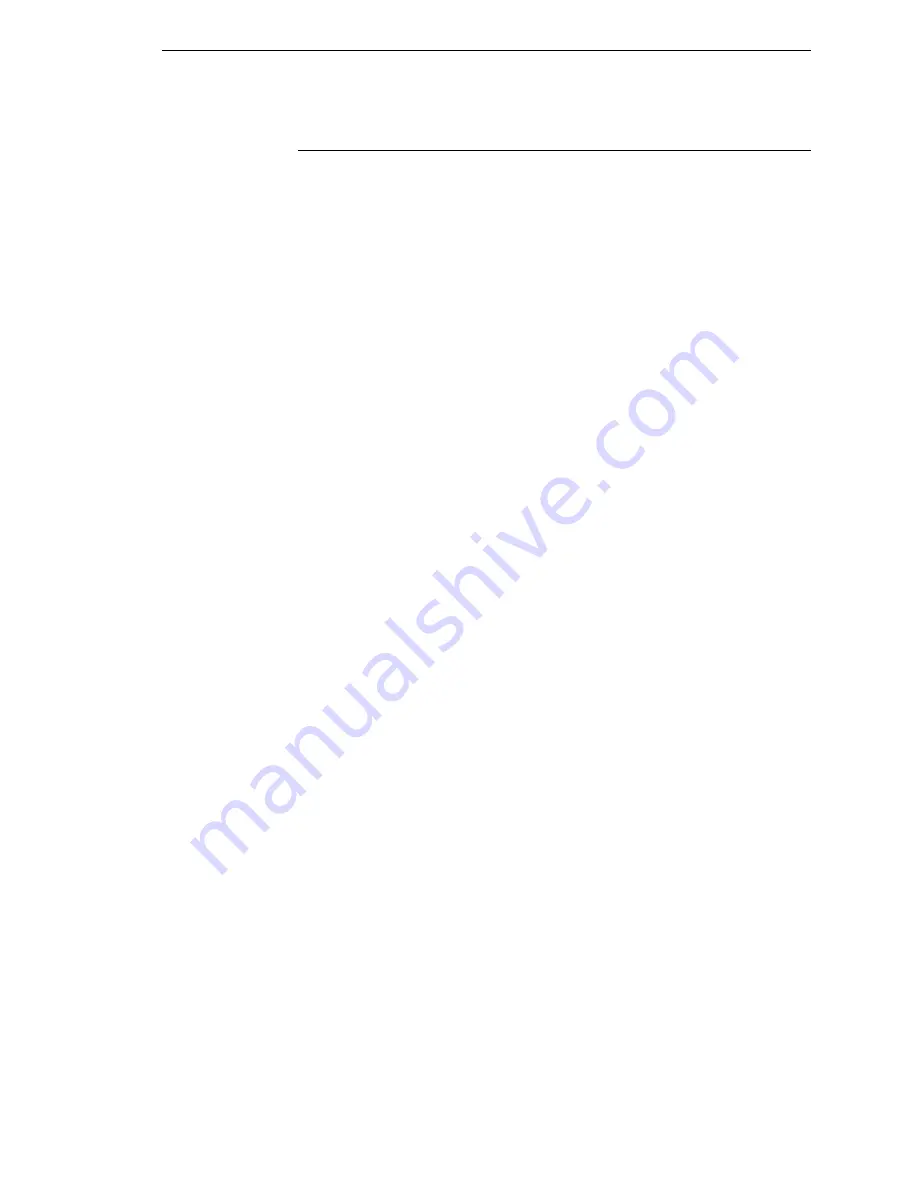
DIAGNOSTICS Submenus
249
DIAGNOSTICS Submenus
Printer Tests
The printer tests below allow you to check for proper printer operation and
print quality:
•
Auto Calibrate
(the default). Senses paperout, perforation, gap, or mark,
and calibrates the printer for the currently installed media.
•
Checkerboard
. This pattern helps identify marginal printhead elements,
quality of edge sharpness, and uneven print quality.
•
Grey
. This pattern helps identify burned out printhead elements and
uneven print quality.
•
Grid
. This pattern helps identify edge sharpness and uneven print quality.
•
Current Config
. Prints the current printer configuration and helps identify
the text print quality. Also prints Printhead statistical data in the header.
•
Left Test
. Prints a pattern containing a series of ladder-type bar code
symbols, starting with four and decrementing by one symbol on each print
until a single symbol prints on the
left
side. This pattern helps identify
ribbon wrinkle problems.
•
Right Test
. Prints a pattern containing a series of ladder-type bar code
symbols, starting with four and decrementing by one symbol on each print
until a single symbol prints on the
right
side. This pattern helps identify
ribbon wrinkle problems.
•
Combo Test
. Prints a combined left test and right test.
•
Ethernet Test
. This item appears only if the Ethernet adapter is installed.
Prints the Ethernet statistics stored on the Ethernet adapter.
•
Barcode Demo
. Prints text and barcodes with the barcodes positioned at
the left and right margins of the standard label media supplied with the
printer. The test automatically produces output for 4, 6, and 8 inch printers
at 203 dpi and 300 dpi.
•
RFID/ODV Report
. This item appears only if the validator and/or RFID
encoder is installed. Prints a report of the validation and/or RFID statistics
since the printer was turned on or since the last data reset.
Once you have selected the desired test pattern, press
↵
to start printing. If
the Test Count option (below) is set to Continuous (the default), press
↵
again
to stop printing.
Test Count
This item selects the number of times the selected test pattern will be printed.
The options are Continuous (the default), 1 Page, 2 Pages, 5 Pages, and 10
Pages.
Содержание InfoPrint 6700 Series
Страница 1: ...User s Manual Infoprint 6700 Series Thermal Printer Form Number G550 0449 00 ...
Страница 2: ......
Страница 3: ...Infoprint 6700 Series Thermal Printer User s Manual ...
Страница 17: ...www ibm com printers register ...
Страница 18: ......
Страница 24: ...Table of Contents ...
Страница 38: ...38 Chapter 1 Setting Up The Printer ...
Страница 86: ...86 Chapter 2 Cleaning ...
Страница 95: ...Loading A Saved Configuration 95 Figure 3 Sample Configuration Printout ...
Страница 96: ...96 Chapter 3 Overview Sample Configuration Printout cont ...
Страница 97: ...Loading A Saved Configuration 97 Sample Configuration Printout cont ...
Страница 98: ...98 Chapter 3 Overview Sample Configuration Printout cont ...
Страница 99: ...Loading A Saved Configuration 99 Sample Configuration Printout cont ...
Страница 100: ...100 Chapter 3 Overview Sample Configuration Printout cont ...
Страница 178: ...178 Chapter 3 IPDS IPDS Setup Print IPDS Fonts cont Figure 5 IPDS Fonts 3816 Emulation Sample Printout 5504 ...
Страница 296: ...296 Chapter 3 DATE ...
Страница 306: ...306 Chapter 4 RS 232 And Optional RS 422 Serial Interfaces ...
Страница 344: ...344 Appendix A ...
Страница 350: ...350 Appendix B Ordering Supplies And Accessories ...
Страница 360: ...360 Appendix E Installing The Media Cutter Tray ...
Страница 366: ...366 Appendix F ...
Страница 383: ......
Страница 384: ...Printed in U S A G550 0449 00 07G550044900 179403 001A 179403 001 ...
















































