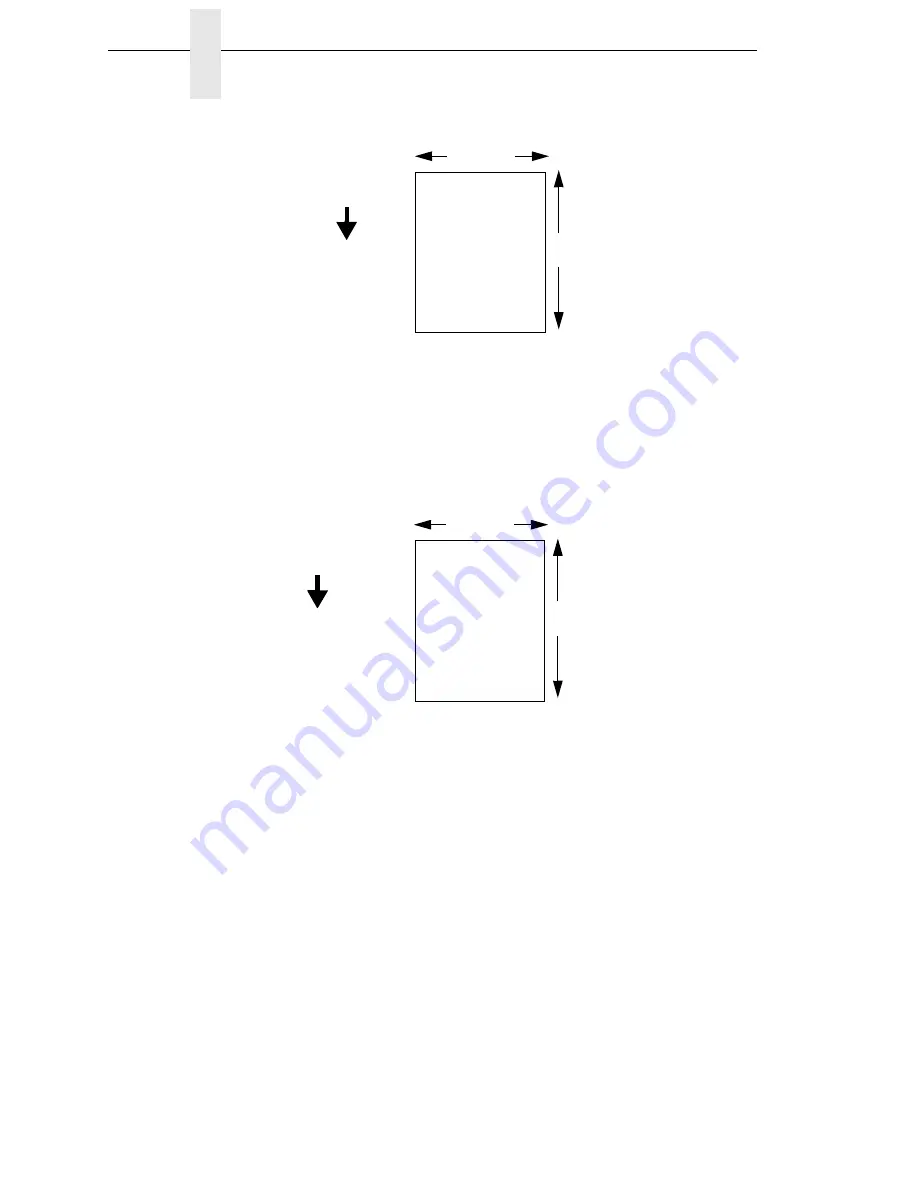
118
Chapter
3
QUICK SETUP
•
Landscape
. Landscape refers to horizontal orientation, where the width
of a page is greater than its height. The top edge of the image is the left
edge of the media. The following illustration is an example, with the
operator viewing the front of the printer.
NOTE:
Landscape orientation applies to PGL and VGL emulations. This is
regarded as Inverse Landscape using PPI/ZGL.
•
Inv. Portrait
. Inverse Portrait refers to vertical page orientation, where the
height of a page is greater than its width. The top edge of the image is
parallel to the trailing edge of the media. The following illustration is an
example, with the operator viewing the front of the printer.
NOTE:
Inverse Portrait orientation applies to PGL and VGL emulations. This
is regarded as Portrait using PPI/ZGL.
4 inches
6 inches
FEED
Th
e top
edge of
the im
age is
para
llel to
the
leadi
ng edg
e of
th
e me
dia.
Leading Edge
FEED
T
h
e
top
edg
e of
th
e i
m
ag
e i
s
p
a
ra
llel
to t
he l
e
ft
e
dge of the med
ia
.
Leading Edge
4 inches
6 inches
Содержание InfoPrint 6700 Series
Страница 1: ...User s Manual Infoprint 6700 Series Thermal Printer Form Number G550 0449 00 ...
Страница 2: ......
Страница 3: ...Infoprint 6700 Series Thermal Printer User s Manual ...
Страница 17: ...www ibm com printers register ...
Страница 18: ......
Страница 24: ...Table of Contents ...
Страница 38: ...38 Chapter 1 Setting Up The Printer ...
Страница 86: ...86 Chapter 2 Cleaning ...
Страница 95: ...Loading A Saved Configuration 95 Figure 3 Sample Configuration Printout ...
Страница 96: ...96 Chapter 3 Overview Sample Configuration Printout cont ...
Страница 97: ...Loading A Saved Configuration 97 Sample Configuration Printout cont ...
Страница 98: ...98 Chapter 3 Overview Sample Configuration Printout cont ...
Страница 99: ...Loading A Saved Configuration 99 Sample Configuration Printout cont ...
Страница 100: ...100 Chapter 3 Overview Sample Configuration Printout cont ...
Страница 178: ...178 Chapter 3 IPDS IPDS Setup Print IPDS Fonts cont Figure 5 IPDS Fonts 3816 Emulation Sample Printout 5504 ...
Страница 296: ...296 Chapter 3 DATE ...
Страница 306: ...306 Chapter 4 RS 232 And Optional RS 422 Serial Interfaces ...
Страница 344: ...344 Appendix A ...
Страница 350: ...350 Appendix B Ordering Supplies And Accessories ...
Страница 360: ...360 Appendix E Installing The Media Cutter Tray ...
Страница 366: ...366 Appendix F ...
Страница 383: ......
Страница 384: ...Printed in U S A G550 0449 00 07G550044900 179403 001A 179403 001 ...
















































