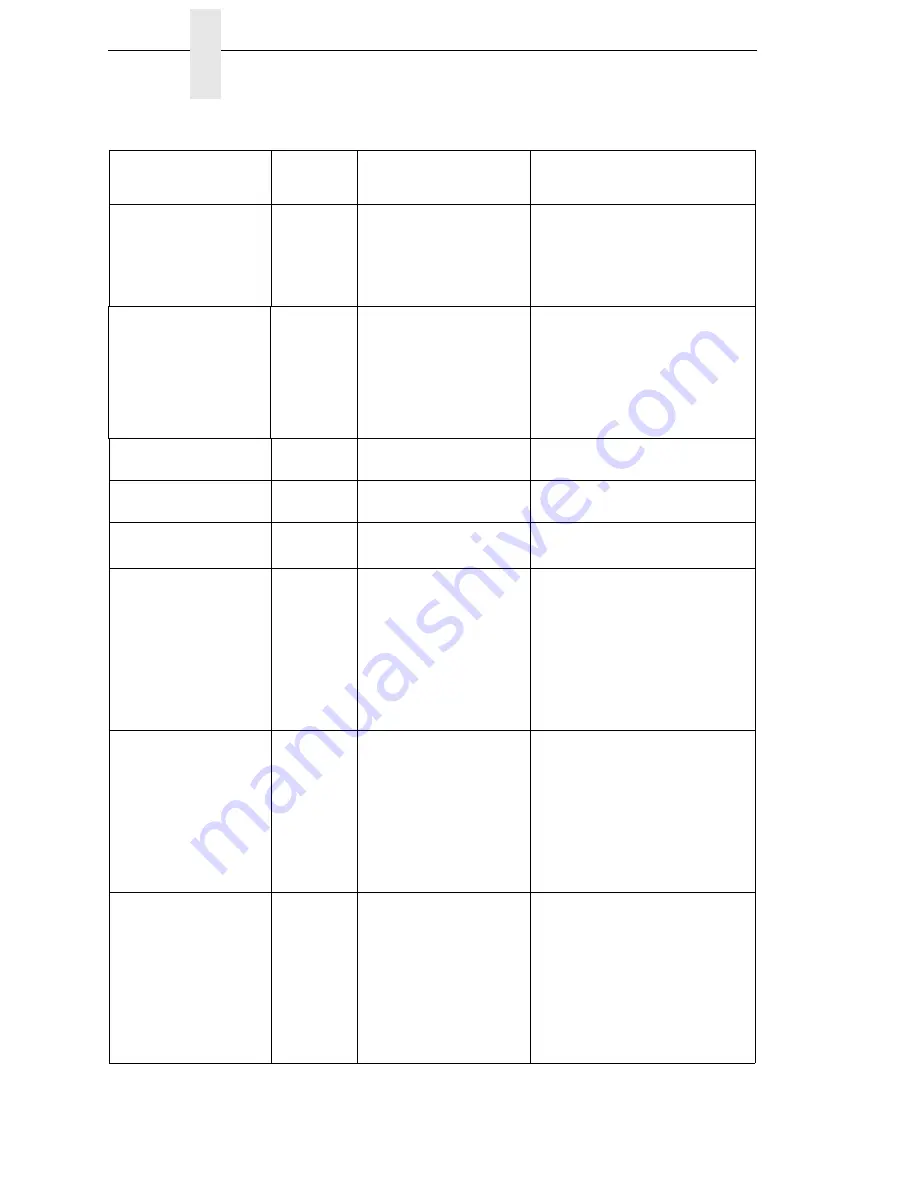
324
Chapter
5
Restore The Printer To Operation
300 DPI Head
Installed
Yes
Normal power-up message.
The printer is running its
initialization routine and
indicating DPI resolution of
the installed printhead.
No action required.
Ambient light
Validator failure
Yes
Ambient light is
compromising proper
scanning.
NOTE:
The Validator
scanning laser cannot work
properly in a room with
excessive ambient light,
including direct sunlight.
1. Minimize the ambient light around
the validator. This may require
moving the printer to a darker area
of the room.
2. Press the PAUSE key to clear the
fault message.
BAD VFU CHANNEL
Yes
The user tried to use an
undefined VFU channel.
Use defined channels.
BAR CODE IMPROPER
Data Format
Yes
Data validation error:
improper data format.
Fix application so it sends data in the
correct bar code format.
BAR CODE QUIET
Zone too small
Yes
Data validation error:
Quiet Zone error.
1. Fix application.
2. Disable Quiet Zone Error reports.
BATT HIGH VOLT
Yes
This is the High Volt Alert
that can be set by the user
(factory default = 16.0 Volts).
This fault detection is only
supported when the ICP
(Intelligent Control Panel)
option is connected to the
printer serial port and Battery
Monitor = Enable in the
BATTERY CONTROL menu.
1. Raise the value in the High Volt
Alert option in the BATTERY
CONTROL menu.
2. If High Volt Alert = 16.0 Volts and
the fault message remains, call your
authorized service center.
BATT LOW VOLT
Yes
This is the Low Volt Alert that
can be set by the user
(factory default = 8.5 Volts).
This fault detection is only
supported when the ICP
(Intelligent Control Panel)
option is connected to the
printer serial port and Battery
Monitor = Enable in the
BATTERY CONTROL menu.
1. Plug the power cart cable into an
AC receptacle to recharge the
battery.
2. If recharging the battery fails to
clear the fault, replace the battery or
batteries.
BUFFER OVERFLOW
Yes
Host sent data after the
printer buffer was full (serial
interface).
1. Make a configuration printout.
2. Verify that the printer matches the
host serial interface configuration
settings for Data Protocol, Baud
Rate, Data Bits, Stop Bits, Parity,
Data Terminal Ready, and Request
to Send.
3. Set printer serial interface
parameters to match those of the
host.
Table 17. LCD Message Troubleshooting (continued)
Displayed Message
Can User
Correct?
Explanation
Solution
Содержание InfoPrint 6700 Series
Страница 1: ...User s Manual Infoprint 6700 Series Thermal Printer Form Number G550 0449 00 ...
Страница 2: ......
Страница 3: ...Infoprint 6700 Series Thermal Printer User s Manual ...
Страница 17: ...www ibm com printers register ...
Страница 18: ......
Страница 24: ...Table of Contents ...
Страница 38: ...38 Chapter 1 Setting Up The Printer ...
Страница 86: ...86 Chapter 2 Cleaning ...
Страница 95: ...Loading A Saved Configuration 95 Figure 3 Sample Configuration Printout ...
Страница 96: ...96 Chapter 3 Overview Sample Configuration Printout cont ...
Страница 97: ...Loading A Saved Configuration 97 Sample Configuration Printout cont ...
Страница 98: ...98 Chapter 3 Overview Sample Configuration Printout cont ...
Страница 99: ...Loading A Saved Configuration 99 Sample Configuration Printout cont ...
Страница 100: ...100 Chapter 3 Overview Sample Configuration Printout cont ...
Страница 178: ...178 Chapter 3 IPDS IPDS Setup Print IPDS Fonts cont Figure 5 IPDS Fonts 3816 Emulation Sample Printout 5504 ...
Страница 296: ...296 Chapter 3 DATE ...
Страница 306: ...306 Chapter 4 RS 232 And Optional RS 422 Serial Interfaces ...
Страница 344: ...344 Appendix A ...
Страница 350: ...350 Appendix B Ordering Supplies And Accessories ...
Страница 360: ...360 Appendix E Installing The Media Cutter Tray ...
Страница 366: ...366 Appendix F ...
Страница 383: ......
Страница 384: ...Printed in U S A G550 0449 00 07G550044900 179403 001A 179403 001 ...
















































