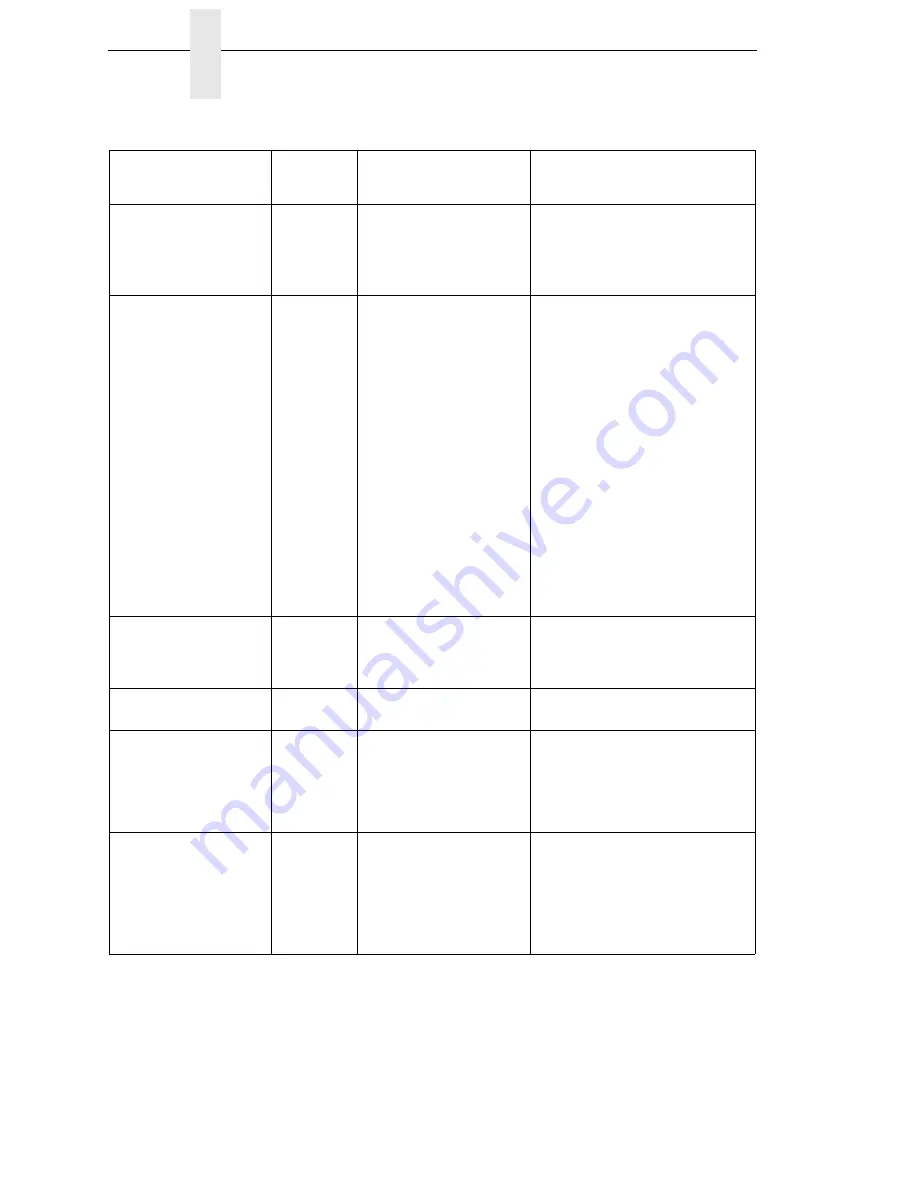
330
Chapter
5
Restore The Printer To Operation
INSUFFICIENT RAM
Reboot/Add RAM
Yes/No
Not enough RAM memory
available for a printer
function.
1. Power off the printer for 15
seconds, then power back on again.
2. To add more RAM memory to your
printer, contact your authorized
customer service representative.
LABEL MISSING
Check Paper Path
Yes
The Label Taken Sensor did
not detect the label present
over the tear bar with
Tear-Off or Peel-Off Media
Handling mode enabled.
•
The label was removed
before the printer
stopped printing or
before the LCD
“Remove Label”
message displayed.
•
The label slipped
behind the platen roller.
•
The label wrapped
around the platen roller.
•
Tear-Off or Peel-Off
Media Handling mode
was mistakenly
selected.
1. Press the PAUSE key to continue
printing and then wait for the LCD
“Remove Label” message before
removing the label.
2. Open the pivoting deck, reinstall the
label, close the deck, press the
PAUSE key, and continue printing.
3. Open the pivoting deck and remove
wrapped labels from the platen.
Clean all adhesive from the platen.
Reinstall labels, close the deck,
press the PAUSE key, and continue
printing.
4. Select the correct Media Handling
mode in the QUICK SETUP menu.
LOADING PROGRAM
FROM PORT XX%
Yes
The new emulation program
is loading into printer RAM.
XX% indicates how much of
the program has loaded.
No action required.
LOADING PROGRAM
INTO FLASH
Yes
A program is getting loaded
into flash.
No action required.
MENU MODE
QUICK SETUP
Yes
Normal message that
displays when you first press
the MENU key to place tje
printer in Menu mode when
no validator option is
installed.
No action required.
INCOMPATIBLE WITH
CUTTER
Yes
Tear-Off or Peel-Off Media
Handling selection was
attempted with the cutter
option still installed. These
modes require that the front
door assembly be installed to
use the Label Taken Sensor.
1. Select a different Media Handling
Mode.
2. Power off the printer and remove
the cutter option, install the front
door assembly, power on the printer
and select Tear-Off or Peel-Off
Mode.
Table 17. LCD Message Troubleshooting (continued)
Displayed Message
Can User
Correct?
Explanation
Solution
Содержание InfoPrint 6700 Series
Страница 1: ...User s Manual Infoprint 6700 Series Thermal Printer Form Number G550 0449 00 ...
Страница 2: ......
Страница 3: ...Infoprint 6700 Series Thermal Printer User s Manual ...
Страница 17: ...www ibm com printers register ...
Страница 18: ......
Страница 24: ...Table of Contents ...
Страница 38: ...38 Chapter 1 Setting Up The Printer ...
Страница 86: ...86 Chapter 2 Cleaning ...
Страница 95: ...Loading A Saved Configuration 95 Figure 3 Sample Configuration Printout ...
Страница 96: ...96 Chapter 3 Overview Sample Configuration Printout cont ...
Страница 97: ...Loading A Saved Configuration 97 Sample Configuration Printout cont ...
Страница 98: ...98 Chapter 3 Overview Sample Configuration Printout cont ...
Страница 99: ...Loading A Saved Configuration 99 Sample Configuration Printout cont ...
Страница 100: ...100 Chapter 3 Overview Sample Configuration Printout cont ...
Страница 178: ...178 Chapter 3 IPDS IPDS Setup Print IPDS Fonts cont Figure 5 IPDS Fonts 3816 Emulation Sample Printout 5504 ...
Страница 296: ...296 Chapter 3 DATE ...
Страница 306: ...306 Chapter 4 RS 232 And Optional RS 422 Serial Interfaces ...
Страница 344: ...344 Appendix A ...
Страница 350: ...350 Appendix B Ordering Supplies And Accessories ...
Страница 360: ...360 Appendix E Installing The Media Cutter Tray ...
Страница 366: ...366 Appendix F ...
Страница 383: ......
Страница 384: ...Printed in U S A G550 0449 00 07G550044900 179403 001A 179403 001 ...






























