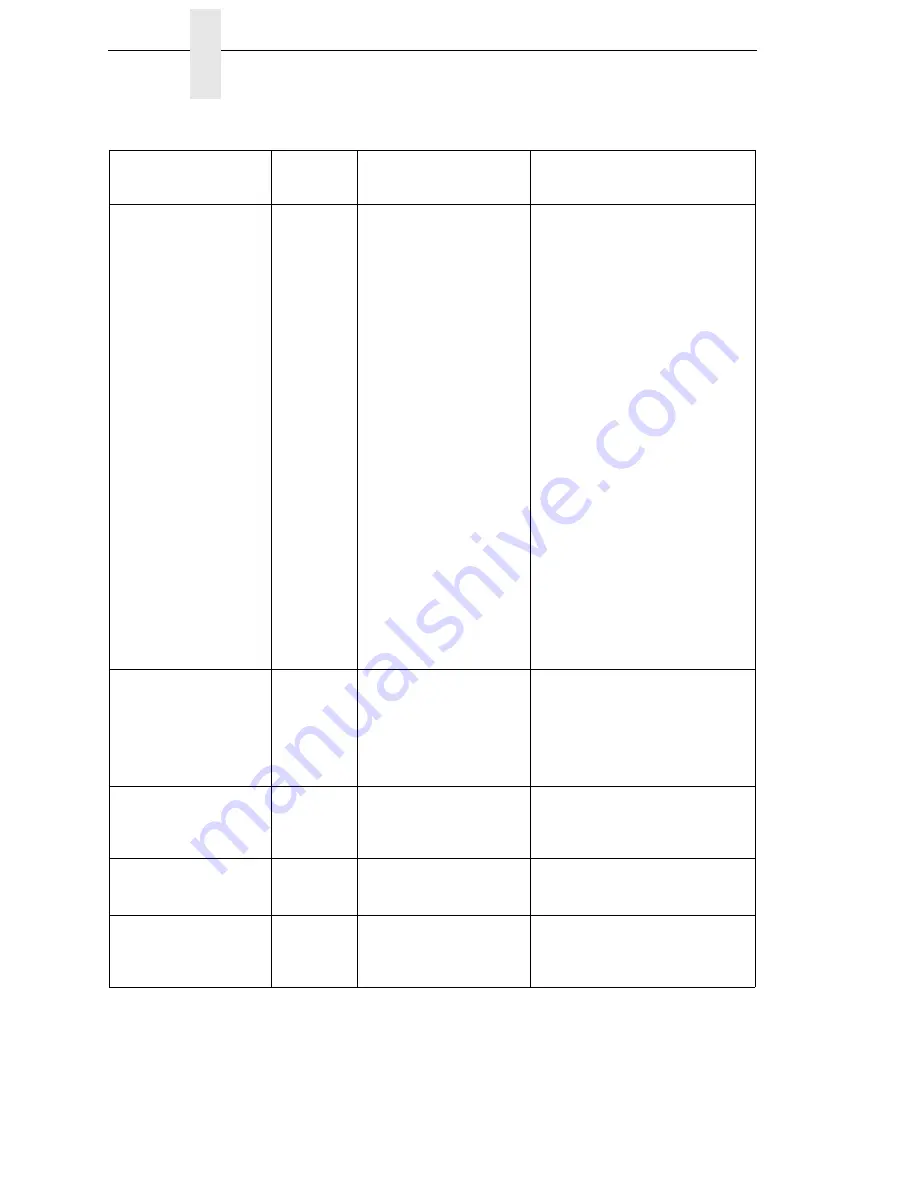
332
Chapter
5
Restore The Printer To Operation
PAPER OUT
Load Paper
Yes
The printer does not sense
media:
•
Media was not installed
or has run out.
•
A break in media has
occurred.
•
Media was not routed or
installed correctly.
•
The media sensor is not
positioned correctly.
•
Media is installed
correctly, but the sensor
is not detecting it.
•
Gap/Mark Threshold
value may be set too
high and/or Paper Out
Threshold may be set
too low.
•
The printer detected a
false PAPER OUT
when changing from
Advanced Gap or
Advanced Notch to Gap
or Mark sensing or vice-
versa.
1. Install media. If a break occurred,
reinstall the media. Press the
PAUSE key to clear the fault
message. Check the media
installation procedures on page 44.
2. Verify the lower media sensor is
properly positioned under the
media. If Advanced Gap or
Advanced Notch is selected, verify
the upper media sensor is
positioned above the lower media
sensor. Run Auto Calibrate to
improve the ability of the sensor to
detect the installed media.
3. Check if the Gap/Mark Threshold is
too high or the Paper Out Threshold
is too low. Lower the Gap/Mark
Threshold or raise the Paper Out
Threshold value.
4. If using media with no gaps or black
marks, perform Auto Calibrate to
establish a valid Paper Out
Threshold.
5. If the printer detected a false
PAPER OUT when changing from
Advanced Gap or Advanced Notch
to Gap or Mark sensing or
vice-versa, press the PAUSE key
and run Auto Calibrate.
PAPER OUT
TIMEOUT
Yes
In the CT emulation with a
coax interface, a time-out
message is sent to the host if
paper is not loaded within 10
minutes after PAUSE was
pressed to clear a paper out
fault.
Load media and run a print test. If the
message persists, contact your
authorized service representative.
PARITY ERROR
Yes
Parity error (serial interface).
Check your serial host interface
parameter settings. If necessary,
change them so they match the
settings of the attached host.
POOR SCANNING
Check Head&Heat
Yes
Data validation failure:
The ratio between bar code
elements is too small.
Adjust heat/speed/pressure.
POOR SCANNING
Check media
Yes
Data validation failure:
The bar code is only good in
small bands that are difficult
to scan.
Check for ribbon wrinkle. Roll wrinkled
area onto take-up spindle.
Table 17. LCD Message Troubleshooting (continued)
Displayed Message
Can User
Correct?
Explanation
Solution
Содержание InfoPrint 6700 Series
Страница 1: ...User s Manual Infoprint 6700 Series Thermal Printer Form Number G550 0449 00 ...
Страница 2: ......
Страница 3: ...Infoprint 6700 Series Thermal Printer User s Manual ...
Страница 17: ...www ibm com printers register ...
Страница 18: ......
Страница 24: ...Table of Contents ...
Страница 38: ...38 Chapter 1 Setting Up The Printer ...
Страница 86: ...86 Chapter 2 Cleaning ...
Страница 95: ...Loading A Saved Configuration 95 Figure 3 Sample Configuration Printout ...
Страница 96: ...96 Chapter 3 Overview Sample Configuration Printout cont ...
Страница 97: ...Loading A Saved Configuration 97 Sample Configuration Printout cont ...
Страница 98: ...98 Chapter 3 Overview Sample Configuration Printout cont ...
Страница 99: ...Loading A Saved Configuration 99 Sample Configuration Printout cont ...
Страница 100: ...100 Chapter 3 Overview Sample Configuration Printout cont ...
Страница 178: ...178 Chapter 3 IPDS IPDS Setup Print IPDS Fonts cont Figure 5 IPDS Fonts 3816 Emulation Sample Printout 5504 ...
Страница 296: ...296 Chapter 3 DATE ...
Страница 306: ...306 Chapter 4 RS 232 And Optional RS 422 Serial Interfaces ...
Страница 344: ...344 Appendix A ...
Страница 350: ...350 Appendix B Ordering Supplies And Accessories ...
Страница 360: ...360 Appendix E Installing The Media Cutter Tray ...
Страница 366: ...366 Appendix F ...
Страница 383: ......
Страница 384: ...Printed in U S A G550 0449 00 07G550044900 179403 001A 179403 001 ...






























