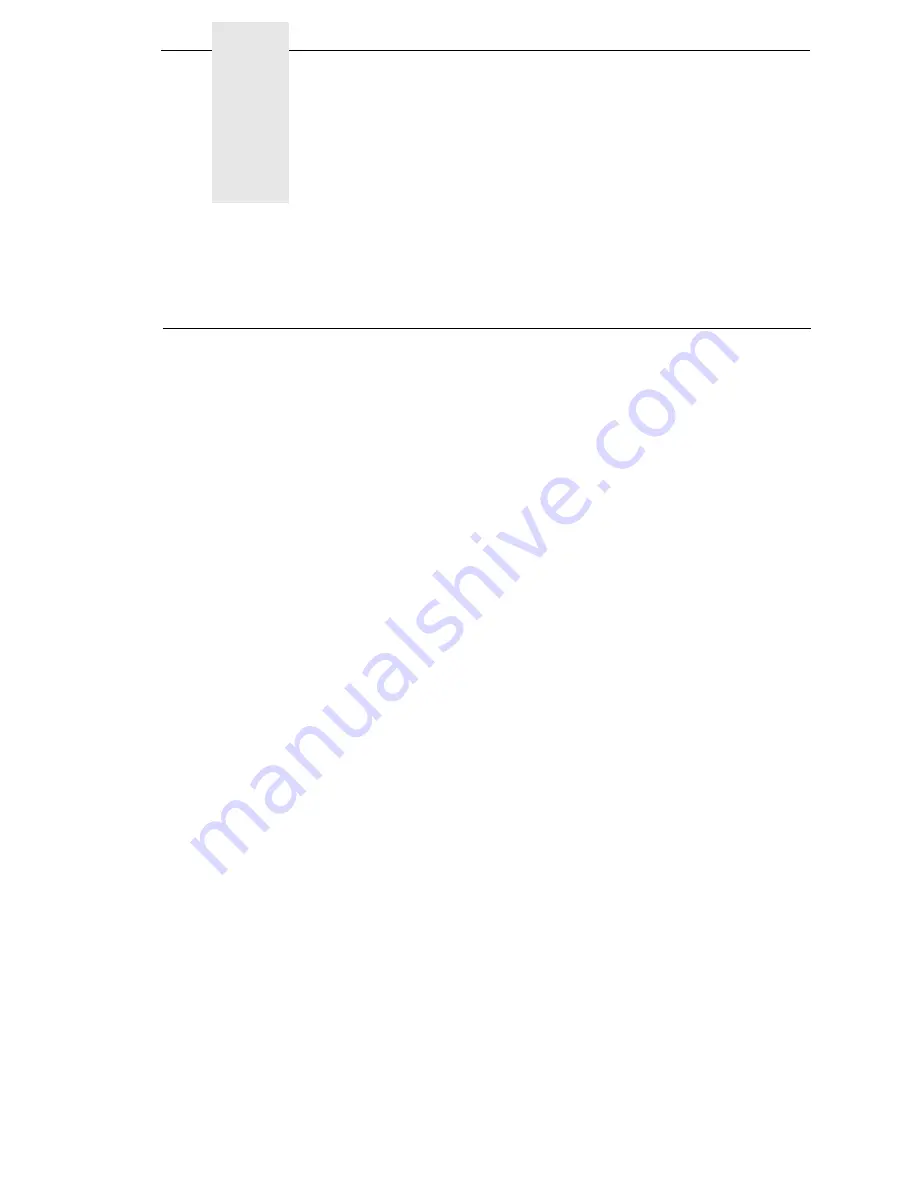
25
1
Introduction
Requesting IBM Service
Follow the actions in the troubleshooting tables in Chapter 5. Most problems
can be easily resolved using these tables. If you are unable to resolve the
problem, you may want to request service from your IBM service team. To
request service on your IBM 6700 Series Thermal Printer in the U.S. or
Canada, call 1-800-IBM-SERV. Service is available from 8 a.m. to 8 p.m.
Eastern time. To request service in other countries, contact your country Call
Center.
You may call for service free of charge during the printer's warranty period.
You can obtain service after the warranty period has expired if you sign a
service contract agreement with an authorized service provider.
You also can obtain service on a billable-per-call basis after the warranty
period has expired. Please have your service contract information and printer
serial number available when you call. The four digit machine type is 6700.
Please enter this number when prompted.
NOTE:
Technical support is also available from the IBM Printing Systems
Division home page at: http://www.printers.ibm.com
Содержание InfoPrint 6700 Series
Страница 1: ...User s Manual Infoprint 6700 Series Thermal Printer Form Number G550 0449 00 ...
Страница 2: ......
Страница 3: ...Infoprint 6700 Series Thermal Printer User s Manual ...
Страница 17: ...www ibm com printers register ...
Страница 18: ......
Страница 24: ...Table of Contents ...
Страница 38: ...38 Chapter 1 Setting Up The Printer ...
Страница 86: ...86 Chapter 2 Cleaning ...
Страница 95: ...Loading A Saved Configuration 95 Figure 3 Sample Configuration Printout ...
Страница 96: ...96 Chapter 3 Overview Sample Configuration Printout cont ...
Страница 97: ...Loading A Saved Configuration 97 Sample Configuration Printout cont ...
Страница 98: ...98 Chapter 3 Overview Sample Configuration Printout cont ...
Страница 99: ...Loading A Saved Configuration 99 Sample Configuration Printout cont ...
Страница 100: ...100 Chapter 3 Overview Sample Configuration Printout cont ...
Страница 178: ...178 Chapter 3 IPDS IPDS Setup Print IPDS Fonts cont Figure 5 IPDS Fonts 3816 Emulation Sample Printout 5504 ...
Страница 296: ...296 Chapter 3 DATE ...
Страница 306: ...306 Chapter 4 RS 232 And Optional RS 422 Serial Interfaces ...
Страница 344: ...344 Appendix A ...
Страница 350: ...350 Appendix B Ordering Supplies And Accessories ...
Страница 360: ...360 Appendix E Installing The Media Cutter Tray ...
Страница 366: ...366 Appendix F ...
Страница 383: ......
Страница 384: ...Printed in U S A G550 0449 00 07G550044900 179403 001A 179403 001 ...
















































