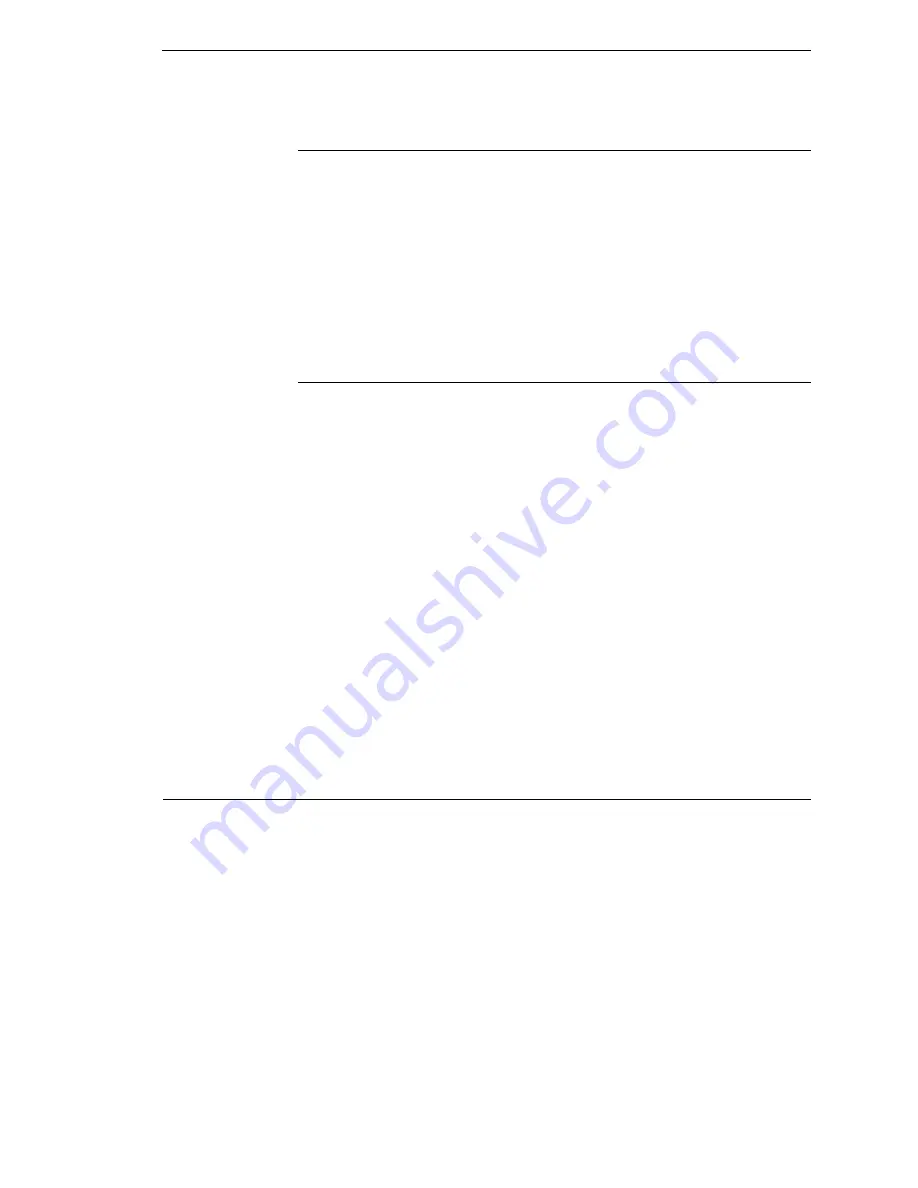
Powering On The Printer
43
Powering On The Printer
When you power on the printer, it executes a self-test. During the self-test, the
LCD momentarily displays the DPI resolution (203 or 300 DPI) of the installed
printhead. The default power-on state is online. Once the printer has
successfully initialized, the ONLINE status indicator light illuminates, and the
LCD indicates the communication interface selected and the type of
emulation installed.
If there is a fault during the self-test, the ONLINE status indicator flashes, and
a fault message appears on the display. The alarm may also sound, if
configured to do so.
Operating Modes
The current operating mode can be selected through the control panel keys or
can result from routine operations such as powering on the printer.
Online
: In online mode, the printer can receive and print data sent from the
host. Pressing the PAUSE key toggles the printer between the online and
offline modes. The ONLINE status indicator is lit in online mode.
Offline
: In offline mode, you can perform operator functions such as loading
media or changing ribbon. Pressing the PAUSE key toggles the printer from
offline to online mode. The ONLINE status indicator is not illuminated in offline
mode.
Menu:
Pressing the MENU key takes the printer offline and into Menu mode.
In this mode, you can navigate through all configuration and status menus
and change the printer configuration.
Fault
: In fault mode, a fault condition exists that must be cleared before
printing can continue. The ONLINE status indicator flashes, the alarm beeps
(if configured to do so), and a descriptive fault message displays.
The fault must be corrected first and then the message cleared by pressing
the PAUSE key before normal printing can continue.
Media Handling Modes
Before you load media, you must decide which media handling mode to use:
•
Continuous
. Prints on the media and sends it out the front of the printer.
When the optional internal rewinder is installed, use “Continuous” for
Batch Rewind mode (see page 60).
•
Tear-Off Strip
. Prints on the media and sends it out the front until the
print buffer is empty then positions the last label over the tear bar for
removal.
•
Tear-Off
. After each label is printed, the printer positions the label over
the tear bar and waits for you to tear off the label before printing the next
label (on-demand printing). A “Remove Label” message will display to
remind you to remove the label before the next one can be printed.
Содержание InfoPrint 6700 Series
Страница 1: ...User s Manual Infoprint 6700 Series Thermal Printer Form Number G550 0449 00 ...
Страница 2: ......
Страница 3: ...Infoprint 6700 Series Thermal Printer User s Manual ...
Страница 17: ...www ibm com printers register ...
Страница 18: ......
Страница 24: ...Table of Contents ...
Страница 38: ...38 Chapter 1 Setting Up The Printer ...
Страница 86: ...86 Chapter 2 Cleaning ...
Страница 95: ...Loading A Saved Configuration 95 Figure 3 Sample Configuration Printout ...
Страница 96: ...96 Chapter 3 Overview Sample Configuration Printout cont ...
Страница 97: ...Loading A Saved Configuration 97 Sample Configuration Printout cont ...
Страница 98: ...98 Chapter 3 Overview Sample Configuration Printout cont ...
Страница 99: ...Loading A Saved Configuration 99 Sample Configuration Printout cont ...
Страница 100: ...100 Chapter 3 Overview Sample Configuration Printout cont ...
Страница 178: ...178 Chapter 3 IPDS IPDS Setup Print IPDS Fonts cont Figure 5 IPDS Fonts 3816 Emulation Sample Printout 5504 ...
Страница 296: ...296 Chapter 3 DATE ...
Страница 306: ...306 Chapter 4 RS 232 And Optional RS 422 Serial Interfaces ...
Страница 344: ...344 Appendix A ...
Страница 350: ...350 Appendix B Ordering Supplies And Accessories ...
Страница 360: ...360 Appendix E Installing The Media Cutter Tray ...
Страница 366: ...366 Appendix F ...
Страница 383: ......
Страница 384: ...Printed in U S A G550 0449 00 07G550044900 179403 001A 179403 001 ...






























