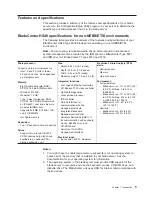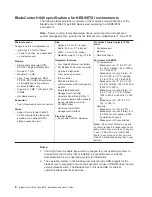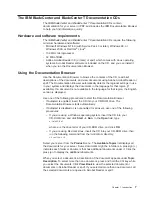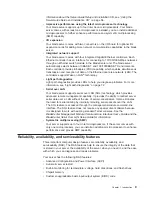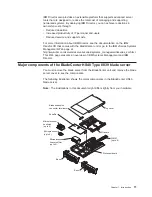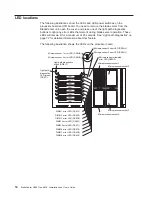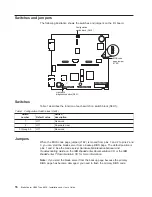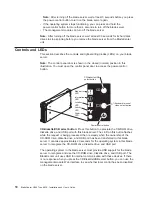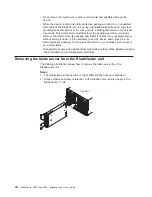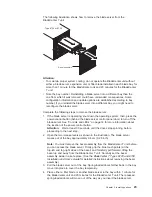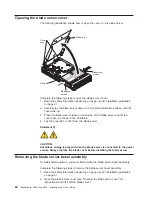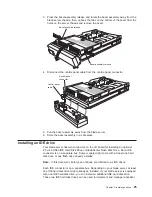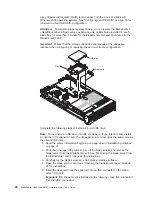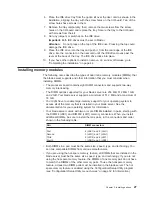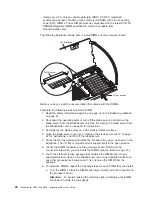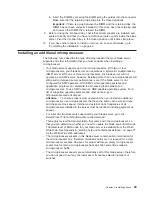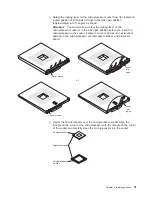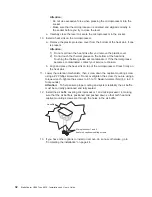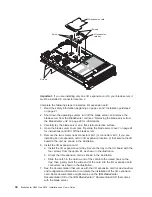Keyboard/mouse/video
select
button:
Press
this
button
to
associate
the
keyboard
port,
mouse
port,
and
video
port
with
this
blade
server.
The
LED
on
this
button
flashes
while
the
request
is
being
processed,
then
is
steady
when
the
ownership
of
the
keyboard,
mouse,
and
video
has
been
transferred
to
this
blade
server.
It
can
take
up
to
20
seconds
to
switch
the
keyboard,
video,
and
mouse
control
to
the
blade
server.
Although
the
keyboard
that
is
attached
to
the
BladeCenter
unit
is
a
PS/2
®
-style
keyboard,
communication
with
it
is
through
the
Universal
Serial
Bus
(USB).
The
operating
system
in
the
blade
server
must
provide
USB
support
for
the
blade
server
to
recognize
and
use
the
keyboard
and
mouse.
The
BladeCenter
unit
uses
USB
for
internal
communication
with
these
devices.
When
you
are
running
an
operating
system
that
does
not
have
USB
device
drivers,
such
as
in
the
following
situations,
the
keyboard
responds
very
slowly.
v
Running
the
blade
server
integrated
diagnostics
v
Running
a
BIOS
update
diskette
on
a
blade
server
v
Updating
the
diagnostics
on
a
blade
server
If
there
is
no
response
when
you
press
the
keyboard/mouse/video
select
button,
you
can
use
the
management-module
Web
interface
to
see
whether
local
control
has
been
disabled
on
the
blade
server.
You
can
also
press
keyboard
keys
in
the
following
sequence
to
switch
keyboard/mouse/video
control
between
blade
servers:
NumLock
NumLock
blade
server
number
Enter
where
blade
server
number
is
the
two-digit
number
for
the
blade
bay
in
which
the
blade
server
is
installed.
A
blade
server
that
occupies
more
than
one
blade
bay
is
identified
by
the
lowest
bay
number
that
it
occupies.
If
you
install
the
Microsoft
Windows
2000
operating
system
on
the
blade
server
while
it
is
not
the
current
owner
of
the
keyboard,
video,
and
mouse,
a
delay
of
up
to
1
minute
occurs
the
first
time
you
switch
the
keyboard,
video,
and
mouse
to
the
blade
server.
During
this
one-time-only
delay,
the
blade
server
device
manager
enumerates
the
keyboard,
video,
and
mouse
and
loads
the
device
drivers.
All
subsequent
switching
takes
place
in
the
normal
keyboard-video-mouse
switching
time
frame
(up
to
20
seconds).
Power-control
button:
This
button
is
located
behind
the
control
panel
door.
Press
this
button
to
manually
turn
the
blade
server
on
or
off.
Note:
This
button
has
effect
only
if
local
power
control
is
enabled
for
the
blade
server.
Local
power
control
is
enabled
and
disabled
through
the
BladeCenter
management-module
Web
interface.
Power-on
LED:
This
green
LED
indicates
the
power
status
of
the
blade
server
in
the
following
manner:
v
Flashing
rapidly
-
The
service
processor
on
the
blade
server
is
handshaking
with
the
BladeCenter
management
module.
v
Flashing
slowly
-
The
blade
server
has
power
but
is
not
turned
on.
v
Lit
continuously
-
The
blade
server
has
power
and
is
turned
on.
Chapter
2.
Power,
controls,
and
indicators
19
Содержание HS40 - BladeCenter - 8839
Страница 3: ...BladeCenter HS40 Type 8839 Installation and User s Guide ERserver...
Страница 8: ...vi BladeCenter HS40 Type 8839 Installation and User s Guide...
Страница 76: ...62 BladeCenter HS40 Type 8839 Installation and User s Guide...
Страница 90: ...76 BladeCenter HS40 Type 8839 Installation and User s Guide...
Страница 114: ...100 BladeCenter HS40 Type 8839 Installation and User s Guide...
Страница 118: ...104 BladeCenter HS40 Type 8839 Installation and User s Guide...
Страница 119: ......
Страница 120: ...Part Number 90P3102 Printed in USA 1P P N 90P3102...