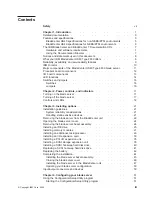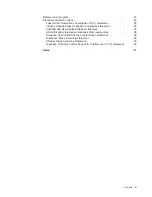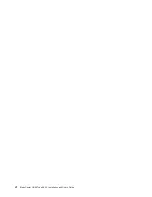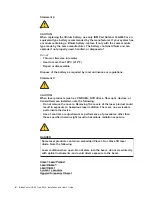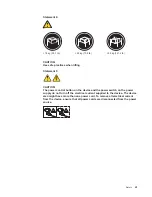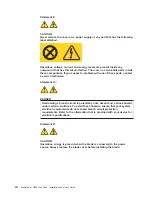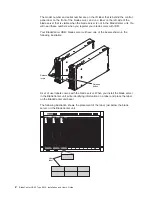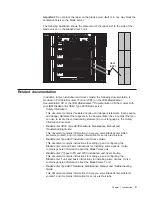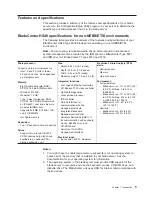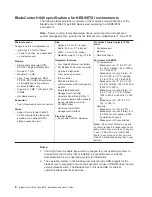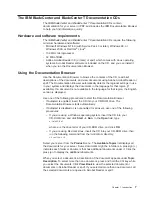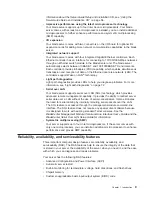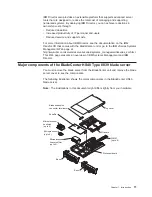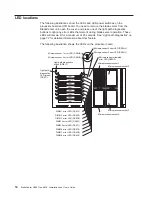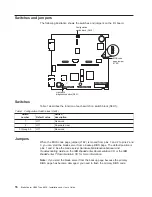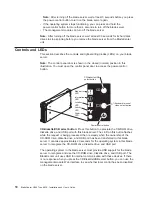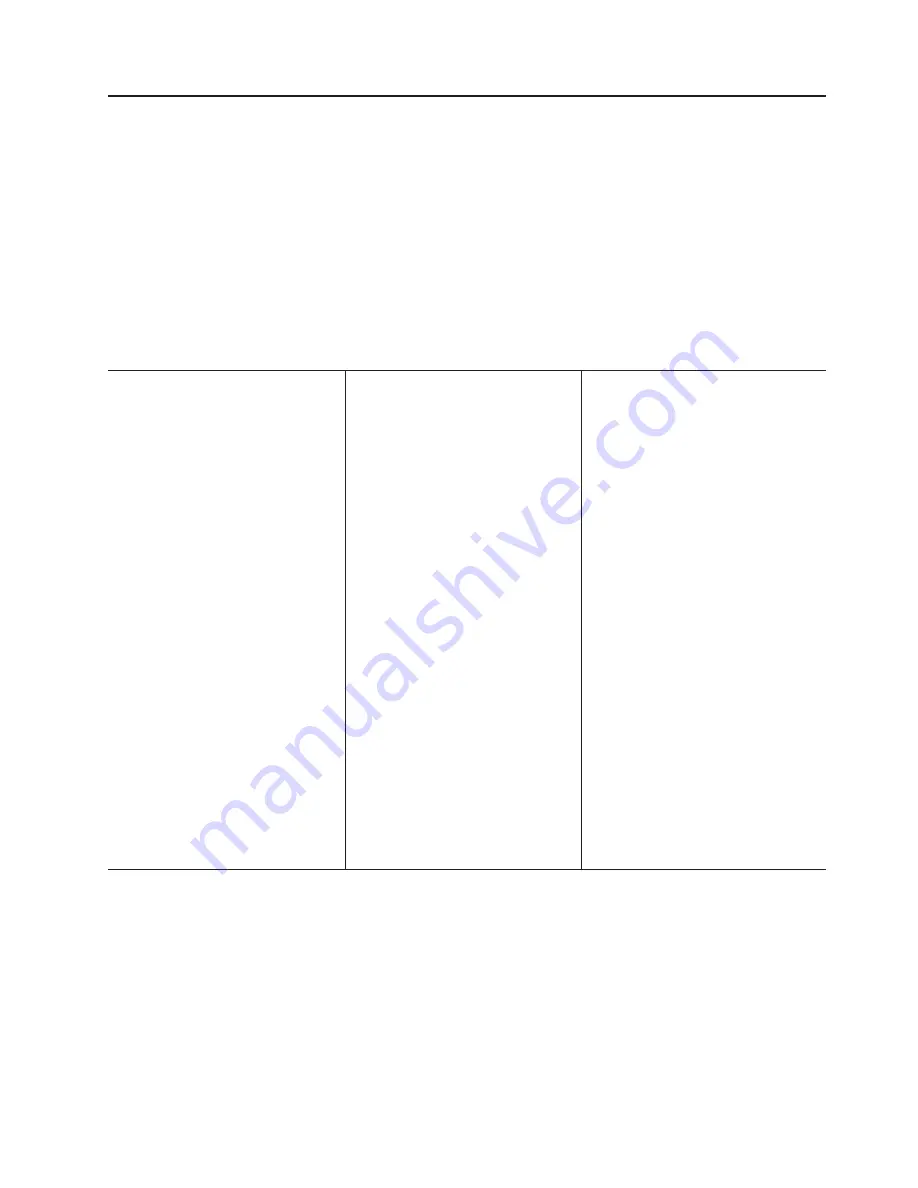
Features
and
specifications
This
section
provides
a
summary
of
the
features
and
specifications
of
your
blade
server.
Use
the
Configuration/Setup
Utility
program
in
your
server
to
determine
the
specific
type
of
microprocessor
that
is
in
the
blade
server.
BladeCenter
HS40
specifications
for
non-NEBS/ETSI
environments
The
following
table
provides
a
summary
of
the
features
and
specifications
of
your
BladeCenter
HS40
Type
8839
blade
server
operating
in
a
non-NEBS/ETSI
environment.
Note:
Power,
cooling,
removable-media
drives,
external
ports,
and
advanced
system
management
are
provided
by
the
IBM
Eserver
BladeCenter
Type
8677
and
IBM
Eserver
BladeCenter
T
Types
8720
and
8730.
Microprocessor:
Supports
up
to
4
microprocessors
v
Intel
™
Xeon
2.0
GHz
or
faster
v
L2
and
L3
caches,
size
dependant
on
microprocessor
Memory:
v
Eight
double
data
rate
(DDR)
PC2100
184-pin
DIMM
sockets
v
Minimum:
512
MB
v
Maximum:
16
GB
1
v
Type:
2-way
interleaved,
DDR,
PC2100,
ECC
SDRAM
registered
x4
(Chipkill
™
)
dual
inline
memory
modules
(DIMMs)
only
v
Supports
256
MB,
512
MB,
1
GB,
and
2
GB
DIMMs
v
Hot
Spare
memory
Expansion:
v
Two
I/O
expansion
card
connectors
Drives:
v
Support
for
up
to
two
Ultra320
SCSI
hot-swap
hard
disk
drives
available
in
an
optional
SCSI
storage
expansion
unit
Size:
v
Height:
24.5
cm
(9.7
inches)
v
Depth:
44.6
cm
(17.6
inches)
v
Width:
5.9
cm
(2.32
inches)
v
Maximum
weight:
7.0
kg
(15.4
lb)
Integrated
functions:
v
Four
Gigabit
Ethernet
controllers
v
ATI
Radeon
7000
video
controller
v
Light
path
diagnostics
v
Local
service
processor
v
IDE
controller
v
RS-485
interface
for
communication
with
the
management
module
v
Integrated
Baseboard
Management
Controller
v
Universal
Serial
Bus
(USB)
v1.1
for
communication
with
keyboard,
mouse,
diskette
drive,
and
CD-ROM
drive
2
v
Serial
over
LAN
(SOL)
management
interface
Electrical
input:
v
Input
power:
400
W,
maximum
Predictive
Failure
Analysis
(PFA)
alerts:
v
Microprocessor
v
Memory
v
Hard
disk
drives
Environment:
v
Air
temperature:
–
Blade
server
on:
10°
to
35°C
(50°
to
95°F).
Altitude:
0
to
914
m
(2998.69
ft)
–
Blade
server
on:
10°
to
32°C
(50°
to
95°F).
Altitude:
914
m
to
2134
m
(2998.69
ft
to
7000
ft)
–
Blade
server
off:
-40°
to
60°C
(-40°
to
140°F)
v
Humidity:
–
Blade
server
on:
8%
to
80%
–
Blade
server
off:
5%
to
80%
Notes:
1.
You
might
have
to
enable
large-memory
support
for
your
operating
system
to
access
all
of
the
memory
that
is
installed
in
your
blade
server.
See
the
documentation
for
your
operating
system
for
information.
2.
The
operating
system
in
the
blade
server
must
provide
USB
support
for
the
blade
server
to
recognize
and
use
the
keyboard,
mouse,
CD-ROM
drive,
and
diskette
drive.
The
BladeCenter
unit
uses
USB
for
internal
communications
with
these
devices.
Chapter
1.
Introduction
5
Содержание HS40 - BladeCenter - 8839
Страница 3: ...BladeCenter HS40 Type 8839 Installation and User s Guide ERserver...
Страница 8: ...vi BladeCenter HS40 Type 8839 Installation and User s Guide...
Страница 76: ...62 BladeCenter HS40 Type 8839 Installation and User s Guide...
Страница 90: ...76 BladeCenter HS40 Type 8839 Installation and User s Guide...
Страница 114: ...100 BladeCenter HS40 Type 8839 Installation and User s Guide...
Страница 118: ...104 BladeCenter HS40 Type 8839 Installation and User s Guide...
Страница 119: ......
Страница 120: ...Part Number 90P3102 Printed in USA 1P P N 90P3102...