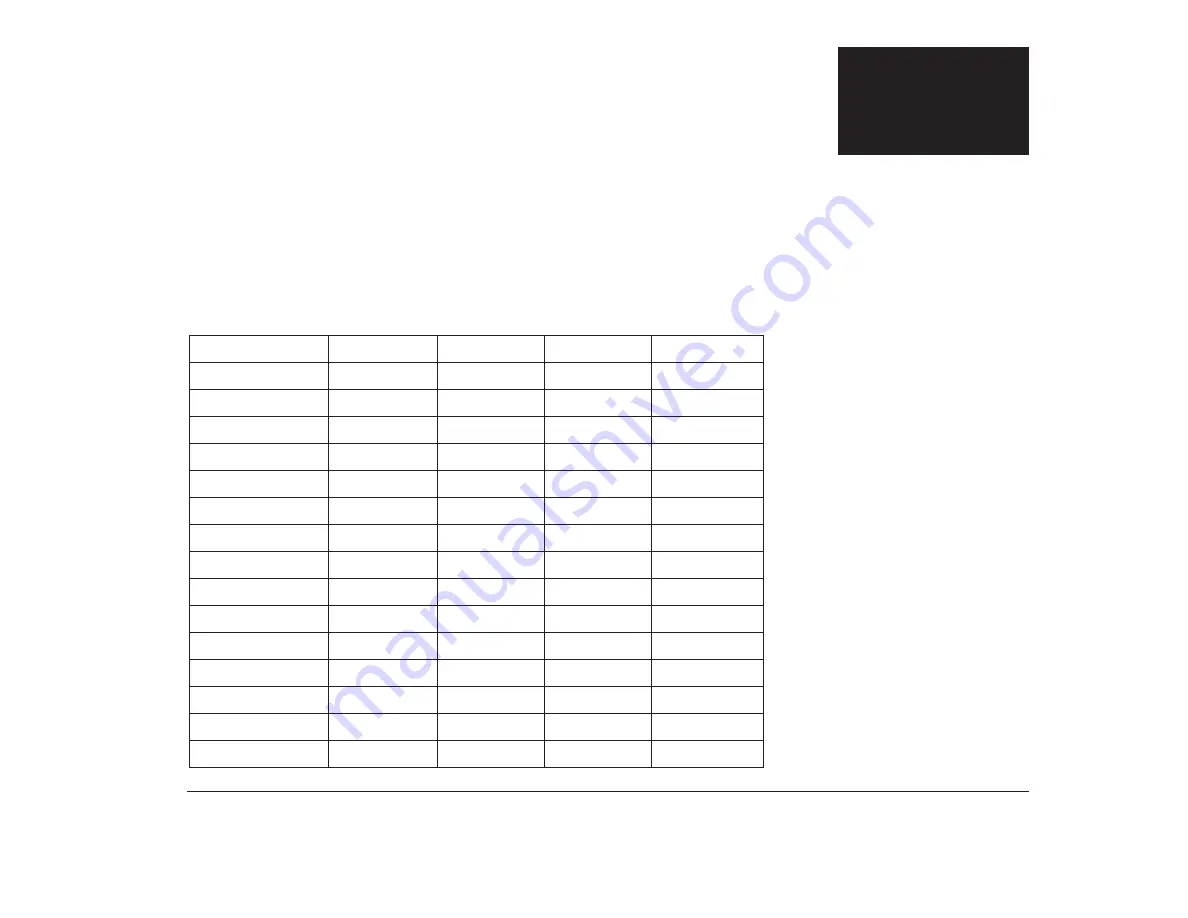
151
Specification tables
Memory module placement
This table shows how to place single inline memory modules (SIMMs) on your system board. Use this information
when adding or removing system memory.
Table 8: Memory module placement
Total memory
Socket 1
Socket 2
Socket 3
Socket 4
8MB
8MB
8MB
4MB
4MB
8MB
4MB
4MB
12MB
4MB
4MB
4MB
16MB
16MB
16MB
8MB
8MB
16MB
4MB
4MB
4MB
4MB
16MB
8MB
4MB
4MB
16MB
8MB
8MB
20MB
4MB
8MB
8MB
24MB
8MB
8MB
4MB
4MB
24MB
4MB
4MB
8MB
8MB
24MB
16MB
4MB
4MB
24MB
8MB
8MB
8MB
32MB
32MB
Appendix A
Содержание Aptiva
Страница 1: ......
Страница 4: ...iv Contents at a glance...
Страница 12: ...xii Table of contents...
Страница 16: ...2 Part 1 Learning about this book...
Страница 22: ...8 Chapter 1 Using this book...
Страница 24: ...10 Part 2 Controlling system settings...
Страница 42: ...28 Chapter 3 Understanding the Rapid Resume features...
Страница 62: ...48 Chapter 4 Viewing and changing Aptiva configuration...
Страница 64: ...50 Part 3 Upgrading and replacing hardware...
Страница 136: ...122 Part 4 Troubleshooting...
Страница 164: ...150 Part 5 Technical reference...
Страница 174: ...160 Appendix A Specification tables...
Страница 194: ...180 Appendix C Modem information...
Страница 196: ...182 Appendix D Monitor terminology...
















































