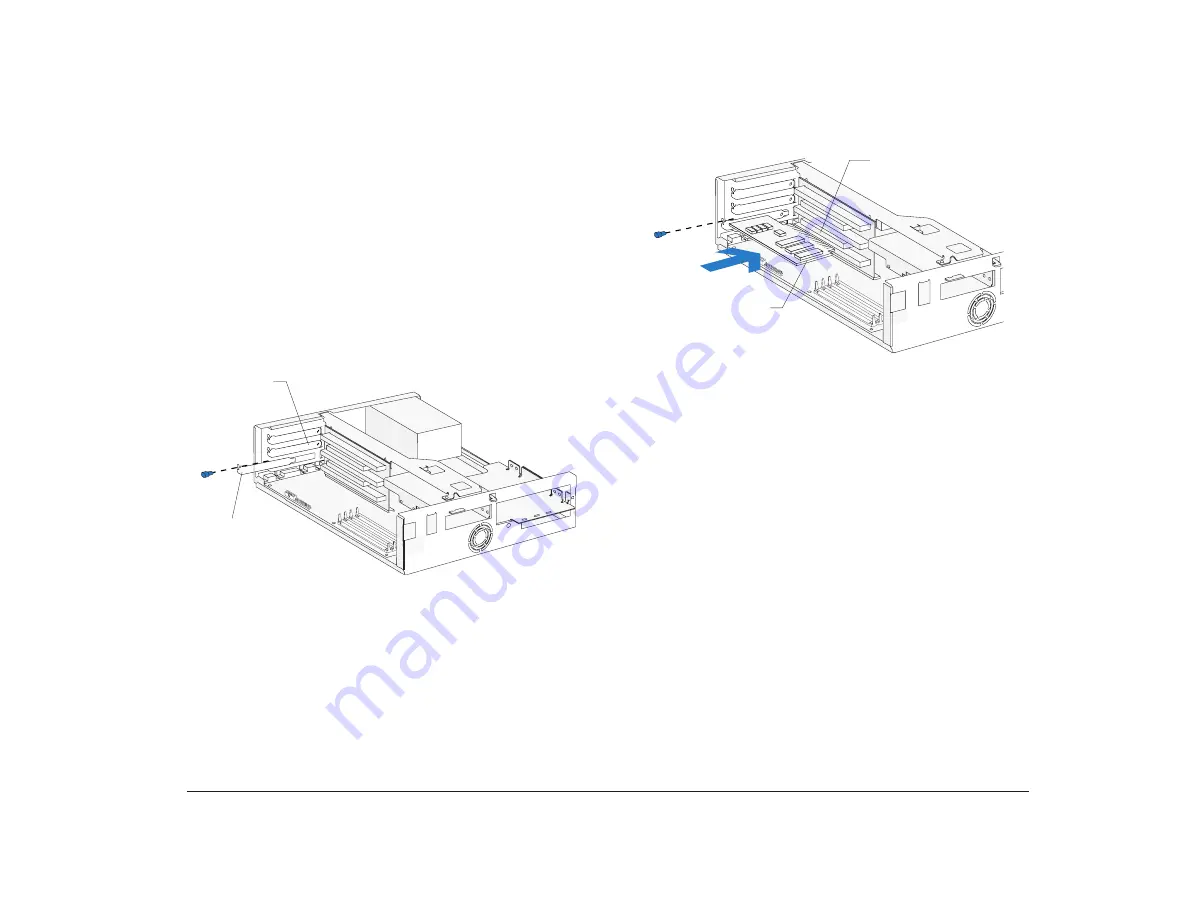
Working with the hardware in the desktop system unit
85
Installing adapter cards
For some hardware changes, you might need to remove
preinstalled adapter cards. If these adapter cards have
cables attached, disconnect them. Be sure to notice
where the cables connect to the cards. You will need to
reattach the cables when you reinstall the adapter cards.
To install an adapter card:
1.
Remove the screw and then the adapter card slot
cover.
Adapter Card
Slots
Adapter Card
Slot Cover
2.
Align and insert the adapter card into the adapter
card connector. Insert the screw.
3.
Reinstall all hardware and screws you removed to
install the adapter card.
Connecting card cables
If you have not already done so, connect the cable or
cables from the adapter card to the correct connection
on the system board or CD-ROM drive. Verify your
connections using the information in “Identifying card
cable connectors” on page 81.
If you had to disconnect any cables to gain access to the
adapter card connector on the riser card or to gain
access to a section of the system board, reconnect the
cables.
Adapter Card Connector
Adapter Card
Содержание Aptiva
Страница 1: ......
Страница 4: ...iv Contents at a glance...
Страница 12: ...xii Table of contents...
Страница 16: ...2 Part 1 Learning about this book...
Страница 22: ...8 Chapter 1 Using this book...
Страница 24: ...10 Part 2 Controlling system settings...
Страница 42: ...28 Chapter 3 Understanding the Rapid Resume features...
Страница 62: ...48 Chapter 4 Viewing and changing Aptiva configuration...
Страница 64: ...50 Part 3 Upgrading and replacing hardware...
Страница 136: ...122 Part 4 Troubleshooting...
Страница 164: ...150 Part 5 Technical reference...
Страница 174: ...160 Appendix A Specification tables...
Страница 194: ...180 Appendix C Modem information...
Страница 196: ...182 Appendix D Monitor terminology...






























