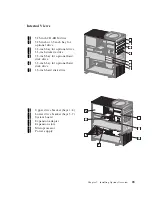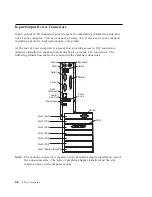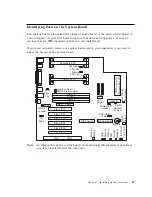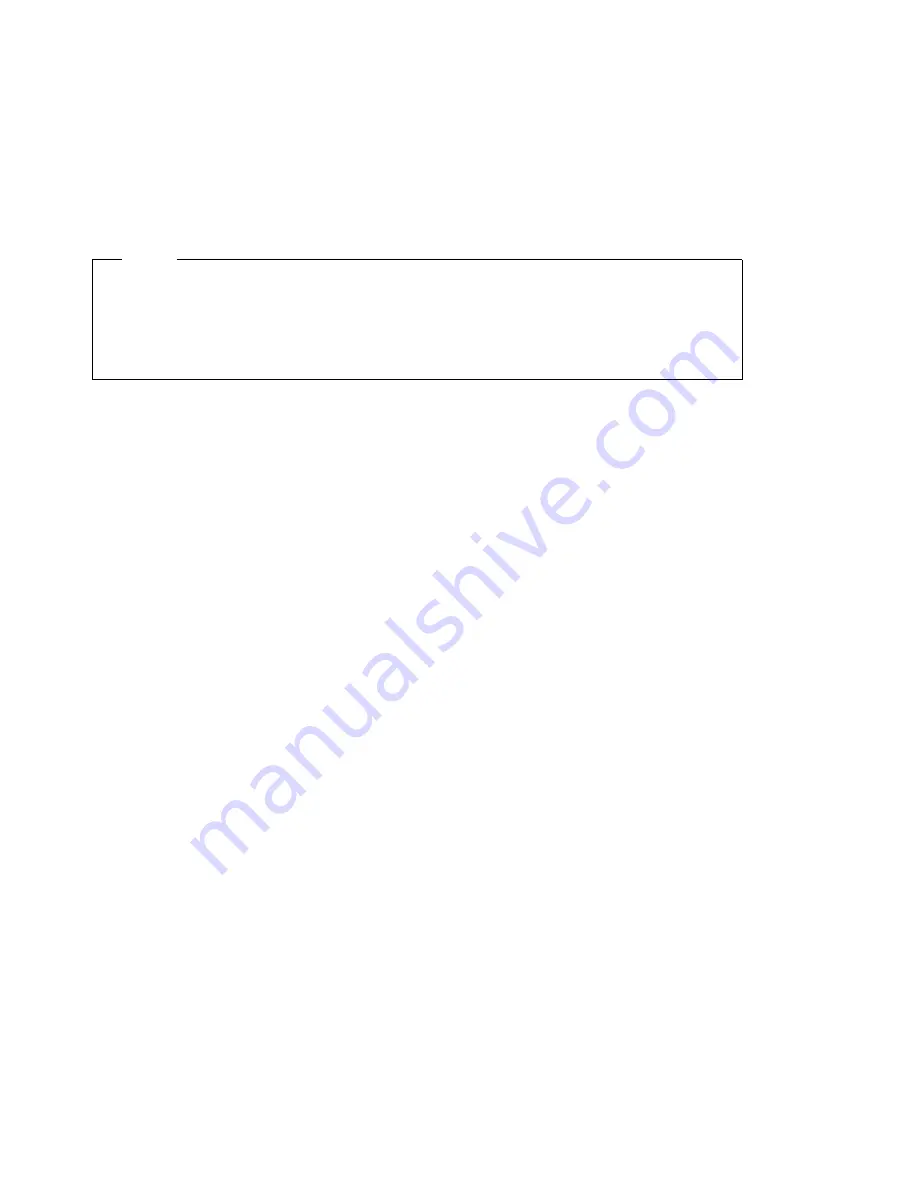
Solving POST Error Message Problems
If you receive an error message during the power-on-self-test (POST), completing
the steps outlined in this section might enable you to resolve the problem.
Note
If you have just added, removed, or changed the location of a device and you
receive an error message, make sure you saved the configuration before exiting
the Configuration/Setup Utility Program. If this does not eliminate the error
message, then proceed with the following instructions.
1. Write down all error-code numbers and descriptions that appear on the screen
as you start your computer. (Note that a single problem can cause several error
messages to appear. When you correct the cause of the first error message, the
other error messages probably will not appear on the screen the next time you
turn on your computer.)
2. If you have set a power-on password, a password prompt appears. If you have
set both power-on and administrator passwords, you can type either of the
passwords at the password prompt. However, if you think you might need to
change any settings in the Configuration/Setup Utility Program, you must type
your administrator password at the password prompt. If you type your
power-on password, you will be able to view error codes and error-code
descriptions displayed on the POST Startup Errors screen, and you will also be
able to view limited information in the Configuration/Setup Utility Program.
However, you will not be able to change any settings.
3. In the case of most errors, the Configuration/Setup Utility Program starts
automatically so that you can attempt to identify and correct the problem.
When the Configuration/Setup Utility Program starts, a screen titled POST
Startup Errors appears. (Note that the POST Startup Errors screen does not
appear immediately. You must wait approximately one minute.) If the POST
Startup Errors screen does not appear, proceed to step 6.
4. At the POST Startup Errors screen, select Continue if you want to access the
Configuration/Setup Utility Program menu. Select Exit Setup if you want to
exit the Configuration/Setup Utility Program. (See the Important text
box
in step 5 for information on exiting the Configuration/Setup Utility Program
without making any changes to current settings.) To select an item, press Up
Arrow (
↑
) or Down Arrow (
↓
) to highlight the item, and then press Enter.
5. If you selected Continue in step 4, the Configuration/Setup Utility Program
menu appears on the screen. You will see a pointer next to any menu items
that are malfunctioning or that have been changed since the last time you
72
Z Pro User Guide
Содержание 686536U - IntelliStation Z - Pro 6865
Страница 1: ...IntelliStation Z Pro User Guide Professional Workstation Type 6865...
Страница 2: ......
Страница 3: ...IntelliStation Z Pro User Guide Professional Workstation Type 6865 IBM...
Страница 14: ...xii Z Pro User Guide...
Страница 40: ...26 Z Pro User Guide...
Страница 66: ...52 Z Pro User Guide...
Страница 72: ...58 Z Pro User Guide...
Страница 82: ...68 Z Pro User Guide...
Страница 152: ...138 Z Pro User Guide...
Страница 159: ......
Страница 160: ...IBM Part Number 01K4651 Printed in U S A September 1998 1K4651...