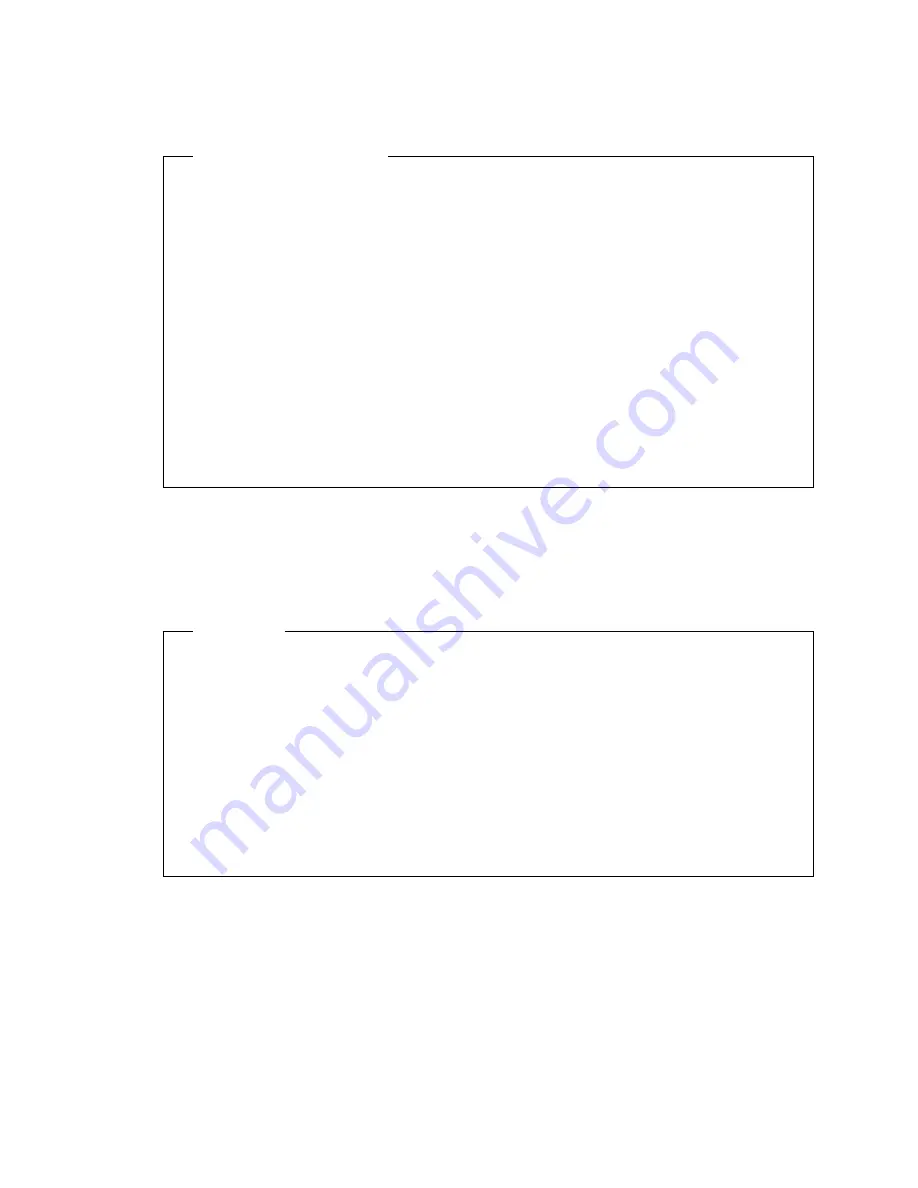
Important Information
The AssetCare and Asset ID settings in the Configuration/Setup Utility Program
are enabled when your computer is shipped. If you set an administrator
password with the AssetCare and Asset ID settings enabled, the following
occurs:
The chassis-intrusion feature of your computer is enabled and each time you
remove the computer cover and subsequently power on the computer, the
power-on self-test (POST) notifies you that the cover has been removed. The
message displayed is POST message 176. To bypass the message, you must
enter your administrator password.
Each time an asset security violation is detected by either the AssetCare or
Asset ID features, a POST message notifies you the next time you turn on
the computer. The message displayed is POST message 177. To bypass the
message, you must enter your administrator password.
Setting or Changing an Administrator Password:
Use the
Configuration/Setup Utility Program to set or change an administrator password.
You can use any combination of up to seven characters (A - Z, a - z, and 0 - 9) for
the password.
Attention
Keep a record of your administrator password in a secure place. If you lose or
forget the administrator password, you will not be able to access the
Configuration/Setup Utility program. You must complete one of the following
steps to regain access to the Configuration/Setup Utility program:
1. If enhanced security is disabled (default setting), you must remove the
computer cover and move a jumper on the system board. (Refer to “Lost or
Forgotten Administrator Password” on page 36 for further information.)
2. If enhanced security is enabled, you must have the system board in your
computer replaced.
To set, change, or delete an administrator password:
1. Start the Configuration/Setup Utility Program (see “Starting and Using the
Program” on page 28).
2. Select System Security from the Configuration/Setup Utility Program menu.
3. Select Administrator Password.
Chapter 5. Configuration/Setup Utility Program
35
Содержание 686536U - IntelliStation Z - Pro 6865
Страница 1: ...IntelliStation Z Pro User Guide Professional Workstation Type 6865...
Страница 2: ......
Страница 3: ...IntelliStation Z Pro User Guide Professional Workstation Type 6865 IBM...
Страница 14: ...xii Z Pro User Guide...
Страница 40: ...26 Z Pro User Guide...
Страница 66: ...52 Z Pro User Guide...
Страница 72: ...58 Z Pro User Guide...
Страница 82: ...68 Z Pro User Guide...
Страница 152: ...138 Z Pro User Guide...
Страница 159: ......
Страница 160: ...IBM Part Number 01K4651 Printed in U S A September 1998 1K4651...
















































