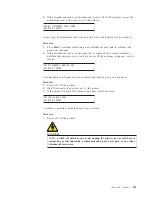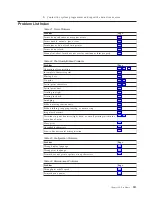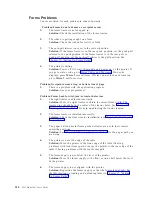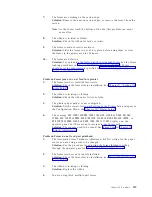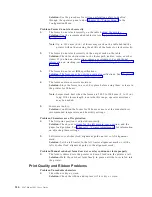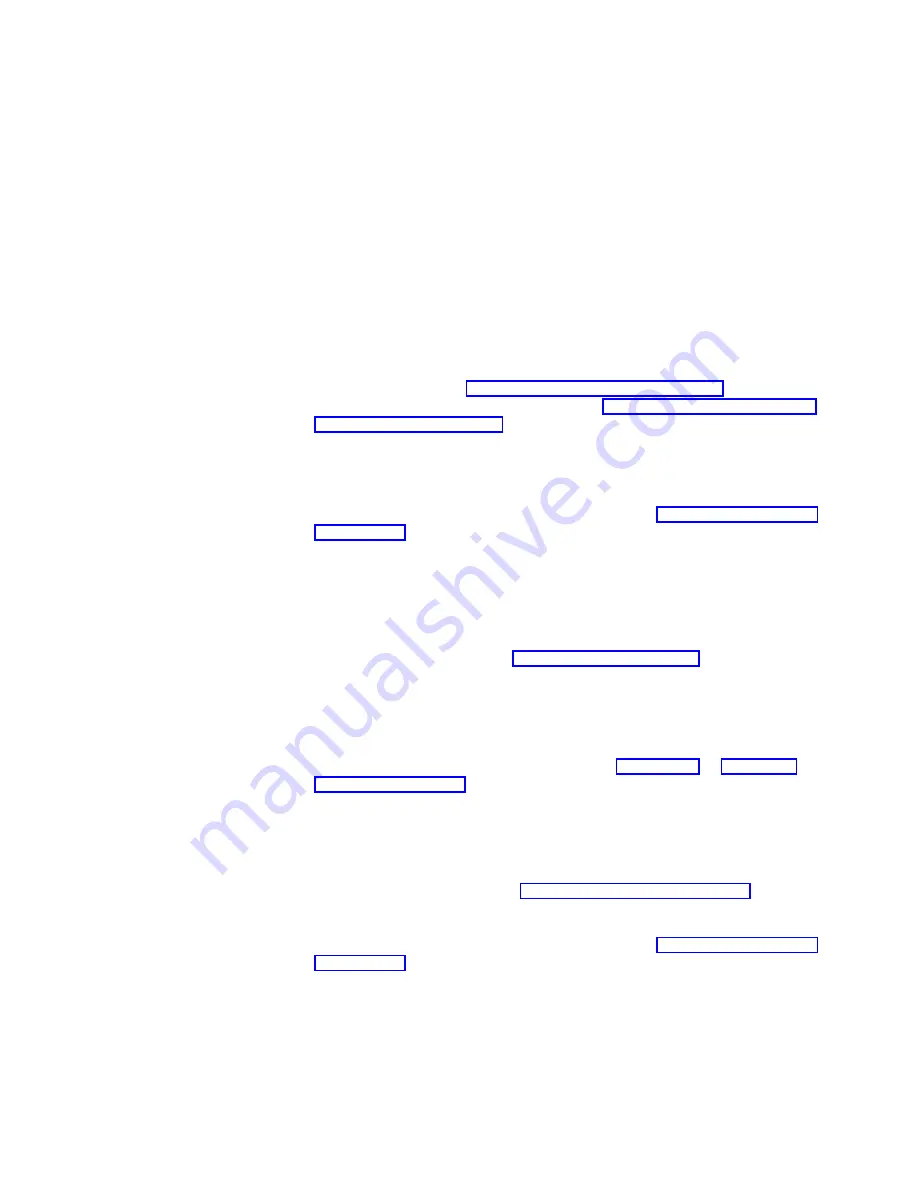
7:
The forms are catching on the carton edge.
Solution:
Remove the uneven carton edges, or remove the forms from the
carton.
Note:
As the forms reach the bottom of the box, this problem can occur
more often.
8:
The ribbon is twisted or folded.
Solution:
Check the ribbon for folds or twists.
9:
The forms contain excessive moisture.
Solution:
Store the forms in a cool, dry place before using them, or store
the forms in the printer area for 24 hours.
10:
The forms are defective.
Solution:
Try unloading the forms and then reloading forms (see the forms
loading procedures in Chapter 17, “Setting Up Forms Paths”). Forms
should meet the requirements specified in Chapter 19, “Supplies, Optional
Features, and Maintenance”.
Problem: Forms jam or do not feed into printer
1:
The forms tractor is installed incorrectly.
Solution:
Check the forms tractor installation (see Chapter 17, “Setting Up
2:
The ribbon is twisting or folding.
Solution:
Check the ribbon for twists or folds.
3:
The printer paper path was not configured.
Solution:
Set the correct forms path setting in the Printer Setup category in
the Configuration Menu. See Chapter 10, “Printer Setup”.
4:
The message
002 FORMS JAMMED FRONT TRACTOR CLEAR JAM AND RELOAD
FORMS
,
020 FORMS JAMMED REAR TRACTOR CLEAR JAM AND RELOAD FORMS
, or
099 FORMS JAMMED CLEAR JAM AND THEN PRESS START
displays on the
operator panel, but there are no forms jam in any forms path.
Solution:
The sensors need to be tuned. See Sensor Tune in Chapter 11,
Problem: Forms do not feed past printhead
1:
The Automatic Forms Thickness Adjustment (AFTA) setting for the paper
source you are using needs to be changed.
Solution:
See the procedure for adjusting the forms thickness setting
through the operator panel in Chapter 11, “Printer Adjustments”.
2:
The forms tractor is not properly installed.
Solution:
Check the forms tractor installation (see Chapter 17, “Setting Up
3:
The ribbon is twisting or folding.
Solution:
Replace the ribbon.
4:
You are using thick multiple-part forms.
Chapter 20. Problems
315
Содержание 4247 Model 003
Страница 1: ...4247 Printer Model 003 User s Guide S544 5780 01 IBM ...
Страница 2: ......
Страница 3: ...4247 Printer Model 003 User s Guide S544 5780 01 IBM ...
Страница 46: ...36 4247 Model 003 User s Guide ...
Страница 62: ...52 4247 Model 003 User s Guide ...
Страница 84: ...74 4247 Model 003 User s Guide ...
Страница 86: ...76 4247 Model 003 User s Guide ...
Страница 126: ...116 4247 Model 003 User s Guide ...
Страница 152: ...142 4247 Model 003 User s Guide ...
Страница 168: ...158 4247 Model 003 User s Guide ...
Страница 184: ...174 4247 Model 003 User s Guide ...
Страница 186: ...176 4247 Model 003 User s Guide ...
Страница 188: ...178 4247 Model 003 User s Guide ...
Страница 190: ...180 4247 Model 003 User s Guide ...
Страница 194: ...184 4247 Model 003 User s Guide ...
Страница 287: ...e61a6001 3 3 3 7 7 35 7 Figure 16 Printer Demonstration Printout Chapter 18 Using the Operator Print Tests 277 ...
Страница 331: ...9 Reload the forms Chapter 20 Problems 321 ...
Страница 332: ...322 4247 Model 003 User s Guide ...
Страница 351: ...that of the power cord or plug whichever is less Appendix A Printer Specifications 341 ...
Страница 352: ...342 4247 Model 003 User s Guide ...
Страница 391: ......