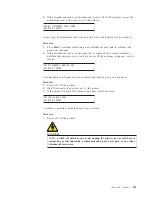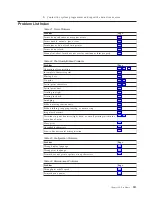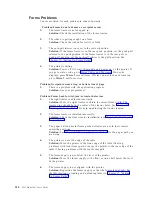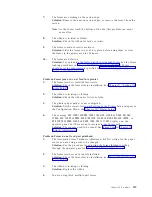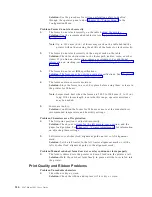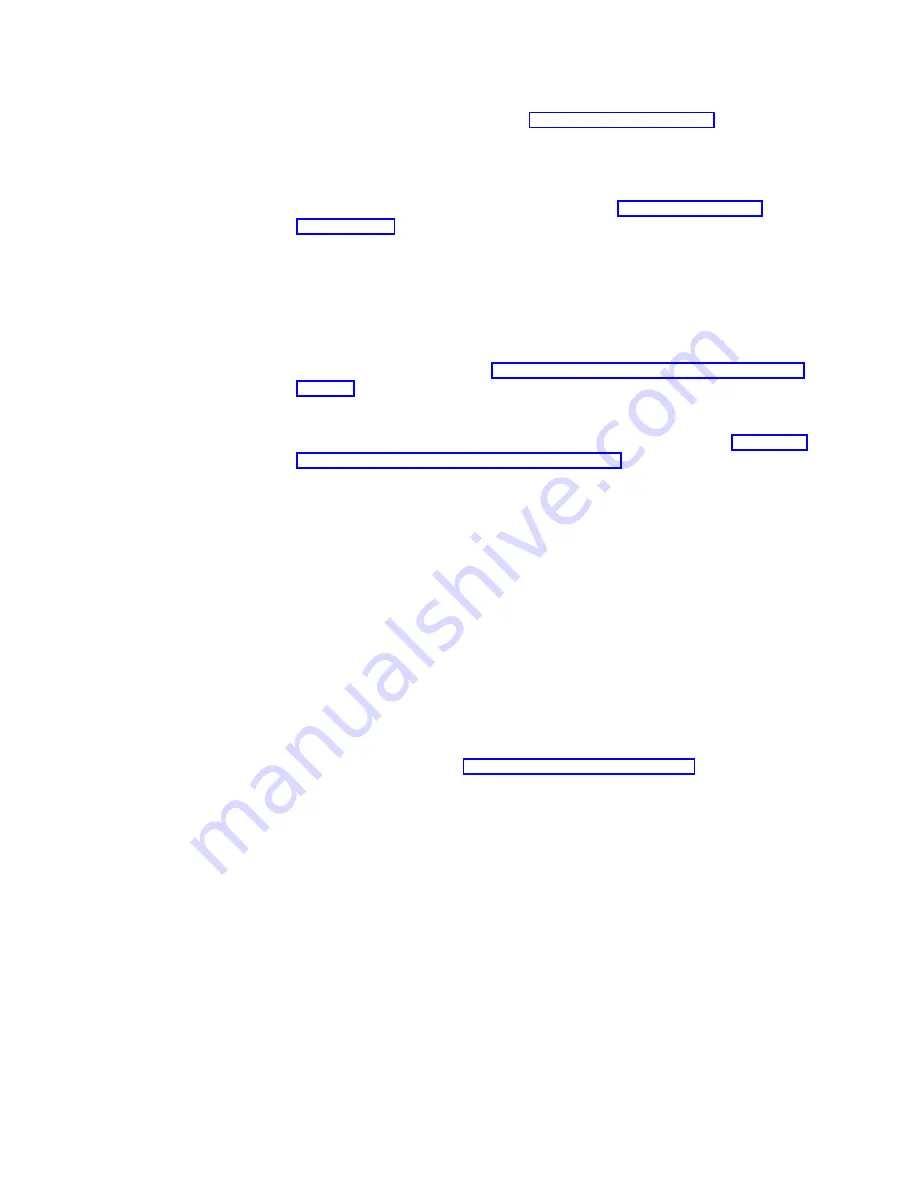
Solution:
See the procedure for setting perforation safety to Enabled
through the operator panel under Chapter 10, “Printer Setup” in the
Configuration Menu.
Problem: Forms do not stack correctly
1:
The forms do not stack correctly on the table behind the printer.
Solution:
Use the recommended table size (see Appendix A, “Printer
Note:
Up to 101.6 mm (4 in.) of forms may stack on the table behind the
printer without decreasing the ability of the forms to stack correctly.
2:
The forms do not stack correctly in the output rack on the table.
Solution:
Check for obstructions to the forms path (cables, cords, or other
items). If you find an obstruction, remove or relocate it. For additional
information on stacking, see “Forms Stack Input and Output Locations” on
page 286.
3:
The forms do not meet IBM specifications.
Solution:
The forms may be outside nominal specifications. See Chapter 19,
“Supplies, Optional Features, and Maintenance”.
4:
The forms contain excessive moisture.
Solution:
Store the forms in a cool, dry place before using them or leave in
the printer for 24 hours.
Note:
Forms stack best when the forms are 203.2 to 304.8 mm (8 to 12 in.)
long. If the forms length is outside this range, operator assistance
may be needed.
5:
Forms are too dry.
Solution:
Condition the forms for 24 hours or more at the manufacturer
recommended temperature and humidity settings.
Problem: Characters are off registration
1:
The first print position is adjusted incorrectly.
Solution:
Check your settings for the left margin, tear position, and the
paper load position. See Chapter 11, “Printer Adjustments” for information
on adjusting these settings.
2:
Left tractor or cut-sheet feed alignment guide not set to left alignment
mark.
Solution:
Set the left tractor to the left tractor alignment mark or set the
left cut-sheet feed alignment guide to the alignment mark.
Problem: Manual cut-sheet form does not overlay continuous form properly
1:
The form is skewed into the printer or doesn’t feed into the printer at all.
Solution:
Hold the cut-sheet form firmly in place until the form is fed into
the printer.
Print Quality and Ribbon Problems
Problem: Unreadable characters
1:
The ribbon is dry or worn.
Solution:
Check the ribbon and replace it if it is dry or worn.
316
4247 Model 003 User’s Guide
Содержание 4247 Model 003
Страница 1: ...4247 Printer Model 003 User s Guide S544 5780 01 IBM ...
Страница 2: ......
Страница 3: ...4247 Printer Model 003 User s Guide S544 5780 01 IBM ...
Страница 46: ...36 4247 Model 003 User s Guide ...
Страница 62: ...52 4247 Model 003 User s Guide ...
Страница 84: ...74 4247 Model 003 User s Guide ...
Страница 86: ...76 4247 Model 003 User s Guide ...
Страница 126: ...116 4247 Model 003 User s Guide ...
Страница 152: ...142 4247 Model 003 User s Guide ...
Страница 168: ...158 4247 Model 003 User s Guide ...
Страница 184: ...174 4247 Model 003 User s Guide ...
Страница 186: ...176 4247 Model 003 User s Guide ...
Страница 188: ...178 4247 Model 003 User s Guide ...
Страница 190: ...180 4247 Model 003 User s Guide ...
Страница 194: ...184 4247 Model 003 User s Guide ...
Страница 287: ...e61a6001 3 3 3 7 7 35 7 Figure 16 Printer Demonstration Printout Chapter 18 Using the Operator Print Tests 277 ...
Страница 331: ...9 Reload the forms Chapter 20 Problems 321 ...
Страница 332: ...322 4247 Model 003 User s Guide ...
Страница 351: ...that of the power cord or plug whichever is less Appendix A Printer Specifications 341 ...
Страница 352: ...342 4247 Model 003 User s Guide ...
Страница 391: ......