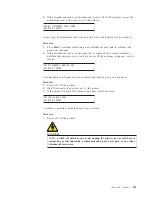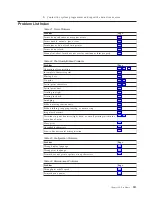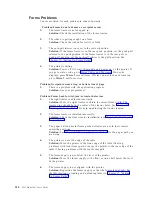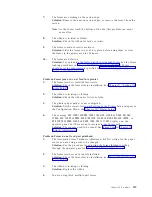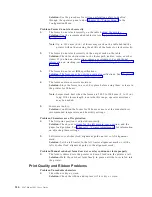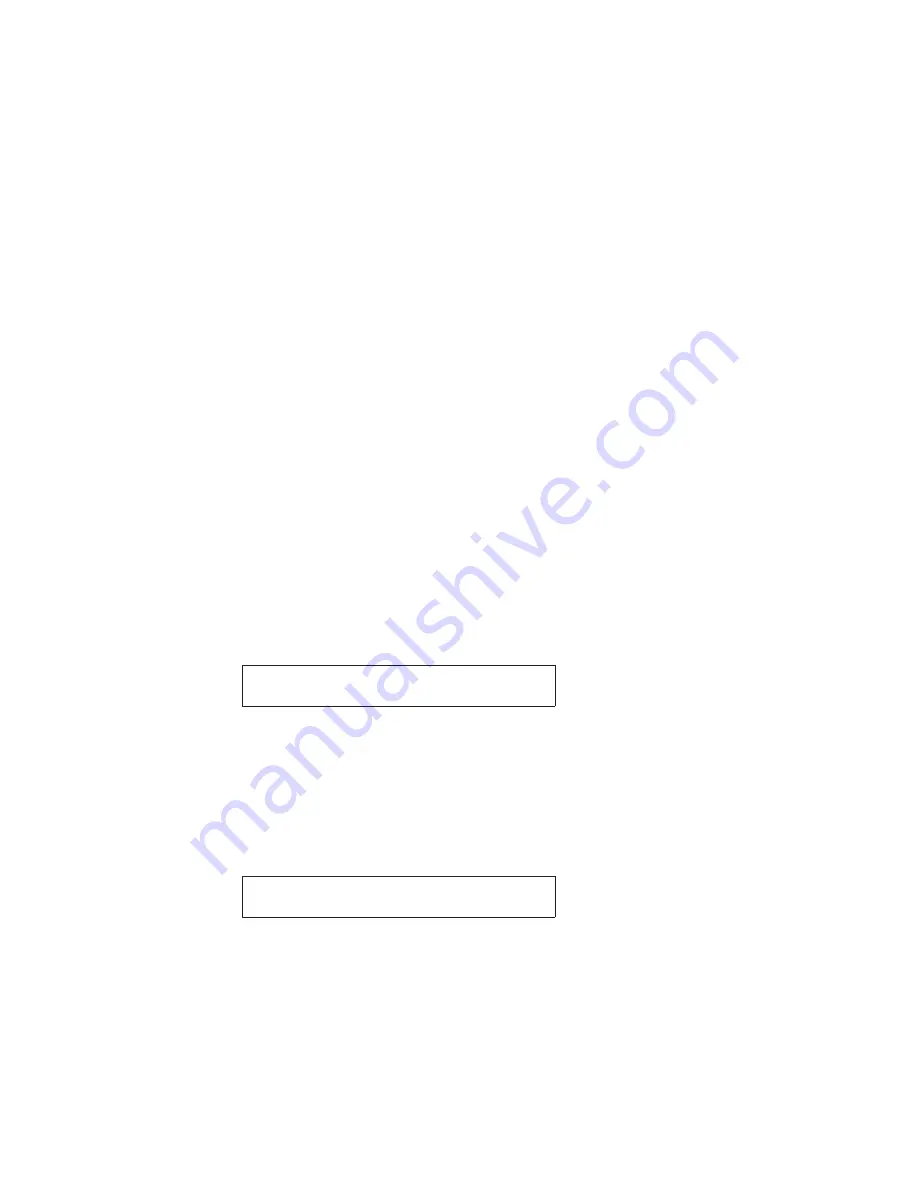
1.
Open the manual cut-sheet door in the front of the printer by pulling down at
the center thumb-slot below the ’V’ mark on the cabinet.
2.
Inspect the area for paper. Remove all the paper that you find. Use puffs of air
to blow any pieces of paper or chad away from the sensor. This sensor is
located above the black patch.
3.
To test the cleaning, press Stop. If the 099 message remains, try removing paper
from above the black patch again.
Corrective Action 2
099 message during a Park operation
The Park operation, initiated with the Park/Path key and 091 FANFOLD PARK...
message, requires that any fanfold forms above the tear bar be torn off before
confirming the Park operation with a second press of Park/Path. Failure to tear off
forms may result in the 099 message indicating that the forms have has backed up
a certain distance but were not detected as being back on the tractor.
1.
Press Stop once. The 099 message will change back to the 091 FANFOLD PARK
... message.
2.
Press Stop a second time. The 099 message remains on the display but the
alarm will stop.
3.
Open the top cover.
4.
Tear off at any form perforation above the carriage/printhead.
5.
Close the top cover.
6.
Press Park/Path once. The park operation will restart. If the 099 message
returns, the forms have been backed up a certain distance but the printer again
did not detect that the forms are back on the tractor. Repeat the steps for
Corrective Action 2. If the path has been successfully cleared, the forms will be
parked.
200 ATTACHMENT INCOMPATIBLE
SEE USER’S GUIDE
The attachment card that is installed in the printer is not compatible with the base
printer microcode.
Recovery:
Printer base microcode must be downloaded for the installed attachment. Call for
service.
201 NO ATTACHMENT CARD FOUND
SEE USER’S GUIDE
No attachment card was found during power-on.
Recovery:
1.
If the attachment card was removed, and the attachment card cover plate is in
place (covering the attachment card slot at the rear of the printer), confirm this
by pressing Start. The operator panel displays the default
READY Parallel
.
Recovery was successful.
310
4247 Model 003 User’s Guide
Содержание 4247 Model 003
Страница 1: ...4247 Printer Model 003 User s Guide S544 5780 01 IBM ...
Страница 2: ......
Страница 3: ...4247 Printer Model 003 User s Guide S544 5780 01 IBM ...
Страница 46: ...36 4247 Model 003 User s Guide ...
Страница 62: ...52 4247 Model 003 User s Guide ...
Страница 84: ...74 4247 Model 003 User s Guide ...
Страница 86: ...76 4247 Model 003 User s Guide ...
Страница 126: ...116 4247 Model 003 User s Guide ...
Страница 152: ...142 4247 Model 003 User s Guide ...
Страница 168: ...158 4247 Model 003 User s Guide ...
Страница 184: ...174 4247 Model 003 User s Guide ...
Страница 186: ...176 4247 Model 003 User s Guide ...
Страница 188: ...178 4247 Model 003 User s Guide ...
Страница 190: ...180 4247 Model 003 User s Guide ...
Страница 194: ...184 4247 Model 003 User s Guide ...
Страница 287: ...e61a6001 3 3 3 7 7 35 7 Figure 16 Printer Demonstration Printout Chapter 18 Using the Operator Print Tests 277 ...
Страница 331: ...9 Reload the forms Chapter 20 Problems 321 ...
Страница 332: ...322 4247 Model 003 User s Guide ...
Страница 351: ...that of the power cord or plug whichever is less Appendix A Printer Specifications 341 ...
Страница 352: ...342 4247 Model 003 User s Guide ...
Страница 391: ......