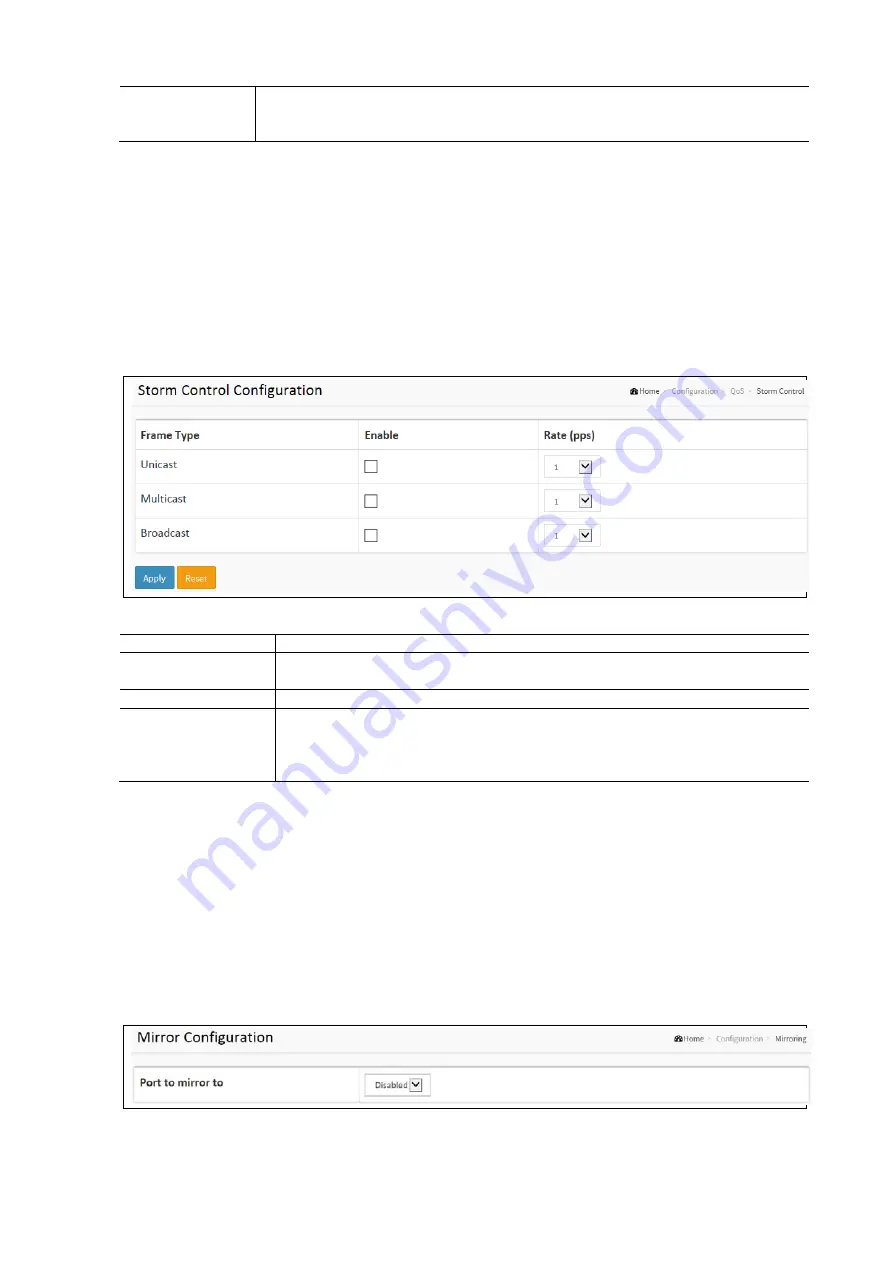
124
Action Configuration
Class QoS Class: "class (0-7)", default- basic classification DP Valid DP.
Level can be (0-3)", default- basic classification.
DSCP Valid DSCP value can be (0-63, BE, CS1-CS7, EF or AF11-AF43).
QoS Storm Control
This section describes how to configure the Storm control for the switch. There is a unicast storm rate control, multicast
storm rate control, and a broadcast storm rate control. These only affect flooded frames (Frames with a VLAN ID, DMAC) not
present on the MA Address table. The configuration indicates the permitted traffic across the switch for all three rates.
To configure the QoS Storm Control in the web interface:
Click Configuration / QoS / Storm Control
Select the frame type to enable storm for that type.
Scroll to set the Rate Parameters.
Click Apply and click the Save icon in the upper right corner to save the settings or click Reset to cancel. The Form
will return to the previously saved settings.
QoS Storm Control Configuration Parameters:
Items
Description
Frame Type
The settings in a particular row apply to the frame type listed here: Unicast, Multicast or
Broadcast.
Enable
Enable or disable the storm control status for the given frame type.
Rate
The rate unit is packets per second (pps). Valid values are: 1, 2, 4, 8, 16, 32, 64, 128, 256,
512, 1K, 2K, 4K, 8K, 16K, 32K, 64K, 128K, 256K, 512K or 1024K., 1024K, 2048K, 4096K,
8192K, 16384K or 32768K., 1024K, 2048K, 4096K, 8192K, 16384K or 32768K.
The 1kpps is actually 1002.1pps.
Mirror
Traffic can be mirrored from any source port to a target port for real-time analysis. It can then be attached to a logic analyzer
or RMON probe to the target port and study the traffic crossing the source port in a completely unobtrusive manner. Mirror
Configuration is to monitor the traffic of the network. For example, assume that Port A and Port B are Monitoring Port and
Monitored Port respectively, thus, the traffic received by Port B will be copied to Port A for monitoring.
To configure the Mirror in the web interface:
Click Configuration / Mirroring
Scroll to select the Port to be monitored and select the port to perform the monitoring.
Scroll to disable or enable Tx only and Rx only to set the port mirror mode.
Click Apply and click the Save icon in the upper right corner to save the settings or click Reset to cancel. The
Form will return to the previously saved settings.
Содержание S81
Страница 113: ...112 NOTE Click the Port index to set the QoS Egress Port Schedulers...
Страница 117: ...116...






























