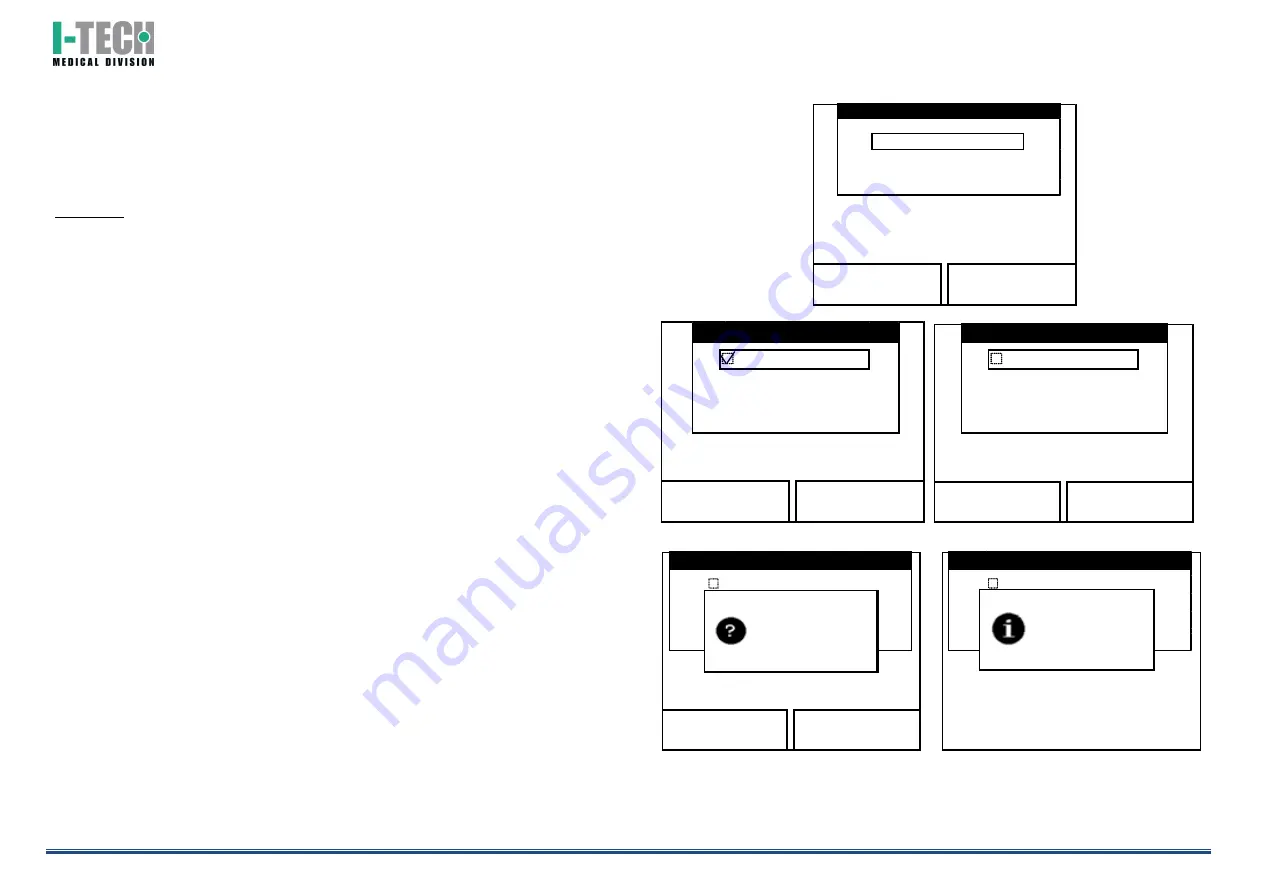
I.A.C.E.R. Srl
12
Turn the encoder you select the settings that you want to change, then pressing this
knob confirms the choice.
The screen displays also the version of the software and of firmware modules
installed on the equipment, and contacts of the company.
Pressing the button EXIT, to return to the screen of the fig.2.
VARIOUS
In this section, it’s possible customize or turn off the acoustic signal to suit operator
preferences.
Pressing the encoder knob on the BUZZER menu, it’s possible to alternate the screen
A with the fig. B of the figure 5.
Pressing the SAVE button, stores the desired sound settings. Instead, pressing the
EXIT taste will cancel the operation. In both cases, it returns to the screen in fig.4.
The smart-card and the user memory can be formatted.
All new cards that have never been previously used must be formatted.
You can also use the FORMAT SMART-CARD function to delete it completely. If you do
this it can be used on a different unit.
Select one of the memory supports to format turning to the right the encoder knob,
and press this knob to confirm the choice. In order to avoid accidental deletion, you
are asked to confirm the operation (see fig.6).
Pressing the FORMAT button, the formatting operation of the selected support
memory is executed. When formatting is completed, a screen will appear showing
that the operation is completed (see fig.7).
If you proceed with the formatting of Smart-Card but this support is not entered, the
operator
is
informed
by
an
error
message.
Fig.4
a
b
Fig.5
Fig.6
Fig.7
Save
Exit
Save
Exit
Save
Exit
Format
Exit
Variuos
SETTINGS
Language
Default
Buzzer on
Format Smart-Card
Format User Memory
VARIOUS
Buzzer on
Format Smart-Card
Format User Memory
VARIOUS
Buzzer on
Format Smart-Card
Format User Memory
VARIOUS
Proceed to
format?
Buzzer on
Format Smart-Card
Format User Memory
VARIOUS
Format
completed!
Содержание I-TECH.AR
Страница 1: ...MNPG112 Rev 2 17 05 2013 USER MANUAL...
























