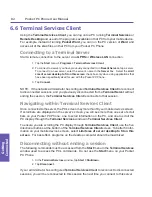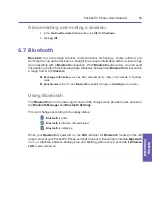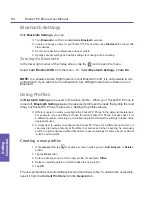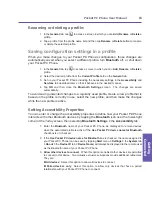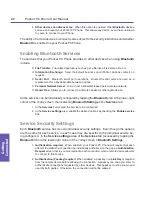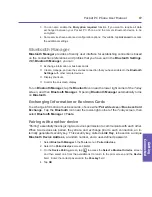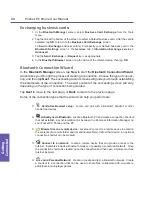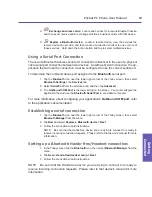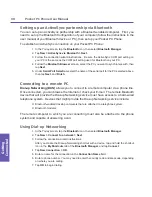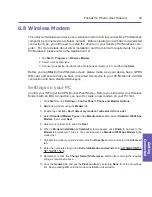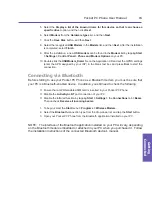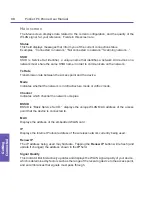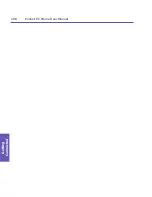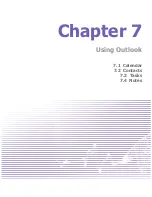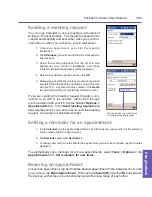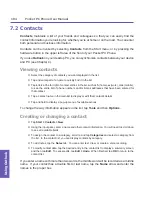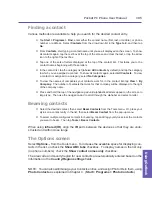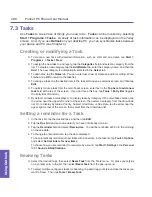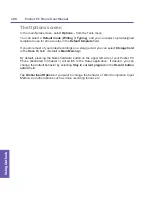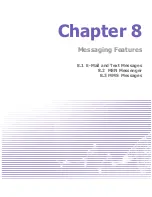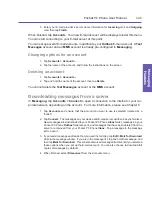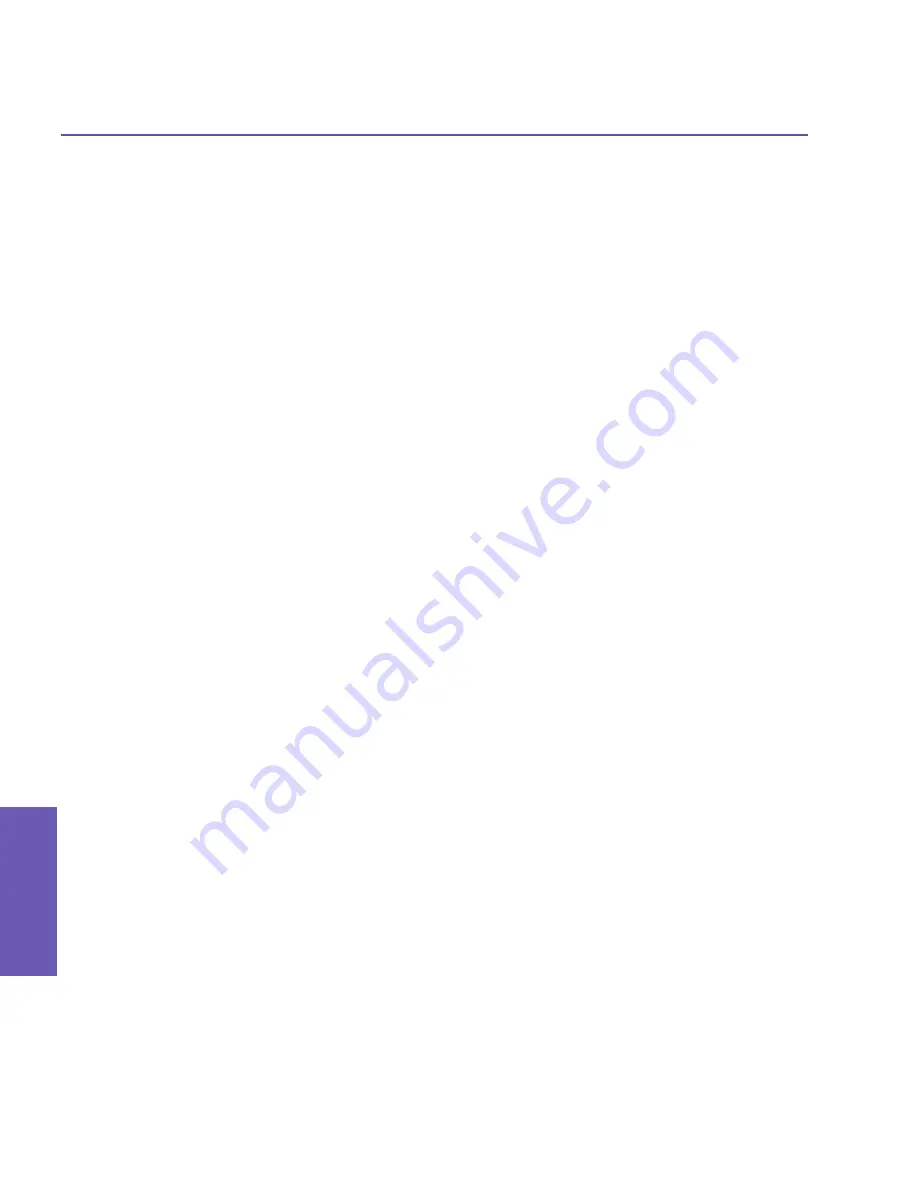
Pocket PC Phone User Manual
96
Getting
Connected
Pocket PC Phone User Manual
97
Getting
Connected
6.9 Wireless LAN Manager
Wireless LAN Manager (
WLAN Manager
) allows you to conveniently manage WiFi Internet
connections on your Pocket PC Phone. You can set the device’s
Power Save Mode
to
make optimal use of the battery under the WLAN networking environment, view a variety
of data related to the current configuration and signal quality, and increase the security.
WLAN Manager is designed to work with existing 802.11b devices such as access points
or routers.
To run the WLAN Manager on your Pocket PC Phone, you will need to have access to
broadband Internet, and the necessary access point or router that emits WLAN signals.
If you do not have access to broadband Internet, consult with your ADSL or DSL Internet
service provider before attempting to run this utility.
NOTE: The availability and range of your device’s WLAN signals may depend on the
number, thickness, and location of walls, ceilings, or other objects that the wireless signal
must pass through.
Checking for a Wireless LAN Signal
Before starting WLAN Manager, verify that your device has access to a Wireless LAN chan-
nel signal. To check the current wireless connection status, open the
Today
screen or the
Wireless Manager
screen, as follows:
Today screen:
If your Pocket PC Phone has detected a WLAN network connection, a “
W
” icon will be
shown at the right side of the Title Bar (top of screen). The WLAN and Bluetooth icons are
shown at the right side of the Command Bar (bottom of screen).
Wireless Manager screen:
Select
Wireless Manager
from the Start menu, or from the
Programs
group (
Start menu >
Programs
). The current ON/OFF status for each specific wireless channel will be indicated
in the
Wireless Manager
screen. If your Pocket PC Phone is receiving WLAN signals, the
message “WiFi connection is in use” will display under the
WLAN
button.
NOTE: WLAN (WiFi) is the default wireless channel setting for your device. GPRS will be
launched if no WiFi signal is detected.
Содержание PDA2
Страница 1: ...Pocket PC Phone...
Страница 16: ...Pocket PC Phone User Manual 16 Getting Started...
Страница 65: ...Chapter 5 Personalizing Your Pocket PC Phone 5 1 Device Settings 5 2 Phone Settings...
Страница 100: ...Pocket PC Phone User Manual 100 Getting Connected...
Страница 101: ...Chapter 7 Using Outlook 7 1 Calendar 7 2 Contacts 7 3 Tasks 7 4 Notes...
Страница 109: ...Chapter 8 Messaging Features 8 1 E Mail and Text Messages 8 2 MSN Messenger 8 3 MMS Messages...
Страница 122: ...Pocket PC Phone User Manual 122 Messaging Features...
Страница 139: ...Chapter 10 Using Camera and Album 10 1 Using the Camera application 10 2 Using the Album application...