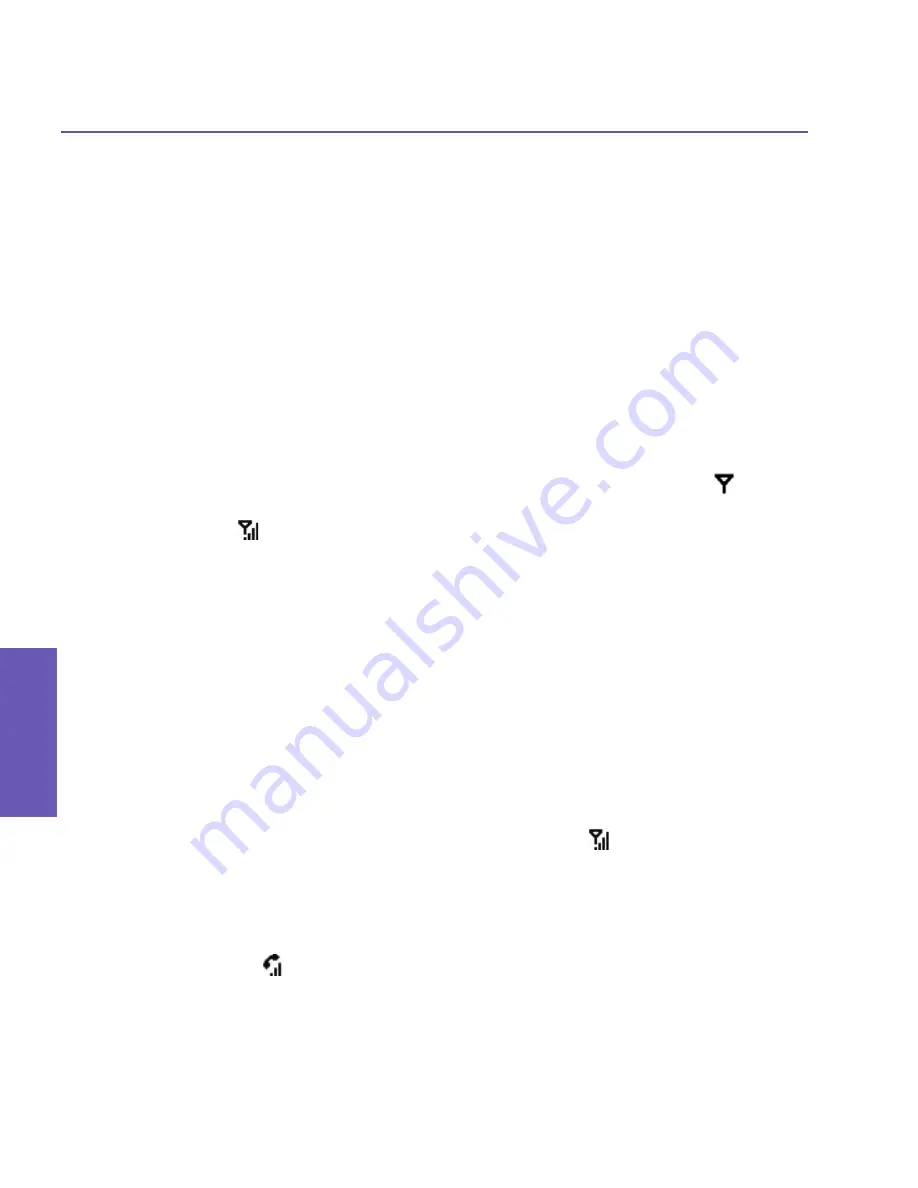
Pocket PC Phone User Manual
40
Using your
Pocket PC Phone
Pocket PC Phone User Manual
41
Using your
Pocket PC Phone
Entering your PIN
Most SIM cards are preset with a PIN (Personal Identification Number). This PIN is pro-
vided by your operator, which you need to enter whenever you use your device. (For more
information on installing your SIM card into your Pocket PC Phone, please see the
Quick
Start Guide
.)
1. Enter the preset
PIN
assigned by your operator.
2. Tap the
Enter
button.
If your
PIN
is entered incorrectly three times, the SIM
card will be blocked. If this happens,
you can unblock it with the
PIN Unblocking Key (PUK)
from Operator.
Checking your connection
By default, your Pocket PC Phone will automatically connect to the Operator network once
you have inserted a SIM card and entered the required PIN code. The icon indicates
that you are connected to a Operator network, or an affiliated provider. A full strength signal
is indicated by . As the strength of the signal diminishes, so will the number of vertical
bars in the icon, with no bars indicating no signal.
LEGAL NOTICE:
In many countries you are required by law to turn off your phone on
board an aircraft. Turning off the power of your Pocket PC Phone doesn't turn off the
phone function. You must activate
Flight Mode
in order to disconnect the connection to
the wireless network.
Turning on Flight Mode
To turn OFF your wireless connection to an active network, you can switch your phone con-
nection mode to Flight Mode. You can turn the Flight Mode “On” or “Off”
while still keeping
your device turned on and using its other functions (even when Flight Mode is “On” and
there is no phone connection).
1. While using any program on your Pocket PC Phone, tap
in the title bar at the top of the
phone’s display.
2. Tap the
Turn on flight mode
or
Turn off flight mode
option in the pop-up dialog box.
(Select
Turn off flight mode
when ready to receive calls
.)
You can use any programs on your device during a call. To quickly switch back to the Phone
Dialer screen, tap , or go to
Start menu > Phone
.
Содержание PDA2
Страница 1: ...Pocket PC Phone...
Страница 16: ...Pocket PC Phone User Manual 16 Getting Started...
Страница 65: ...Chapter 5 Personalizing Your Pocket PC Phone 5 1 Device Settings 5 2 Phone Settings...
Страница 100: ...Pocket PC Phone User Manual 100 Getting Connected...
Страница 101: ...Chapter 7 Using Outlook 7 1 Calendar 7 2 Contacts 7 3 Tasks 7 4 Notes...
Страница 109: ...Chapter 8 Messaging Features 8 1 E Mail and Text Messages 8 2 MSN Messenger 8 3 MMS Messages...
Страница 122: ...Pocket PC Phone User Manual 122 Messaging Features...
Страница 139: ...Chapter 10 Using Camera and Album 10 1 Using the Camera application 10 2 Using the Album application...






























