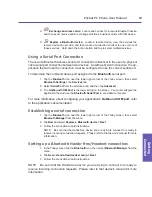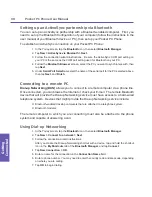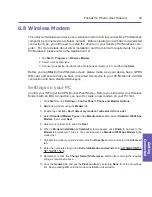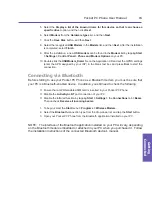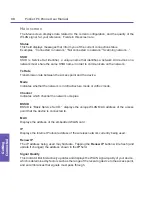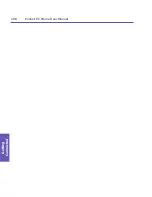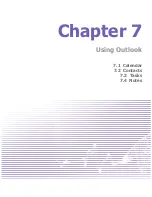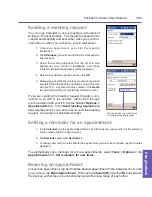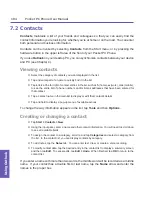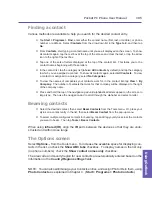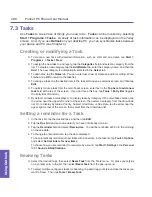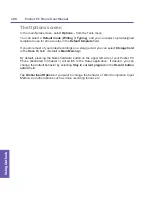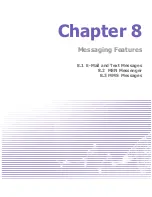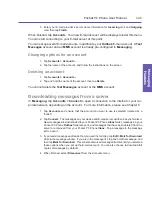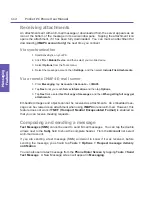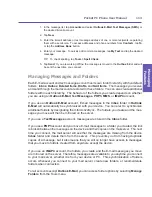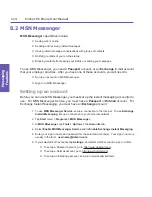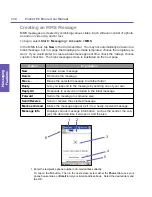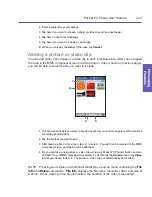Pocket PC Phone User Manual
102
Using Outlook
Pocket PC Phone User Manual 103
Using Outlook
Sending a meeting request
You can use Calendar to set up meetings with users of
Outlook or Pocket Outlook. The meeting request will be
created automatically and sent either when you synchro-
nize Inbox or when you connect to your E-mail server.
1. Create an appointment and enter the meeting
information.
2. Tap
Attendees
(you will need to hide the input panel to
see this box).
3. Select the meeting attendees from the list of E-mail
addresses you’ve entered in
Contacts
.
Only those
contacts with E-mail addresses will be displayed.
4.
Select other desired options and then tap
OK
.
5.
Messaging automatically creates a meeting request and
sends it to the attendees the next time you synchronize
with your PC. Any textual notes entered in the
Notes
tab (excluding writing or recordings) will also be sent.
If you are sending the meeting request through a con-
nection to an ISP or the network, rather than through
synchronization with your PC, tap the
Tools
>
Options
>
Appointments
tab. In the
Send meeting requests via
field, tap the service you want to use to send the meeting
request. An example is illustrated at right.
Setting a reminder for an appointment
1. In the
Calendar
, tap the desired appointment, and then tap the upper portion of the summary
screen when editing the appointment.
2. Tap
Reminder
and select
Remind me
.
3. To change how many minutes before the appointment you are to be reminded, tap the minutes
displayed.
To automatically set a reminder for all new appointments, select
Tools > Options
>
the
Appointments
tab
> Set reminders for new items
.
Beaming an appointment
To beam an appointment, tap and hold the desired appointment in the Calendar list. On the
pop-up menu, tap
Beam Appointment
.
When using
infrared (IR)
, align the
IR
ports between
the devices so that they are unobstructed and within close range of each other.
Tap the service you want to use
to send the meeting request.
Содержание PDA2
Страница 1: ...Pocket PC Phone...
Страница 16: ...Pocket PC Phone User Manual 16 Getting Started...
Страница 65: ...Chapter 5 Personalizing Your Pocket PC Phone 5 1 Device Settings 5 2 Phone Settings...
Страница 100: ...Pocket PC Phone User Manual 100 Getting Connected...
Страница 101: ...Chapter 7 Using Outlook 7 1 Calendar 7 2 Contacts 7 3 Tasks 7 4 Notes...
Страница 109: ...Chapter 8 Messaging Features 8 1 E Mail and Text Messages 8 2 MSN Messenger 8 3 MMS Messages...
Страница 122: ...Pocket PC Phone User Manual 122 Messaging Features...
Страница 139: ...Chapter 10 Using Camera and Album 10 1 Using the Camera application 10 2 Using the Album application...