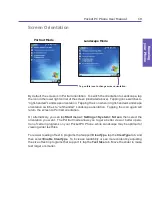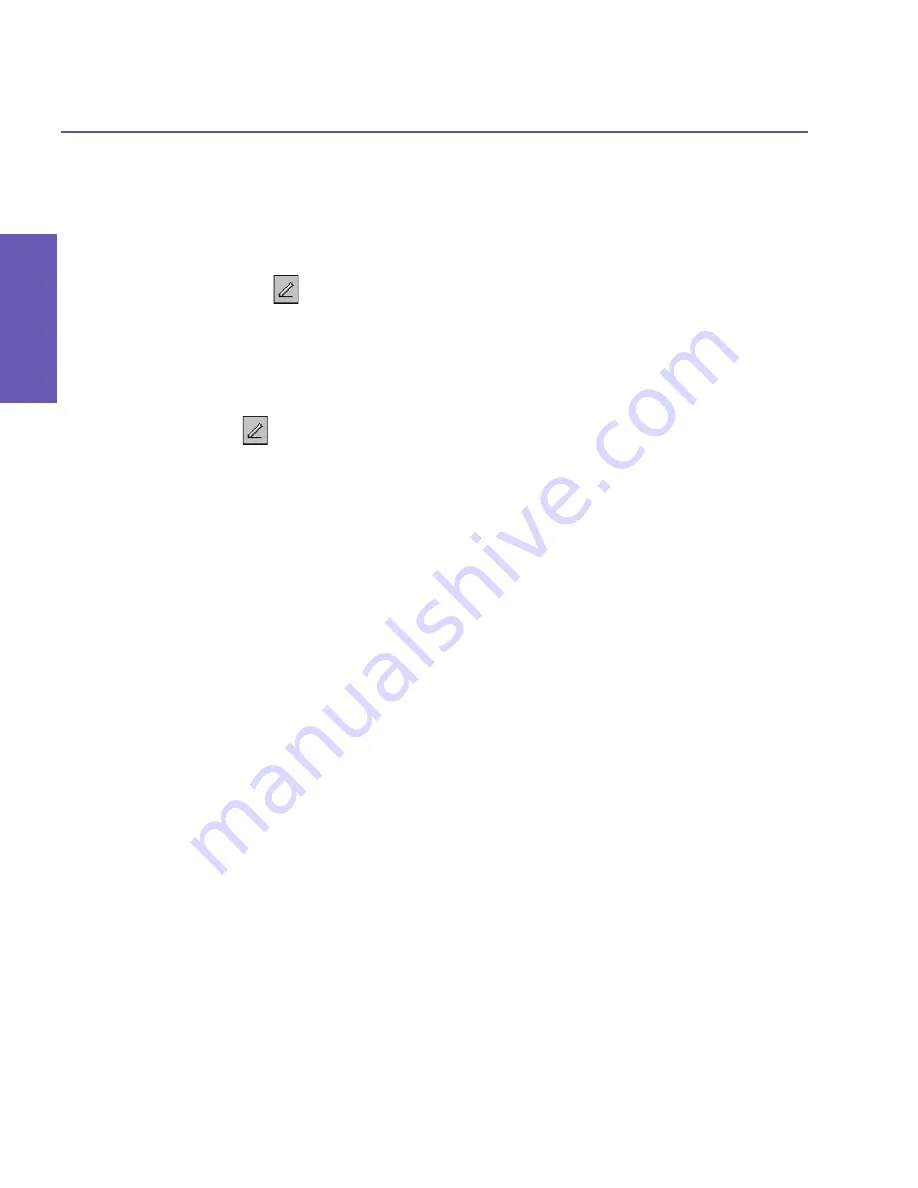
Pocket PC Phone User Manual
32
Knowing
your Phone
Pocket PC Phone User Manual
33
Knowing
your Phone
2.4 Writing on the Screen
In any program that accepts writing, such as
Notes
,
Calendar
,
Contacts
, or
Tasks
, you can
use your stylus to write directly on the screen. Write as you would on paper. You can edit and
format what you have written, and convert the information into typed text at a later time.
Tap the
Pen
button
to switch to writing mode. This action displays lines on the screen
to help you write.
Selecting handwritten characters
If you want to edit or format writing, select the text first.
1. Tap
again to exit the writing mode. This helps to select the written text more easily.
2. Tap-and-hold the stylus next to the text you want to select. The “insertion point” cursor
appears.
3. Without lifting, drag the stylus across the text you want to select.
If you accidentally write on the screen, tap
Edit >
Undo
, and try again.
You can cut, copy, and paste written text in the same way you work with typed text. That
is, tap-and-hold on the selected words, and then select an editing command from the pop-
up menu; or select the command on the Edit menu.
Converting writing into text
After handwriting the desired text on the screen, select
Recognize
from the Tools menu.
Or, if you only want to convert certain handwritten words, select them before tapping
Recog-
nize
on the
Tools
menu. Or, tap-and-hold on the selected words, and then tap
Recognize
on the pop-up menu, as illustrated on the next page.
If a word is not recognized, it will be left as writing. And if the conversion is incorrect, you
can select different words from a list of alternates, or return to the original writing.
Tap-and-hold on the incorrect word (tap one word at a time), then tap
Alternates
from the
pop-up menu. A menu with a list of alternate words appears. Tap the word you want to use,
or tap the writing at the top of the menu to return to the original writing.
Содержание PDA2
Страница 1: ...Pocket PC Phone...
Страница 16: ...Pocket PC Phone User Manual 16 Getting Started...
Страница 65: ...Chapter 5 Personalizing Your Pocket PC Phone 5 1 Device Settings 5 2 Phone Settings...
Страница 100: ...Pocket PC Phone User Manual 100 Getting Connected...
Страница 101: ...Chapter 7 Using Outlook 7 1 Calendar 7 2 Contacts 7 3 Tasks 7 4 Notes...
Страница 109: ...Chapter 8 Messaging Features 8 1 E Mail and Text Messages 8 2 MSN Messenger 8 3 MMS Messages...
Страница 122: ...Pocket PC Phone User Manual 122 Messaging Features...
Страница 139: ...Chapter 10 Using Camera and Album 10 1 Using the Camera application 10 2 Using the Album application...