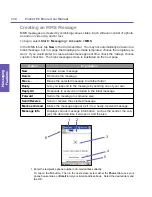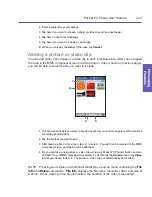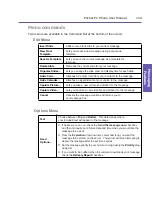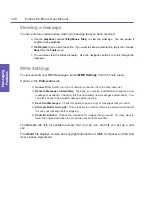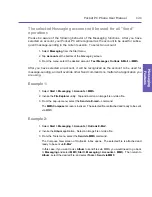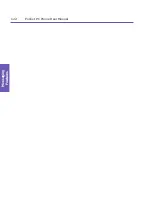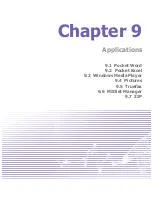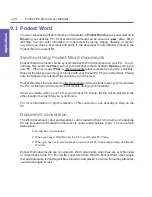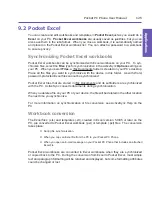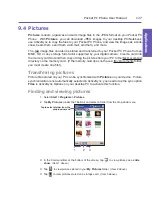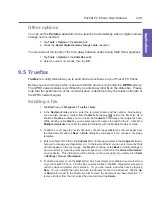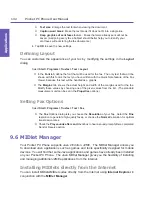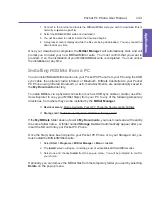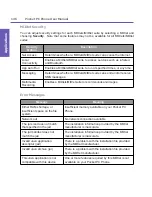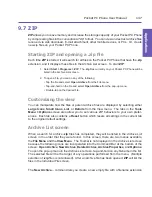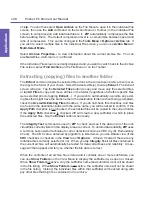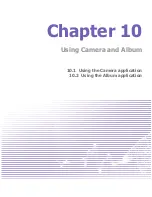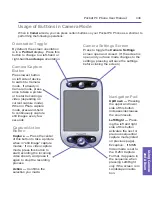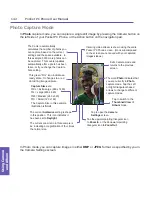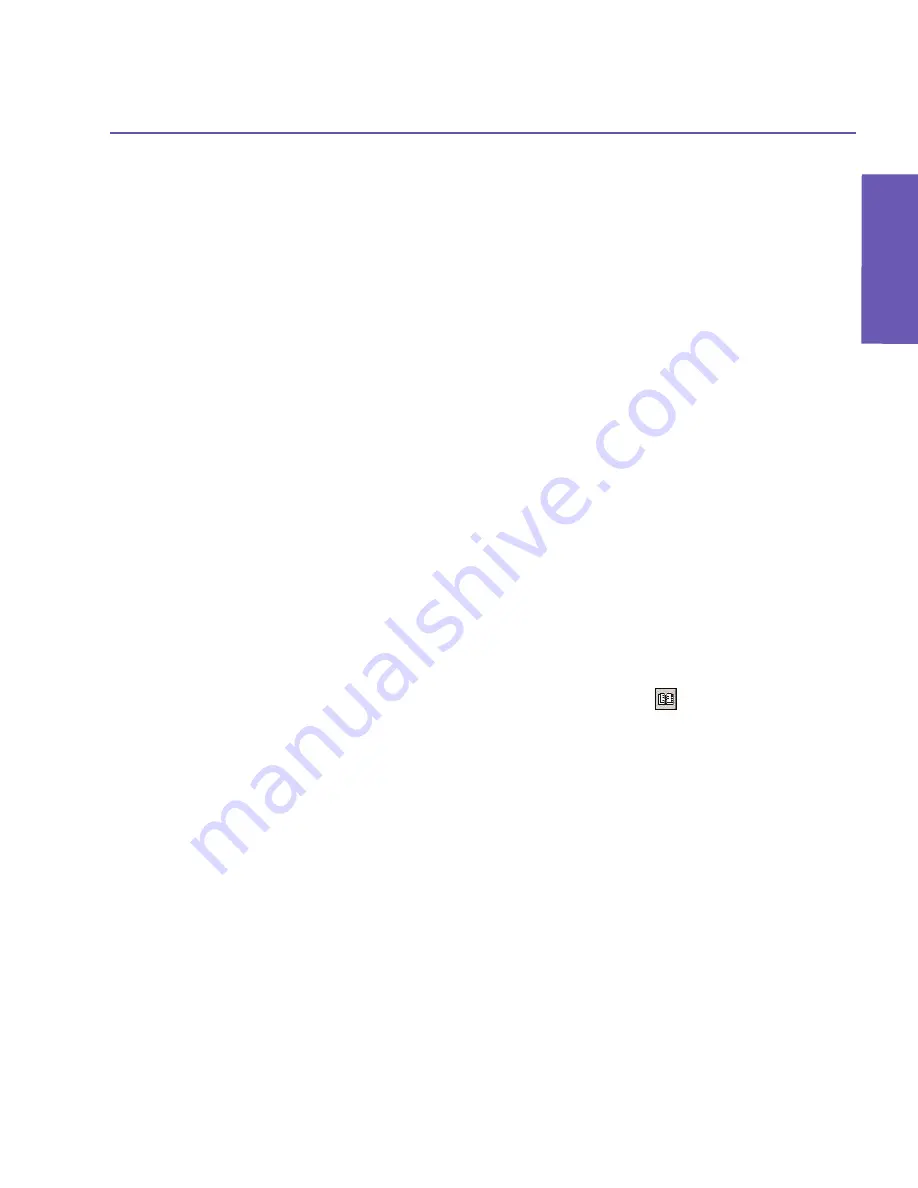
Pocket PC Phone User Manual
128
Applications
Pocket PC Phone User Manual 129
Applications
Other options
You can set the
Pictures
application to be launched automatically when a digital camera
storage card is inserted.
1. Tap
Tools >
Options >
the
General
tab.
2. Check the
Detect digital camera storage cards
checkbox.
You can also set the length of the time delay between slides during Slide Show playback.
1. Tap
Tools >
Options >
the
Slide Show
tab.
2. Select a number of seconds, then tap
OK
.
9.5 Truefax
Truefax
is a utility that allows you to send and receive faxes on your Pocket PC Phone.
Before you send or receive a fax, make sure that the device is connected to a
GPRS
network.
The GPRS network status is confirmed by an antenna symbol
G
on the status bar. Please
note that the performance of fax communication is determined by the relative strength of
the GPRS network signal.
Sending a fax
1. Tap
Start
menu
>
Programs >
Truefax >
New
.
2. In the
Recipient
dialog screen, enter the recipient's name and fax number. Alternatively,
you can also choose a contact from
Contacts
by tapping
next to the
To:
field. As a
shortcut,
Truefax
enables you to access the
Contacts
to compose the recipient's data.
While working on
Contacts
, you can select up to 10 names to send the fax to. Check the
Multiple recipients
box to list the selected contacts with the Multiple Recipient mode.
3. To attach a cover page to your fax document, choose the available type of cover pages from
the drop-down list and tap
Next
. A
Note
dialog box will appear if you choose a coverage
template.
4. Enter a subject of the fax in the
Subject
field. (Entering a subject in the
Subject
field may
help you to manage your faxes later on.) In the lower edit field, you can enter more text that
will also appear on the cover page. Tap
Next
to continue, or tap
Back
to modify settings in
a previous dialog. A warning message will appear if you didn't enter the
Owner Information
on your device. This information will be shown on the cover page if you entered it in
Start
> Settings > Owner Information
.
5. To attach a document, tap the
Add
button, which will display all available documents stored
on your Pocket PC Phone. Find the file you want to attach. Tap
OK
. Repeat this procedure
until you have completed your selection. Or, you can create a new fax note by tapping
New
. You can modify the order in which the documents are to be attached. Tap the
Up
or
Down
arrow next to the attachment list to move the document you have selected. To
remove an item from the list, select the document and tap
Delete
.
Содержание PDA2
Страница 1: ...Pocket PC Phone...
Страница 16: ...Pocket PC Phone User Manual 16 Getting Started...
Страница 65: ...Chapter 5 Personalizing Your Pocket PC Phone 5 1 Device Settings 5 2 Phone Settings...
Страница 100: ...Pocket PC Phone User Manual 100 Getting Connected...
Страница 101: ...Chapter 7 Using Outlook 7 1 Calendar 7 2 Contacts 7 3 Tasks 7 4 Notes...
Страница 109: ...Chapter 8 Messaging Features 8 1 E Mail and Text Messages 8 2 MSN Messenger 8 3 MMS Messages...
Страница 122: ...Pocket PC Phone User Manual 122 Messaging Features...
Страница 139: ...Chapter 10 Using Camera and Album 10 1 Using the Camera application 10 2 Using the Album application...