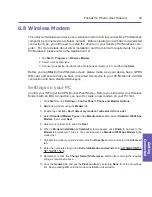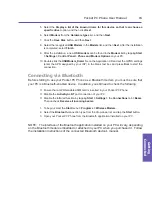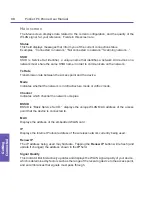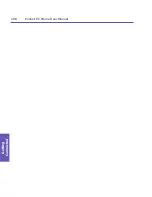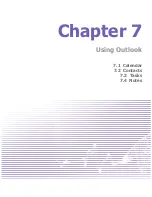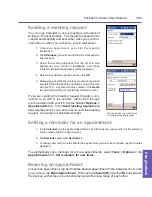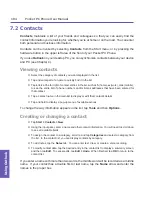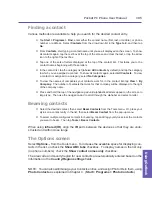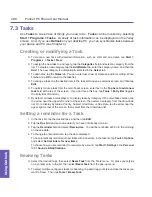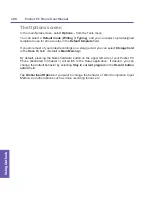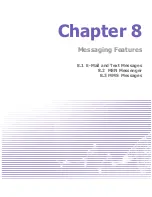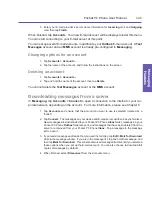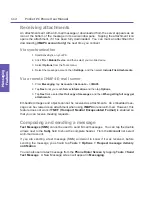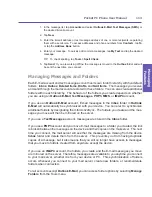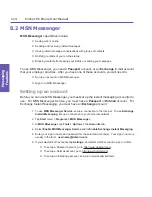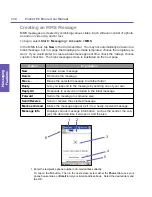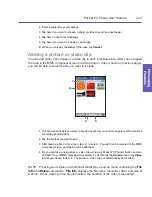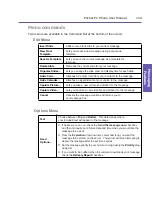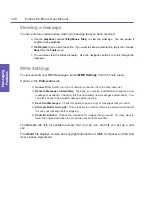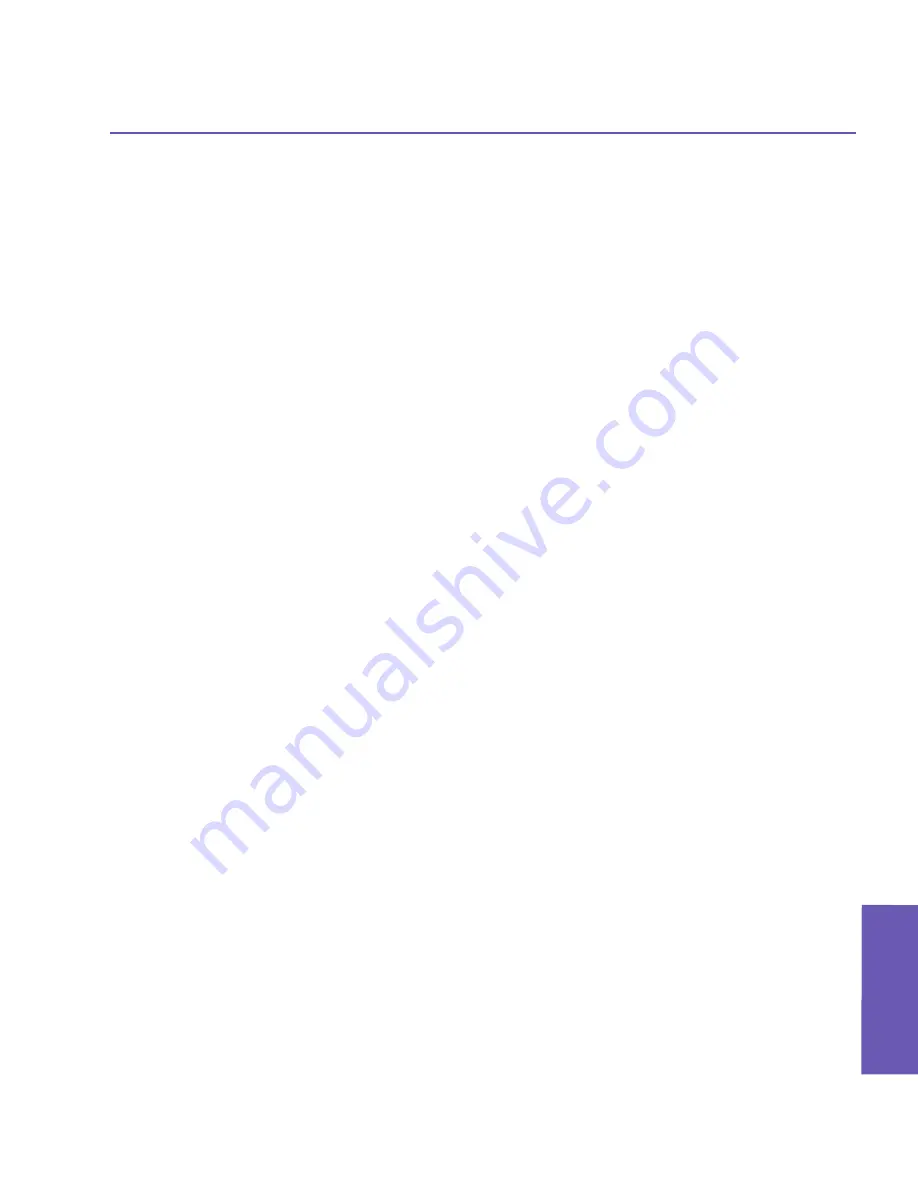
Pocket PC Phone User Manual
104
Using Outlook
Pocket PC Phone User Manual 105
Using Outlook
Finding a contact
Various methods are available to help you search for the desired contact entry.
n
Tap
Start
>
Programs >
Find
, enter either the contact name (first, last, or middle), or phone
number, or address. Select
Contacts
from the drop-down list in the
Type
field, and then tap
Go
.
n
From
Contacts
, start typing a contact name until you see it displayed on the screen. To show
all contacts again, tap the text box at the top of the screen and clear the text, or tap the arrow
icon to the right of the text box.
n
Tap one of the sets of letters displayed at the top of the contact list. This takes you to the
contact names beginning with those letters.
n
In the contact list, tap the category list (labeled
All Contacts
by default) and tap the category
to which you’ve assigned a contact. To show all contacts again, select
All Contacts
. To view
a contact not assigned to a category, select
No Categories
.
n
To view the names of companies your contacts work for, in the contact list, tap
View >
By
Company
. The number of contacts that work for that company will be displayed to the right
of the company name.
n
Press and hold the top of the navigation pad until alphabetical letters appear on the screen in
large type. Then use the navigation pad to scroll through the alphabet and select a letter.
Beaming contacts
n
Select the desired contact, then select
Beam Contacts
from the Tools menu. Or, press your
stylus on a contact entry in the list, then select
Beam Contact
from the pop-up menu.
n
To select multiple contiguous contacts for beaming, tap and drag your stylus across the contacts
you want to beam. Then tap
Tools >
Beam Contacts
.
When using
infrared (IR)
, align the
IR
ports between the devices so that they are unob-
structed and within close range.
The Options screen
Select
Options...
from the Tools menu. To increase the available space for displaying con-
tacts in the list, uncheck the
Show ABC tabs
checkbox. To display names in the list only
(no phone numbers), check the
Show contact names only
checkbox.
The area code and country/region for new contacts are automatically entered based on the
information in the
Country/Region settings
fields.
NOTE: You can also edit/manage your Contacts entries, and assign Photo IDs to them, using
Photo Contacts
as explained in Chapter 3. (
Start > Programs > Photo Contacts
.)
Содержание PDA2
Страница 1: ...Pocket PC Phone...
Страница 16: ...Pocket PC Phone User Manual 16 Getting Started...
Страница 65: ...Chapter 5 Personalizing Your Pocket PC Phone 5 1 Device Settings 5 2 Phone Settings...
Страница 100: ...Pocket PC Phone User Manual 100 Getting Connected...
Страница 101: ...Chapter 7 Using Outlook 7 1 Calendar 7 2 Contacts 7 3 Tasks 7 4 Notes...
Страница 109: ...Chapter 8 Messaging Features 8 1 E Mail and Text Messages 8 2 MSN Messenger 8 3 MMS Messages...
Страница 122: ...Pocket PC Phone User Manual 122 Messaging Features...
Страница 139: ...Chapter 10 Using Camera and Album 10 1 Using the Camera application 10 2 Using the Album application...