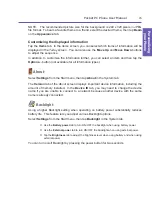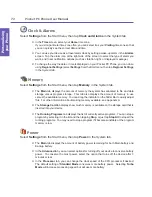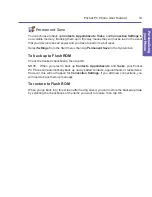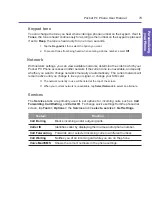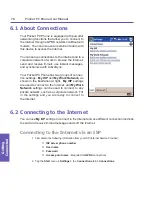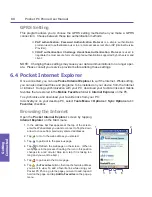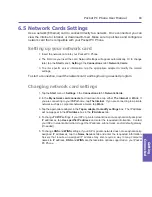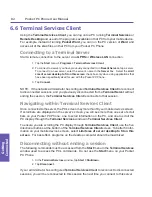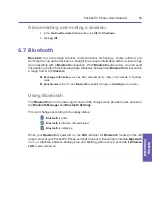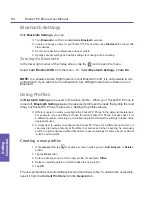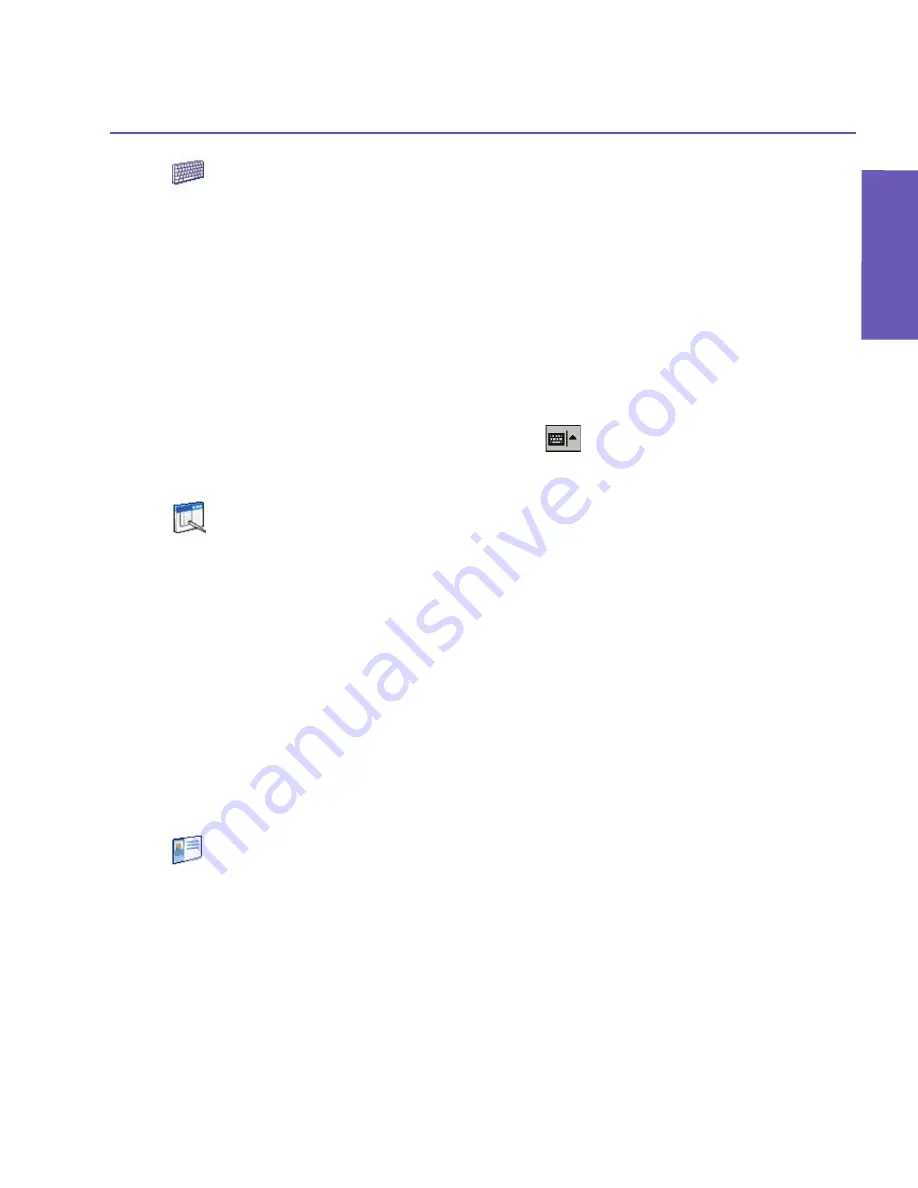
Pocket PC Phone User Manual
68
Personalizing your Phone
Pocket PC Phone User Manual
69
Personalizing
your Phone
Input
Select
Settings
from the Start menu, then tap
Input
in the
Personal
tab.
In the
Input Method
tab, you can select an input method and change desired options. The
available input methods (Block Recognizer, IntelliPad, Keyboard, Letter Recognizer, and
Transcriber), were explained in Chapter 2.
In the
Word Completion
tab, select the desired settings, such as adding a space after a
word automatically, or suggested word completion.
In the
Options
tab, select the desired options for writing and voice recording. These options
apply to any program on the device that let you record or write. However, note that these
options do
not
apply to text you enter using the Input panel.
You can also change input options by tapping the
arrow in the lower right corner of the
screen and then select
Options
from the menu.
Menus
Select
Settings
from the Start menu, then tap
Menus
in the
Personal
tab.
A maximum of seven programs are allowed to reside on the Start menu. After you tap
Menus
in the
Personal
tab of Settings, you can use the
Start Menu
screen to add the programs
you use most often to the Start menu, if desired.
In the
New Menu
tab, you can check the
Turn on New button menu
checkbox and then
select the items you want to appear on the menu. After you do this, an arrow appears next
to
New
in the command bar of certain programs such as
Pocket Word
,
Pocket Excel
,
Con-
tacts
,
Calendar
and
Tasks
. You can tap this arrow and then tap a new item to create.
TIP: You can create subfolders and shortcuts to appear under the Start menu. In
ActiveSync
on your PC, click the
Explore
button, and then go to
My Pocket PC
>
Windows
>
Start
Menu
.
Owner Information
Select
Settings
from the Start menu, then tap
Owner Information
in the
Personal
tab.
In the
Identification
screen, you can enter your name, company, address, telephone number,
and E-mail address.
In the
Notes
screen of Owner Information, you can optionally enter any additional text you
want to display when the device is turned on, such as: “Reward if found.”
In the
Options
tab, you can separately specify whether or not you want the data to be
displayed when your Pocket PC Phone is turned on, by checking the
Identification
information
checkbox and/or the
Notes
checkbox.
Содержание PDA2
Страница 1: ...Pocket PC Phone...
Страница 16: ...Pocket PC Phone User Manual 16 Getting Started...
Страница 65: ...Chapter 5 Personalizing Your Pocket PC Phone 5 1 Device Settings 5 2 Phone Settings...
Страница 100: ...Pocket PC Phone User Manual 100 Getting Connected...
Страница 101: ...Chapter 7 Using Outlook 7 1 Calendar 7 2 Contacts 7 3 Tasks 7 4 Notes...
Страница 109: ...Chapter 8 Messaging Features 8 1 E Mail and Text Messages 8 2 MSN Messenger 8 3 MMS Messages...
Страница 122: ...Pocket PC Phone User Manual 122 Messaging Features...
Страница 139: ...Chapter 10 Using Camera and Album 10 1 Using the Camera application 10 2 Using the Album application...