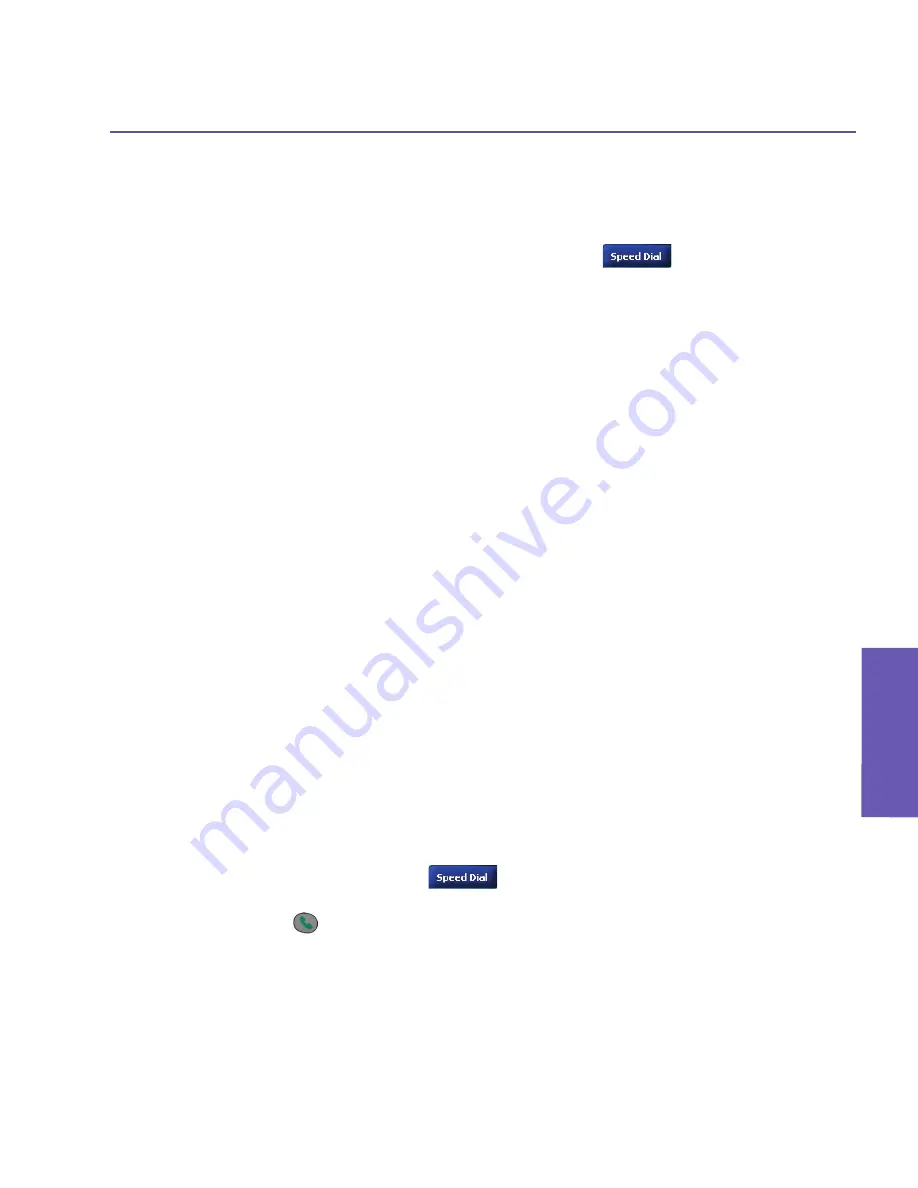
Pocket PC Phone User Manual
42
Using your
Pocket PC Phone
Pocket PC Phone User Manual
43
Using your
Pocket PC Phone
Making a call from Speed Dial
Use
Speed Dial
to call frequently-used numbers with a single tap. The number must already
exist in Contacts before you can create a Speed Dial entry.
1. On the keypad in the Phone Dialer screen, tap the
button.
2. At the bottom of the next screen that appears, tap
New
in the Command Bar.
3. Tap the desired contact entry. The Speed Dial screen then opens and displays that
contact’s data. In the
Number
field, select the number you want to assign as the Speed
Dial number.
4. In the
Location
field, tap the Up/Down triangular buttons and select an available number
to assign as the new Speed Dial entry. (The first Speed Dial location is reserved for your
Voice Mail).
By memorizing the position in the Speed Dial
list of a number, you can dial the number by
pressing and holding its position number. By default, the
Location
function will give you the
next available position in the
Speed Dial
setting screen. If you want to put a number in a
position that is already occupied, the new number will replace the number already there.
Tips for using Speed Dial
To create a Speed Dial entry from Contacts, press your stylus on the desired contact name
to pop up a menu. Select
Add to Speed Dial...
and select an available location to assign
as the new speed dial entry.
To delete a Speed Dial entry, go to the
Speed Dial
list, tap and hold the contact name in the
box to the right of the assigned speed dial number, and then tap
Delete
.
Checking your Voice Mail
By default, the first Speed Dial location is your voice mailbox. When you insert your SIM
card into your Pocket PC Phone, it will automatically detect and set, by default, the voice
mailbox number of your service provider.
In the
Phone Dialer
screen, tap
or press the Left button on the navigation pad
to access your current Speed Dial list. Tap the
Voice Mail
entry, or highlight
Voice Mail
and then press
.
Содержание PDA2
Страница 1: ...Pocket PC Phone...
Страница 16: ...Pocket PC Phone User Manual 16 Getting Started...
Страница 65: ...Chapter 5 Personalizing Your Pocket PC Phone 5 1 Device Settings 5 2 Phone Settings...
Страница 100: ...Pocket PC Phone User Manual 100 Getting Connected...
Страница 101: ...Chapter 7 Using Outlook 7 1 Calendar 7 2 Contacts 7 3 Tasks 7 4 Notes...
Страница 109: ...Chapter 8 Messaging Features 8 1 E Mail and Text Messages 8 2 MSN Messenger 8 3 MMS Messages...
Страница 122: ...Pocket PC Phone User Manual 122 Messaging Features...
Страница 139: ...Chapter 10 Using Camera and Album 10 1 Using the Camera application 10 2 Using the Album application...






























