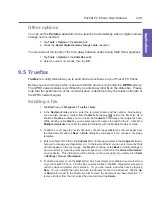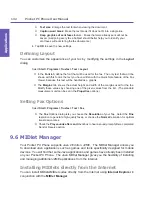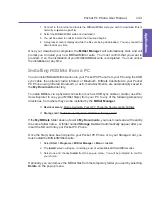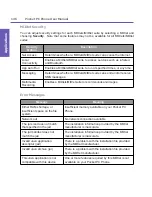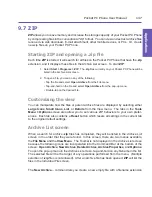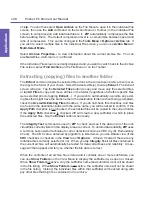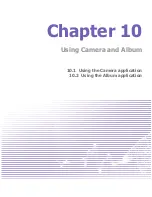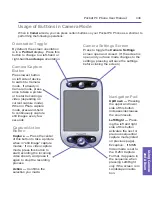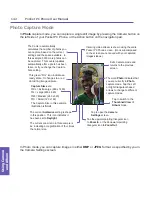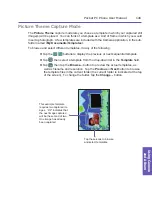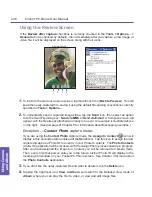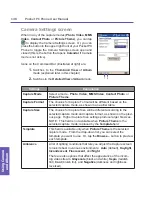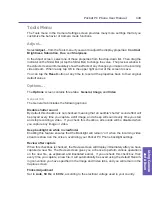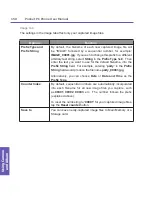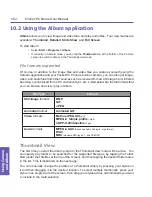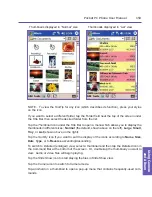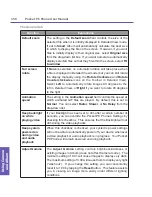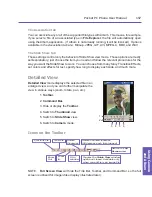Video Capture Mode
When in
Video
capture mode, you can press the Action button on the front of your Pocket
PC Phone, or the Camera button on the left side, to start recording a video clip.
To stop recording, press the Action or Camera button again. The first frame of the newly-
captured video file will be displayed in the Review screen (explained later), if set to do so
in the
Tools > Options > General
tab. The Capture Format can be set to either
Motion-
JPEG AVI
or
MPEG-4
in the Camera Settings screen. And you can pre-set a file size limit
in the Camera Settings screen for video captures. If you do, recording will automatically
stop when the limit you specified is reached.
The Camera application
automatically calculates the amount
of time available for the next video
recording, based on the current
settings and the space available.
When recording is in progress, this
indicator functions as a time counter
that shows how much time has
elapsed during the current recording.
This blinking red circle indicates that
recording is in progress. A green
“filmstrip” icon will display here when
the camera is in an idle/ready state.
In this example, recording has been
in progress for a duration of 21:55
seconds thus far.
Capture Sizes
are:
n
L = Large (240 x 320)
n
M = Medium (144 x 176)
n
S = Small (96 x 128)
In this example, the size is
set to
L
arge.
Exits
Camera
mode
and returns to the
previous screen.
The word
Video
indicates
that you are currently in
Video capture mode. Tap the
left or right arrow to change
the capture mode.
Left icon: Tap to open the
Camera Settings
screen.
Right icon: Tap to switch
to
Thumbnail View
of
Album
mode.
In this example, the Zoom
ratio is currently set to 2x
(twice the normal size).
The current
Ambience
setting is shown in this
position. This icon
indicates it is set to the
default
Auto
.
Incoming video stream
is shown using the entire
Pocket PC Phone screen.
Tap the upward-pointing/
downward-pointing triangular
icons to
Zoom In/Out
.
Pocket PC Phone User Manual
142
Using Camera
and Album
Pocket PC Phone User Manual 143
Using Camera
and Album
Содержание PDA2
Страница 1: ...Pocket PC Phone...
Страница 16: ...Pocket PC Phone User Manual 16 Getting Started...
Страница 65: ...Chapter 5 Personalizing Your Pocket PC Phone 5 1 Device Settings 5 2 Phone Settings...
Страница 100: ...Pocket PC Phone User Manual 100 Getting Connected...
Страница 101: ...Chapter 7 Using Outlook 7 1 Calendar 7 2 Contacts 7 3 Tasks 7 4 Notes...
Страница 109: ...Chapter 8 Messaging Features 8 1 E Mail and Text Messages 8 2 MSN Messenger 8 3 MMS Messages...
Страница 122: ...Pocket PC Phone User Manual 122 Messaging Features...
Страница 139: ...Chapter 10 Using Camera and Album 10 1 Using the Camera application 10 2 Using the Album application...