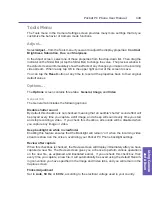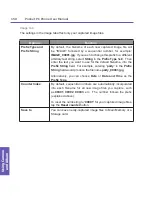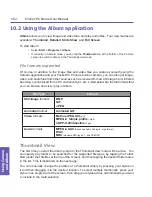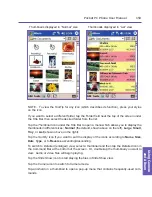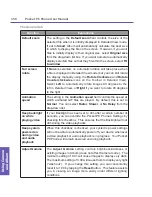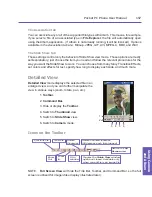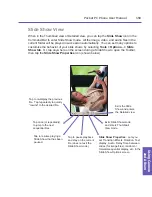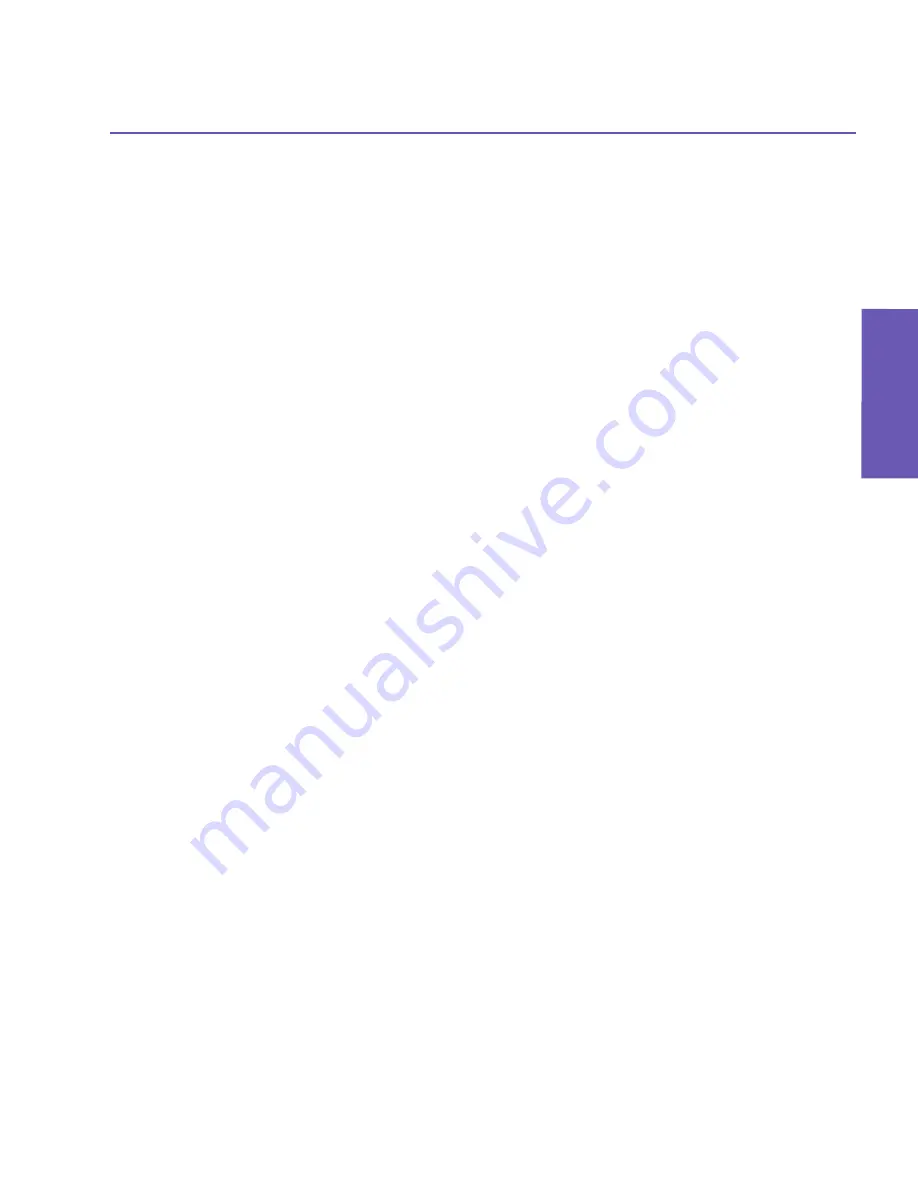
Pocket PC Phone User Manual
162
Appendix A MaintainingAppendix A Maintaining
Pocket PC Phone User Manual 163
Appendix A
Maintaining
Adding a program directly from the Internet
1. Determine that your Pocket PC Phone and processor type meet the requirements of the
software that you want to install.
2. Download the program to your Pocket PC Phone directly from the Internet using Pocket
Internet Explorer. You should see a single
*.xip
,
*.exe
,
*.cab
, or
*.zip
file; a
setup.exe
file; or several versions of the files for different device types and processors. Be sure to
select the program designed for the Pocket PC Phone.
3. Read the installation instructions, ReadMe files, and other documentation that came with
the program.
4. Tap the filename (such as a
*.xip
or
*.exe
file, etc.). The installation wizard will begin.
Follow the directions on the screen.
Removing programs
You can only remove programs that you previously installed in storage memory. Programs
that came with your device cannot be removed. You can quickly return your device to the
factory default configuration by clearing all memory. All data, except the installed ROM
application, will be lost.
Select
Start > Settings > System tab > Remove Programs
. Programs in storage memory
will be listed in the
Remove Programs
screen. Select the one you want to remove, then
tap the
Remove
button.
Managing Memory
Memory on your Pocket PC Phone is shared between the storage memory and the program
memory. Storage memory is used to store the information you have created and the pro-
grams you have installed. Program memory is used to run programs on your Pocket PC
Phone. The Pocket PC Phone automatically manages the allocation between the storage
memory and the program memory. To view memory allocation and availability, tap
Start >
Settings > System tab > Memory
.
In certain situations, such as when the memory is low, your Pocket PC Phone may not be
able to automatically adjust the memory allocation. When you receive a message stating
that storage or program memory is unavailable, try the following solutions.
Содержание PDA2
Страница 1: ...Pocket PC Phone...
Страница 16: ...Pocket PC Phone User Manual 16 Getting Started...
Страница 65: ...Chapter 5 Personalizing Your Pocket PC Phone 5 1 Device Settings 5 2 Phone Settings...
Страница 100: ...Pocket PC Phone User Manual 100 Getting Connected...
Страница 101: ...Chapter 7 Using Outlook 7 1 Calendar 7 2 Contacts 7 3 Tasks 7 4 Notes...
Страница 109: ...Chapter 8 Messaging Features 8 1 E Mail and Text Messages 8 2 MSN Messenger 8 3 MMS Messages...
Страница 122: ...Pocket PC Phone User Manual 122 Messaging Features...
Страница 139: ...Chapter 10 Using Camera and Album 10 1 Using the Camera application 10 2 Using the Album application...