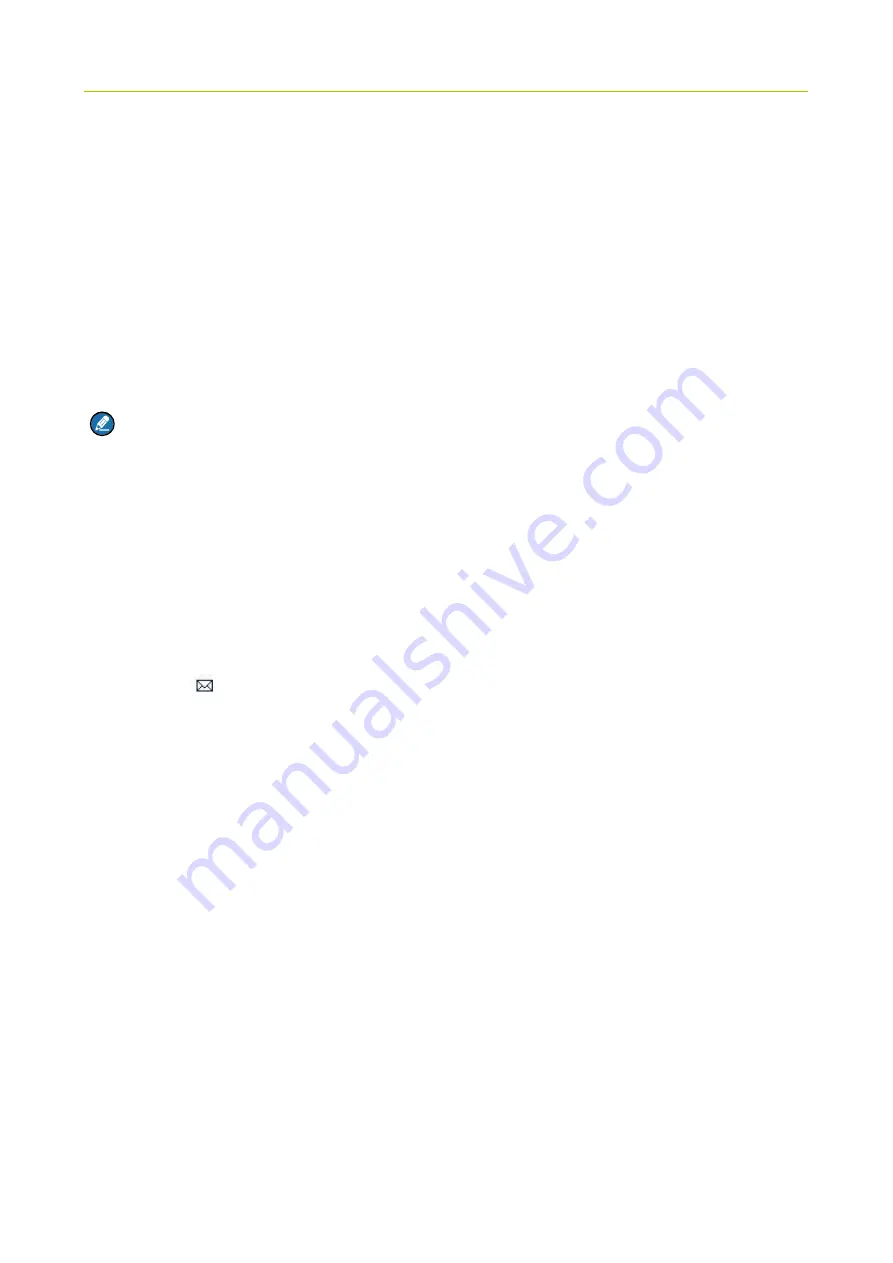
Owner’s Manual
Message
9. Message
9.1
Status Message
Status message, which should be programmed by your dealer only, can facilitate instant messaging of
the frequently-used messages. You can only send or view rather than editing the status messages.
When the message is sent successfully, the target terminal will receive either the status ID of the status
message (if the message text has not been predefined via CPS) or the predefined text (if the message
text has been predefined via CPS).
.
Note
: The "Fixed Status Message" and the “Status Message” are predefined by the dealer via the
CPS.
Sending a User Message
z
Press the
Func/OK
key and navigate to “Message -> Create Msg -> StatusMsg -> Sel Msg”. Select a
desired status message, and press the
Func/OK
key to proceed. Choose either an individual or a
group as the target contact, input the appropriate number and press
Func/OK
to send the message.
z
Long press the programmed
Send StatusMsg
key to send the preset status message directly
Viewing the User Message
When the icon
appears in the status bar, it indicates there is/are unread message(s). Do as follows
to view it:
z
In the prompt screen for an unread message, press the
Func/OK
key to enter the Inbox, and press
Func/OK
key again to read.
z
In the home screen, press the
Func/OK
key and navigate to “Message -> Inbox -> Inbox”. Then you
can view the unread message.
9.2
User Message
9.2.1
TMO
Editing a User Message
Press the
Func/OK
key and navigate to “Message -> Create Msg -> User Msg”. Press
Func
/
OK
again
to edit a user message.
Sending a User Message
After editing, press
Func
/
OK
to confirm. Then select the target contact and decide whether to send it as
a flash message.






































